Adobe After Effects CS4 User Manual
Page 714
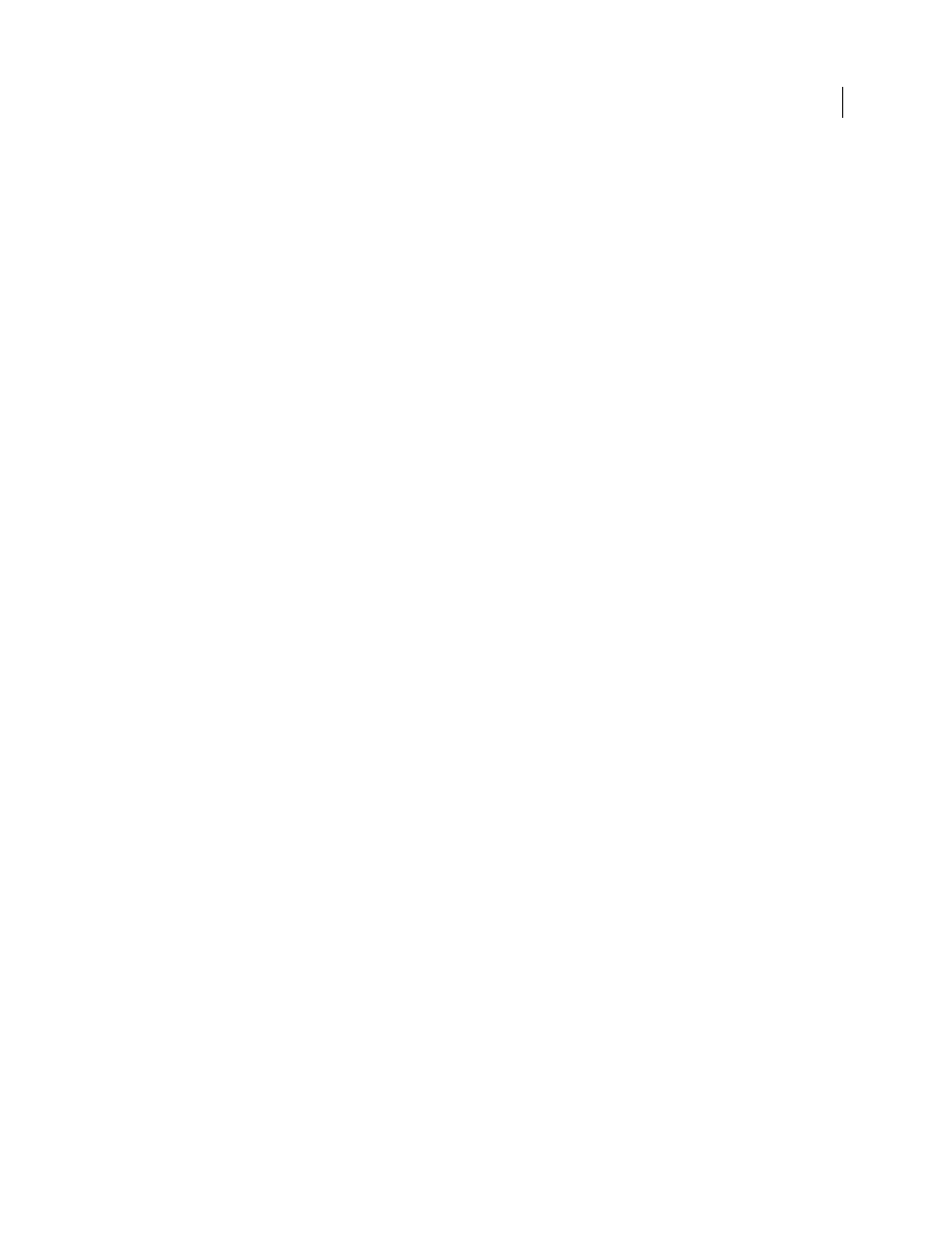
708
USING AFTER EFFECTS CS4
Rendering and exporting
Last updated 12/21/2009
•
The layer does not have motion blur, frame blending, or time-remapping applied.
•
The layer does not have a track matte.
•
There is no adjustment layer above the layer.
•
Layers above do not use blending modes other than Normal.
•
The layer does not have the Preserve Transparency option set, nor does any layer above it.
•
The layer is not a 3D layer.
Stage 2: Remaining source files are converted to PNG sequences or FLV files, if possible.
If the only reason that a layer’s source file can’t be passed through to the XFL file is that it doesn’t use a PNG sequence,
JPEG sequence, or FLV file as its source, then the layer’s source is transcoded or rasterized to a PNG sequence or FLV
file, which is included in the XFL file. In this case, the layer’s Position, Opacity, Scale, and Rotation keyframes are
preserved and converted to keyframes in the XFL output. If multiple layers use the same source in After Effects and
meet all of the other pass-through requirements listed above, they will also share a common source in the document
created in Flash Professional. Precompositions can be rasterized as source items.
The XFL file created from a composition preserves the animation information for the layers in the composition.
Keyframes for the Position, Opacity, Scale, and Rotation properties are converted to keyframes in Flash Professional,
with one keyframe per frame for each animated property. Only 2D Position (x and y) keyframes and 2D (z) Rotation
keyframes are converted.
In After Effects, the Anchor Point property can be animated, but the transformation point in Flash Professional can’t
be animated. In Flash Professional, the transformation point is located at the top-left corner of the symbol. Keyframe
animations of transform properties (including Anchor Point) in After Effects are converted to animations based
around the transformation center in the exported XFL file.
Stage 3: Remaining layers are rasterized as individual layers, if possible.
If a layer doesn’t meet the requirements for its source file to be passed through, transcoded, or rasterized as a source
item, then the layer itself must be rasterized as a layer. Rasterizing a layer means that all of its keyframe information is
lost—all of the information is contained in the rasterized image frames themselves.
To be rasterized as an individual layer, a layer must meet these requirements:
•
The layer is either based on a video footage item (including a solid) or is a shape layer or text layer. (The layer is not
a camera layer, light layer, or audio-only layer.)
•
There is no adjustment layer above the layer.
•
Layers above do not use blending modes other than Normal.
•
The layer does not have a track matte.
•
The layer does not have the Preserve Transparency option set, nor does any layer above it.
•
The layer is not a 3D layer.
Stage 4: Remaining layers are rendered and rasterized together in bins.
If a layer doesn’t meet the requirements for rasterization to an individual layer, then it is rendered and rasterized
together with other layers in a group (bin). Bins of layers that are rasterized together are generally 3D layers, layers that
are composited together with blending modes, track mattes, and layers affected by an adjustment layer.
