Use a garbage matte, Use a hold-out matte, Background far from the foreground subject. (see – Adobe After Effects CS4 User Manual
Page 391
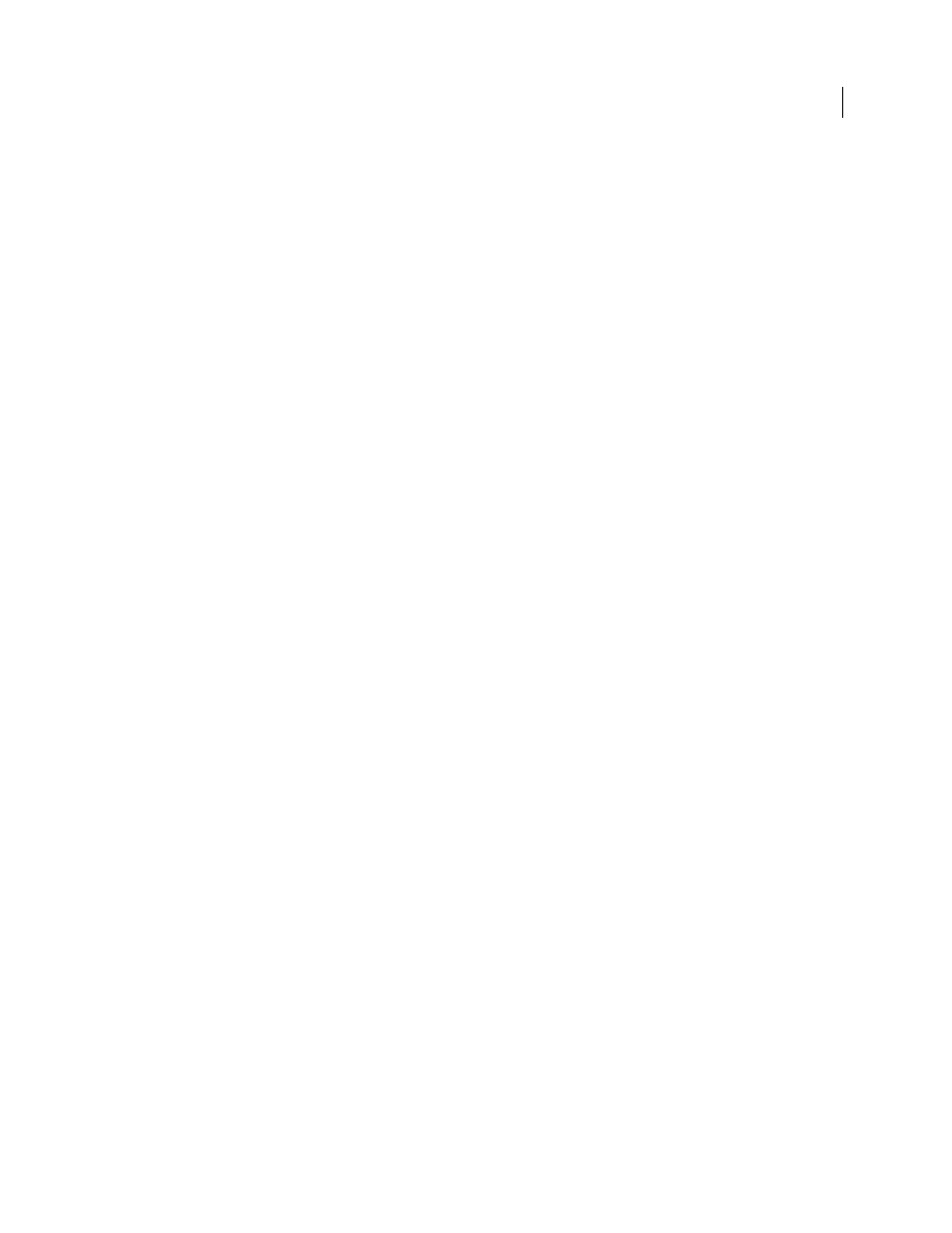
385
USING AFTER EFFECTS CS4
Transparency, opacity, and compositing
Last updated 12/21/2009
•
For evenly lit footage, adjust keying controls on only one frame. Choose the most intricate frame of the scene, one
involving fine detail such as hair and transparent or semitransparent objects, such as smoke or glass. If the lighting
is constant, the same settings you apply to the first frame are applied to all subsequent frames. If lighting changes,
you may need to adjust keying controls for other frames. Place keyframes for the first set of keying properties at the
start of the scene. If you are setting keyframes for one property only, use Linear interpolation. For footage that
requires keyframes for multiple interacting properties, use Hold interpolation. If you set keyframes for keying
properties, you may want to check the results frame by frame. Intermediate keying values may appear, producing
unexpected results.
•
To key well-lit footage shot against a color screen, start with the Color Difference Key. Add the Spill Suppressor to
remove traces of the key color, and then use one or more of the other Matte effects, if necessary. If you are not
satisfied with the results, try starting again with the Linear Color Key.
•
To key well-lit footage shot against multiple colors or unevenly lit footage shot against a bluescreen or greenscreen,
start with the Color Range key. Add the Spill Suppressor and other effects to refine the matte. If you are not
completely satisfied with the results, try starting with or adding the Linear Color Key.
•
To key dark areas or shadows, use the Extract Key on the Luminance channel.
•
To make a static background scene transparent, use the Difference Matte Key. Add the Simple Choker and other
effects as needed to refine the matte.
•
After you have used a key to create transparency, use Matte effects to remove traces of key color and create clean
edges.
•
Blurring the alpha channel after keying can soften the edges of the matte, which can improve compositing results.
Use a garbage matte
A garbage matte (or junk matte) removes unneeded portions of the scene, resulting in a rough area that contains only
the subject that you want to keep. When you are working with a poorly lit or uneven color screen (for example, a
bluescreen or greenscreen), sketching a garbage matte around the subject can greatly reduce the amount of work that
you have to do in keying out the background. However, if you spend a lot of time making a perfect garbage matte that
exactly outlines the subject—essentially rotoscoping—you lose the time-saving advantage of keying.
1
Create a mask to roughly outline a subject.
2
Apply one or more keying effects to mask out the remainder of the background.
3
Apply Matte effects as necessary to fine-tune the matte.
that shows how to create a super-tight
garbage matte using Auto-trace.
More Help topics
Keying introduction and resources
Use a hold-out matte
Use a hold-out matte (also known as a hold-back matte) to patch a scene to which a keying effect has been applied.
A hold-out matte is a masked-out portion of a duplicate of a layer that you have keyed. The duplicate is masked to
include only the area of the image that contains the key color that you want to preserve as opaque. The hold-out matte
is then placed directly on top of the keyed layer.
