Chapter 17: expressions, Expression basics, About expressions – Adobe After Effects CS4 User Manual
Page 652
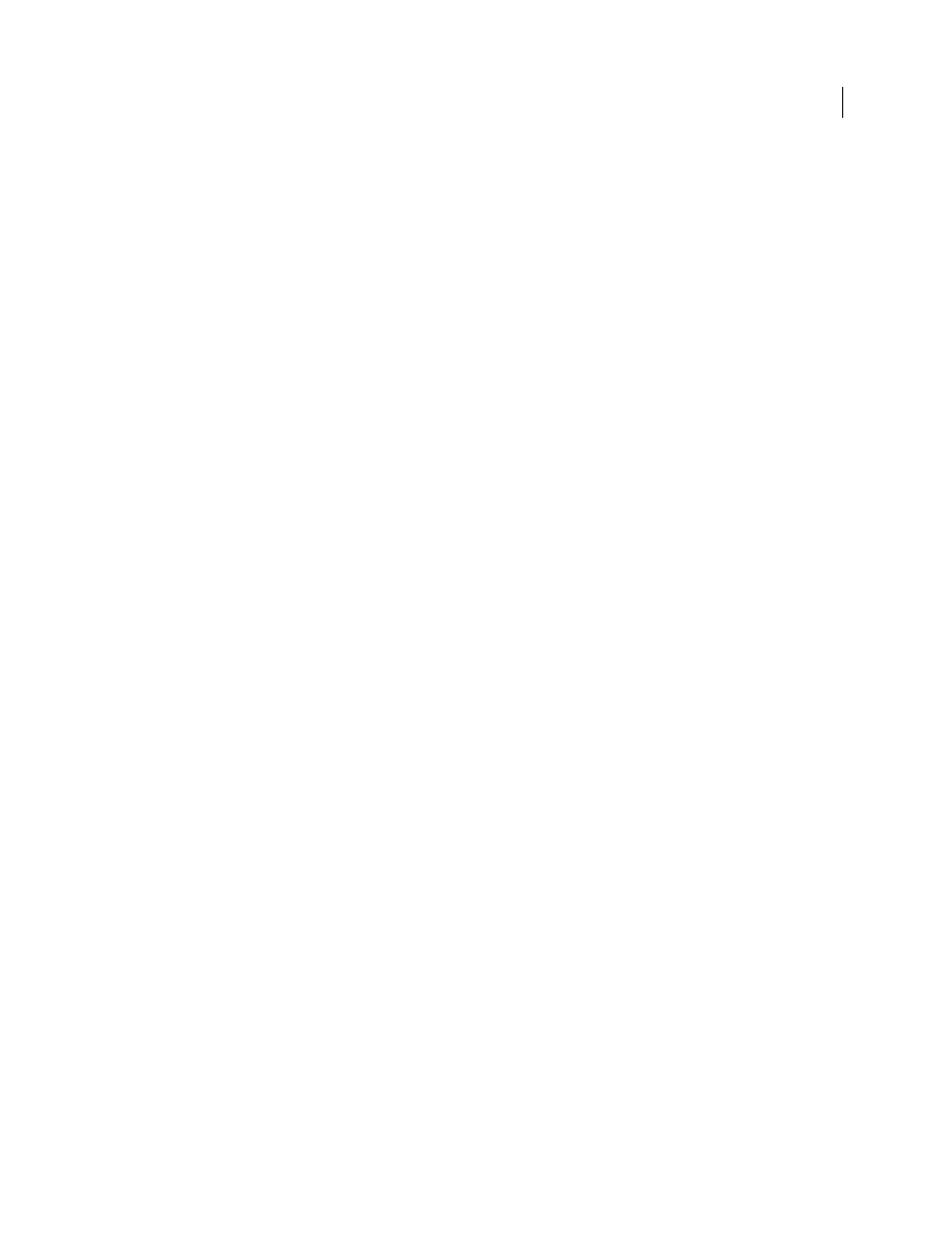
646
Last updated 12/21/2009
Chapter 17: Expressions
Expression basics
Many of the examples in this section are based on examples provided by Dan Ebberts. Dan Ebberts also has an excellent
collection of example expressions and tutorials for learning how to work with expressions on his
The
animation presets.
.
About expressions
When you want to create and link complex animations, but would like to avoid creating tens or hundreds of keyframes
by hand, try using expressions. An expression is a little piece of software—much like a script—that evaluates to a single
value for a single layer property at a specific point in time. Whereas scripts tell an application to do something, an
expression says that a property is something.
With expressions, you can create relationships between layer properties and use the keyframes of one property to
dynamically animate other layers. For example, you can use the pick whip to link path properties, so a mask can take
its path from a brush stroke or a shape layer object.
The expression language is based on the standard JavaScript language, but you do not need to know JavaScript to use
expressions. You can create expressions by using the pick whip or by copying simple examples and modifying them to
suit your needs.
Note: Two sources of example expressions are the Expression Sampler template project (File > Browse Template Projects)
and the animation presets in the Behaviors category (Animation
> Browse Presets).
Animation presets can include expressions, or even consist entirely of an expression. Animation presets that use
expressions instead of keyframes are sometimes called behaviors.
After you add an expression to a property, you can continue to add or edit keyframes for the property. An expression
can take the value of a property as determined by its keyframes and use that as input to generate new, modified values.
For example, the following expression on the Rotation property of a layer adds 90 degrees to the value of the Rotation
property, in addition to the keyframed motion:
value + 90
Some methods—such as
wiggle
—operate directly on the keyframed property values. (See “
methods (expression reference)
The following expression on the Position property of a layer preserves the keyframed motion of the layer and causes
it to wiggle a little:
wiggle(10, 10)
Note: Using the
wiggle
expression is often much faster and easier than using the Wiggler.
When you are animating text, you can use the Expression selector to specify how much you want an animator property
to affect each text character. You can add one or more Expression selectors to an animator group, and that animator
group can contain one or more properties.
