Adobe After Effects CS4 User Manual
Page 705
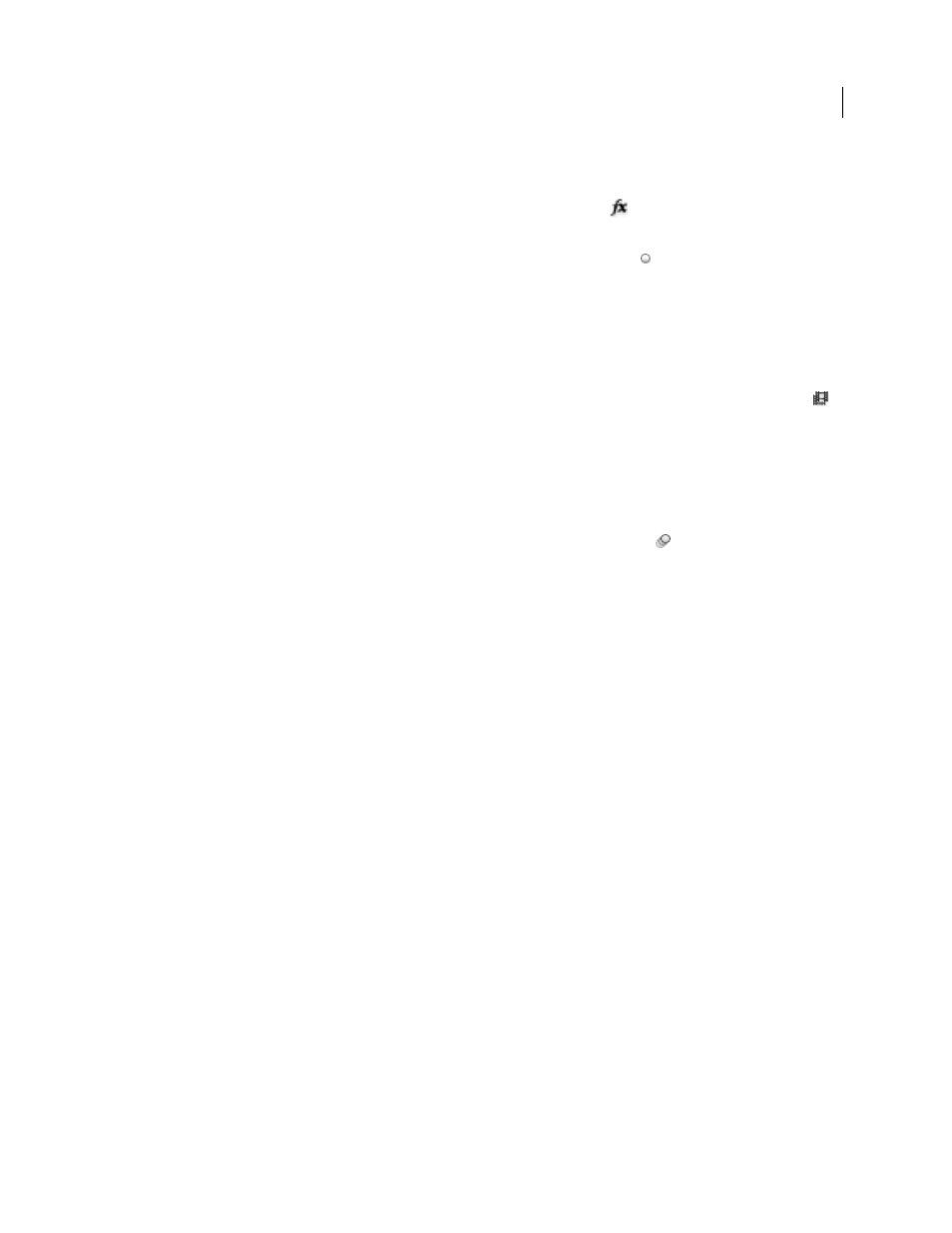
699
USING AFTER EFFECTS CS4
Rendering and exporting
Last updated 12/21/2009
Proxy Use
Determines whether to use proxies when rendering. Current Settings uses the settings for each footage
item. (See “
Effects
Current Settings (default) uses the current settings for Effect switches
. All On renders all applied effects.
All Off renders no effects.
Solo Switches
Current Settings (default) uses the current settings for Solo switches for each layer. All Off renders
as if all Solo switches are off. (See “
Guide Layers
Current Settings renders guide layers in the top-level composition. All Off (the default setting) does not
render guide layers. Guide layers in nested compositions are never rendered. (See “
Color Depth
Current Settings (default) uses the project bit depth. (See “
Color depth and high dynamic range color
Frame Blending
On For Checked Layers renders frame blending only for layers with the Frame Blending switch
set, regardless of the Enable Frame Blending setting for the composition. (See “
Field Render
Determines the field-rendering technique used for the rendered composition. Choose Off if you are
rendering for film or for display on a computer screen. (See “
Separate video fields and determine field order
page 93.)
3:2 Pulldown
Specifies the phase of 3:2 pulldown. (See “
Motion Blur
Current Settings uses the current settings for the Motion Blur layer switch
and the Enable Motion Blur
composition switch. On For Checked Layers renders motion blur only for layers with the Motion Blur layer switch set,
regardless of the Enable Motion Blur setting for the composition. Off For All Layers renders all layers without motion
blur regardless of the layer switch and composition switch settings. (See “
Time Span
How much of the composition to render. To render the entire composition, choose Length Of Comp. To
render only the part of the composition indicated by the work-area markers, choose Work Area Only. To render a
custom time span, choose Custom. (See “
Frame Rate
The sampling frame rate to use when rendering the movie. Select Use Comp’s Frame Rate to use the frame
rate specified in the Composition Settings dialog box, or select Use This Frame Rate to use a different frame rate. The
actual frame rate of the composition is unchanged. The frame rate of the final encoded movie is determined by the
output module settings. (See “
Use Storage Overflow
Determines whether rendering continues when the first assigned storage volume overflows. If
this option isn’t selected, rendering pauses when the first assigned volume reaches capacity. (See “
Skip Existing Files
Lets you rerender part of a sequence of files without wasting time on previously rendered frames.
When rendering a sequence of files, After Effects locates files that are part of the current sequence, identifies the
missing frames, and then renders only those frames, inserting them where they belong in the sequence. You can also
use this option to render an image sequence on multiple computers. (See “
Render a still-image sequence with multiple
Note: The current image sequence must have the same name as the existing image sequence, and the starting frame
number, frame rate, and time span must be the same. You must render to the folder that contains the previously rendered
frames.
Shoaib Khan provides a video tutorial on the
avoid needing to rerender an entire movie when correcting a simple mistake in a rendered image sequence.
