Replace default cannon particles with text, Replace default grid particles with text – Adobe After Effects CS4 User Manual
Page 573
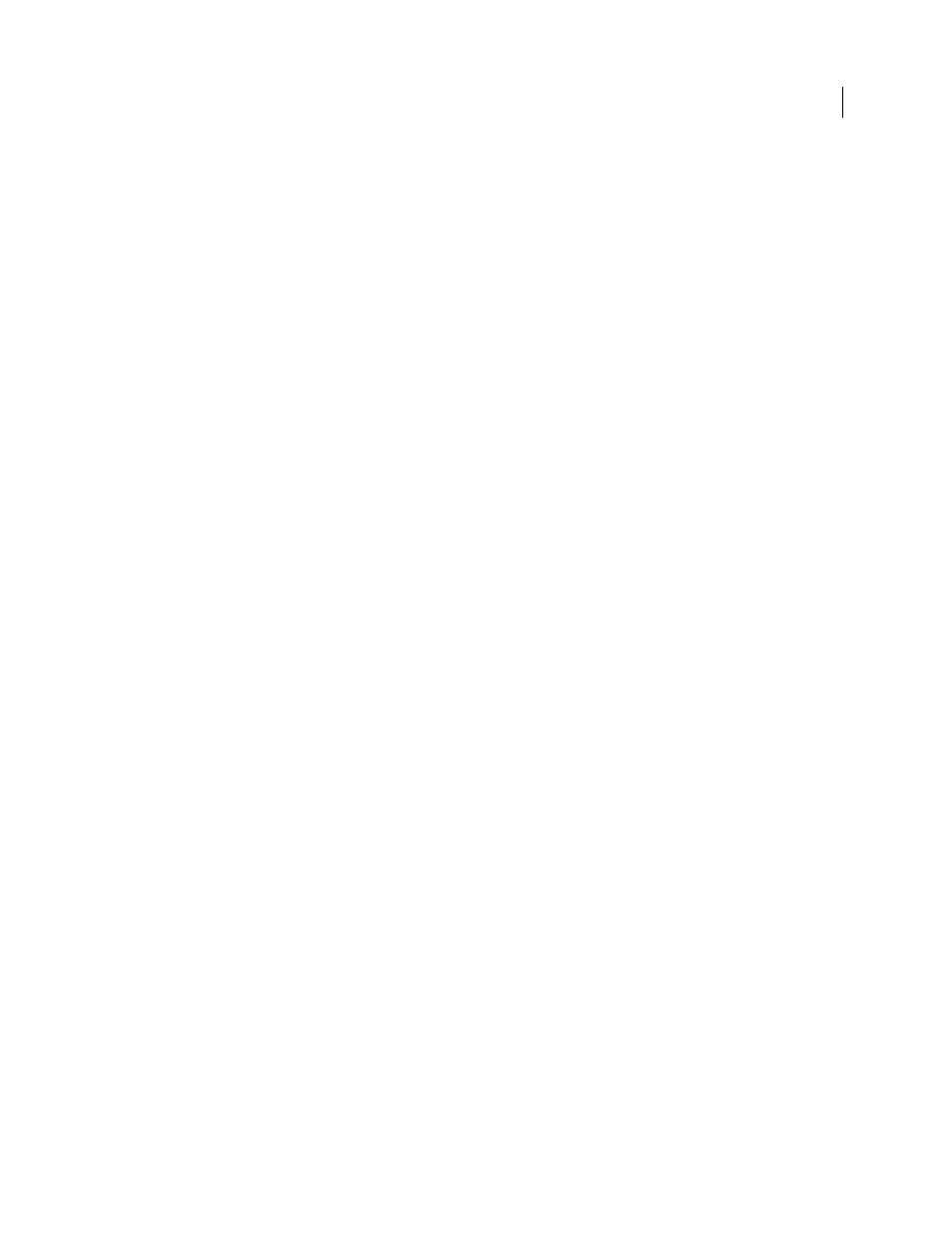
567
USING AFTER EFFECTS CS4
Effects and animation presets
Last updated 12/21/2009
•
Absolute Random
Takes a frame at random from the layer, by using a time in the range from 0 to the Random Time
Max you specify. Choose Absolute Random when you want each particle to represent a different single frame of a
multiframe layer. For example, if you choose Absolute Random and specify a Random Time Max of 1, each particle
shows a layer frame from a random time between 0 seconds and 1 second into the duration of the layer.
Time Offset
Specifies the frame from which to start playing sequential frames from the layer.
Affects
Specifies which particles the Layer Map controls affect.
Replace default Cannon particles with text
You can use text characters as particles. For example, you can type a message that the Cannon shoots across the frame.
You can also change the attributes of any three sets of characters. For example, you can make some of the characters
larger or brighter than others.
1
In the Effect Controls panel, click Options.
2
Click Edit Cannon Text.
3
Type text in the box, and then set the following options:
•
For Font/Style, choose the font and style for Cannon characters.
•
For Order, click to specify the sequence in which characters exit the Cannon. The sequence is relative to the
character order typed in the box. For example, if the Cannon Direction is set to 90° (making it point to the right),
English text must exit the Cannon last letter first to be in readable order. Therefore, select Right to Left.
•
For Loop Text, select to continuously generate the characters you typed. Deselect to generate only one instance of
the characters.
4
Click OK to close the Edit Cannon Text dialog box, and then click OK to close the Particle Playground dialog box.
5
Click the right-facing triangle next to Cannon so that it points downward.
6
Click the Font Size value, type a value of 10 or greater, and press Enter (Windows) or Return (Mac OS).
If you want to stop replacing default particles with text, delete all text from the box in the Edit Cannon Text dialog box.
Replace default Grid particles with text
1
In the Effect Controls panel, click Options, and then click Edit Grid Text.
2
Set the following options:
•
For Font/Style, choose the font and style for Grid characters.
•
For Alignment, click Left, Center, or Right to position text in the box at the Position specified in the Grid control,
or click Use Grid to position each letter in the text on consecutive grid intersections.
•
For Loop Text, select to repeat the characters you typed until all the grid intersections contain one character. Grid
intersections are specified by the Particle Across and Particle Down controls. Deselect to generate only one instance
of the text. (This option is available only if you select Use Grid alignment.)
3
Type text in the box. If Use Grid alignment is selected and you want to skip a grid intersection, type a space. To
force the next character down to the next grid row, press Enter (Windows) or Return (Mac OS).
4
Click OK to close Edit Grid Text, and then click OK to close the Particle Playground dialog box.
5
Click the right-facing triangle next to Grid so that it points downward.
6
Click the Font Size value, type a value of 10 or greater, and press Enter (Windows) or Return (Mac OS).
If you want to stop replacing default particles with text, delete all text from the box in the Edit Grid Text dialog box.
