Re-importing xmp metadata into after effects, Video tutorials about markers and xmp metadata, About file, clip, and project metadata – Adobe After Effects CS4 User Manual
Page 635
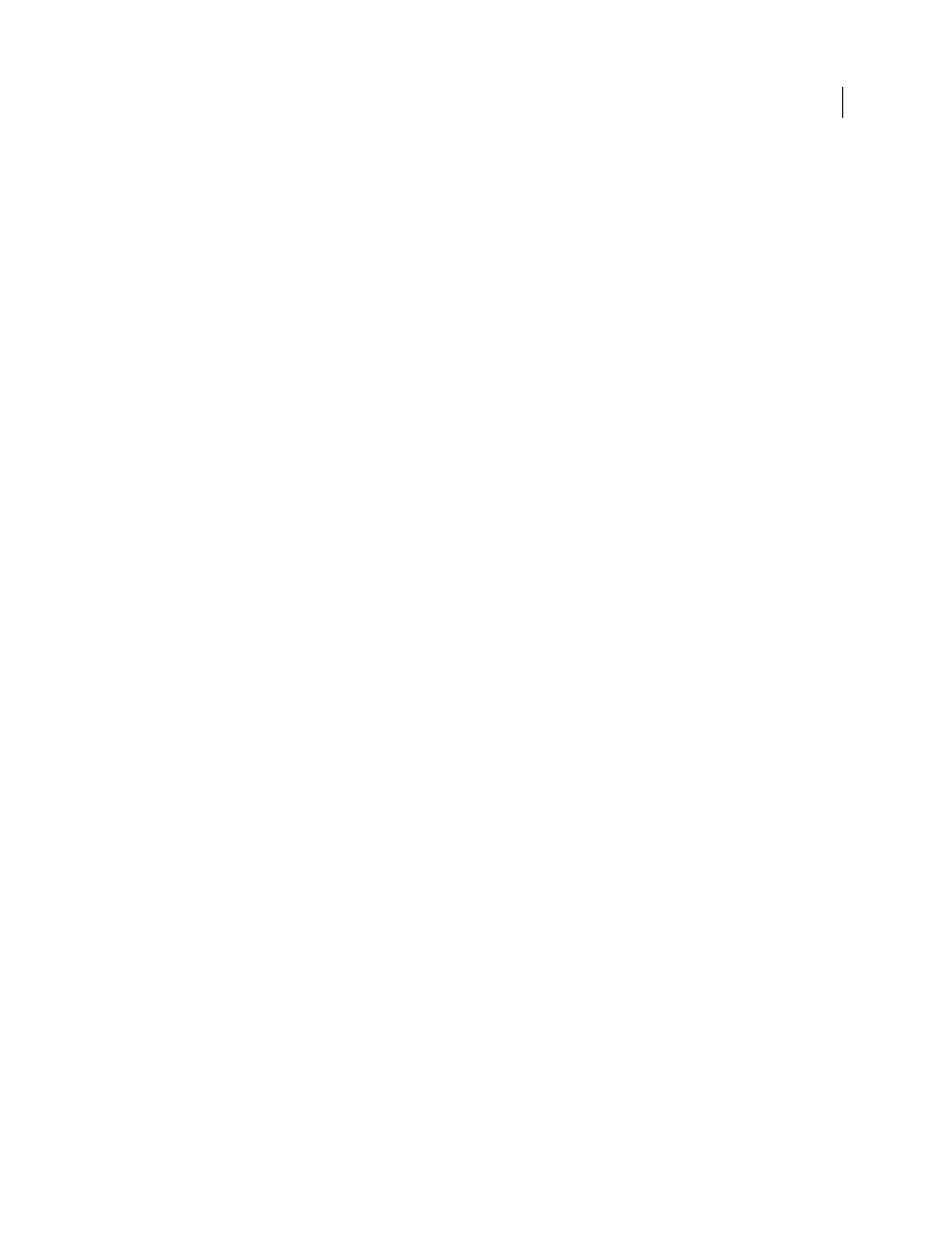
629
USING AFTER EFFECTS CS4
Markers and metadata
Last updated 12/21/2009
Note: XMP metadata is written to sidecar (.xmp) files for some MPEG formats.
For files of other types, the Include Source XMP Metadata option is unavailable.
When you render and export a file and include the source XMP metadata in the output file, XMP metadata is written
to an output file before the first frame of the composition is rendered. If the Render Details section of the Render
Queue panel is open, After Effects shows a “Gathering XMP Metadata from Sources” status message while it compiles
the metadata from the sources used in the composition being rendered.
XMP metadata that is written to a file is inserted in an XML data structure separate from the audio and video data itself.
You can view this plain-text XML data just as you view any other plain-text data, and you can use and manipulate it
with scripts of various kinds.
Re-importing XMP metadata into After Effects
When you import a file into After Effects that has been rendered and exported from After Effects using the Include
Source XMP Metadata option, all of the XMP metadata that was written to the output file is available as layer markers
when the file is used as the source for a layer in a composition. This XMP metadata is not visible in the Metadata panel.
Note: When you import a file that contains XMP metadata and use that file as the source for a layer, After Effects filters
redundant XMP metadata. This prevents an accumulation of duplicate markers when you use a file in After Effects that
was rendered and exported out of the same project—for example, when pre-rendering a piece of a project.
Video tutorials about markers and XMP metadata
To view video tutorials on working with markers and XMP metadata go to the Adobe website:
•
•
•
•
About file, clip, and project metadata
For the most part, Adobe video and audio applications deal with metadata very similarly. Some small distinctions exist,
however, reflecting the unique workflow stage that each application addresses. When using applications in tandem, an
understanding of these slightly different approaches can help you get the most out of metadata.
Adobe OnLocation and Encore provide one set of metadata properties for all assets. However, Adobe Premiere Pro,
After Effects, and Soundbooth divide the Metadata panel into separate sections for different asset types.
Adobe Premiere Pro
Separates metadata in these sections:
•
Clip
Displays properties for clip instances you select in the Project panel or Timeline. This metadata is stored in
project files, so it appears only in Adobe Premiere Pro.
•
File
Displays properties for source files you select in the Project panel. This metadata is stored directly in the source
files, so it appears in other applications, including Adobe Bridge.
After Effects
Separates metadata in these sections:
•
Project
Displays properties for the overall project. If you select Include Source XMP Metadata in the Output
Module Settings dialog box, this information is embedded into files you output from the Render Queue.
•
Files
Displays properties for source files you select in the Project panel. (If you select a proxy, properties for the
actual file appear.)
