Chapter 1: getting started, Installation, activation, and registration, Install the software – Adobe After Effects CS4 User Manual
Page 7: Activate the software
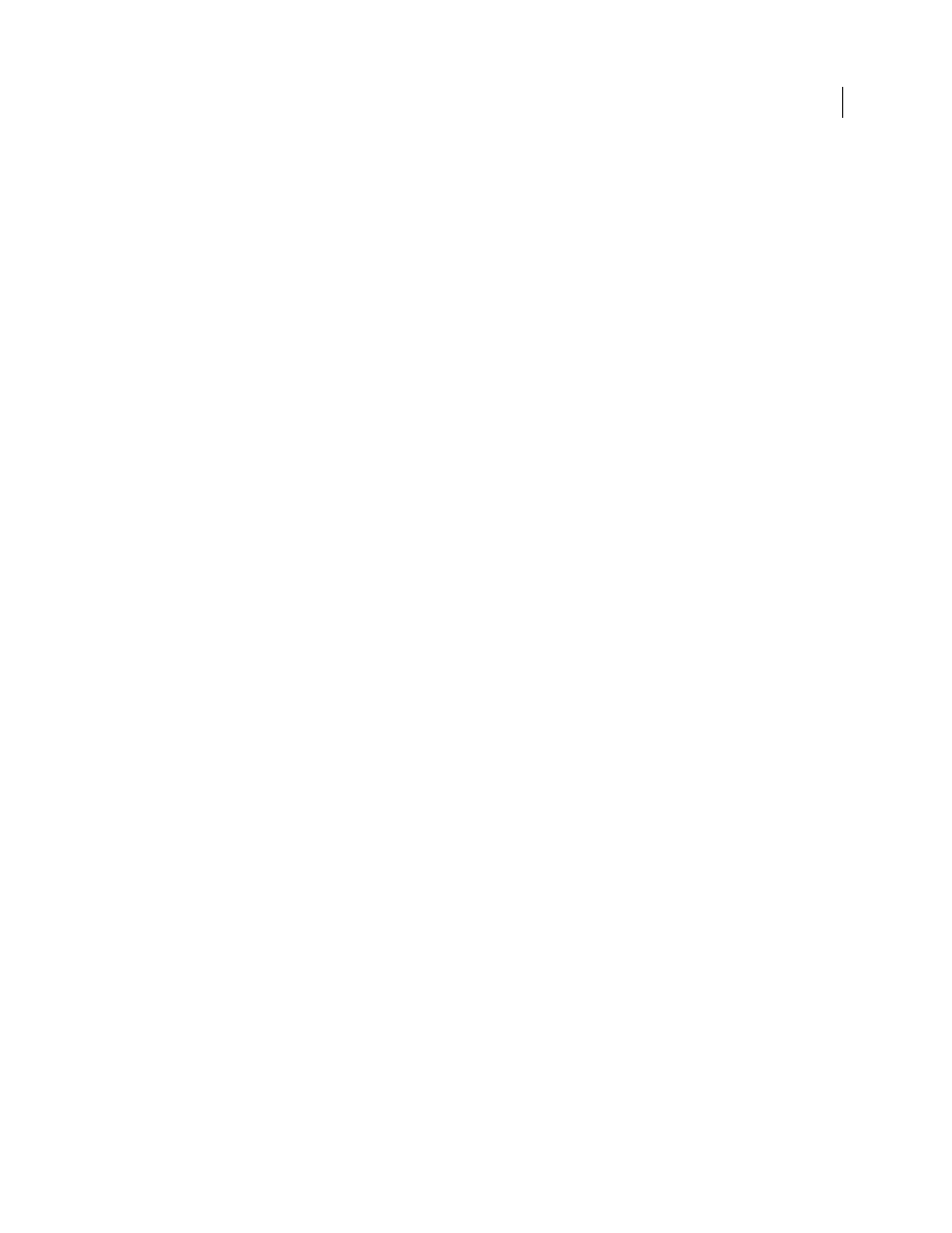
1
Last updated 12/21/2009
Chapter 1: Getting started
For an introduction to the basic terminology, concepts, and workflows in After Effects, see “
Installation, activation, and registration
Before installing Adobe® After Effects® software, review complete system requirements and recommendations in the
website.
Install the software
1
Quit all applications that are running on your computer.
2
Insert the installation disc into your DVD drive, and follow the on-screen instructions.
For assistance with installation issues, see the
on the Adobe website.
In addition to the full version of Adobe After Effects, you can also install additional copies on additional computers to
use as After Effects render engines to assist with network rendering. You install render engines in the same manner as
the full version of the application, but you do not activate them. You run the render engine using the Adobe After
Effects Render Engine shortcut in the Adobe After Effects CS4 folder.
Important: The free trial version of Adobe After Effects software does not include some features that depend upon
software licensed from parties other than Adobe. For example, mocha for After Effects, some effect plug-ins, and some
codecs for encoding MPEG formats are available only with the full version of Adobe After Effects software.
More Help topics
Network rendering with watch folders and render engines
Animation presets overview and resources
Activate the software
If you have a single-user retail license for your Adobe software, you will be asked to activate your software. Activation
is a simple, anonymous process that you must complete within 30 days of starting the software. During the installation
process, your Adobe software attempts to contact Adobe to complete the license activation process. No personal data
is transmitted.
A single-user retail license activation supports two computers. For example, you can install the software on a desktop
computer at work and on a laptop computer at home.
For more information on product licensing and activation, see the Read Me file or go to the Adobe website at
Note: Before transferring an activation to a different computer, deactivate the software by choosing Help > Deactivate.
