Set the default alpha channel preferences, Frame rate – Adobe After Effects CS4 User Manual
Page 81
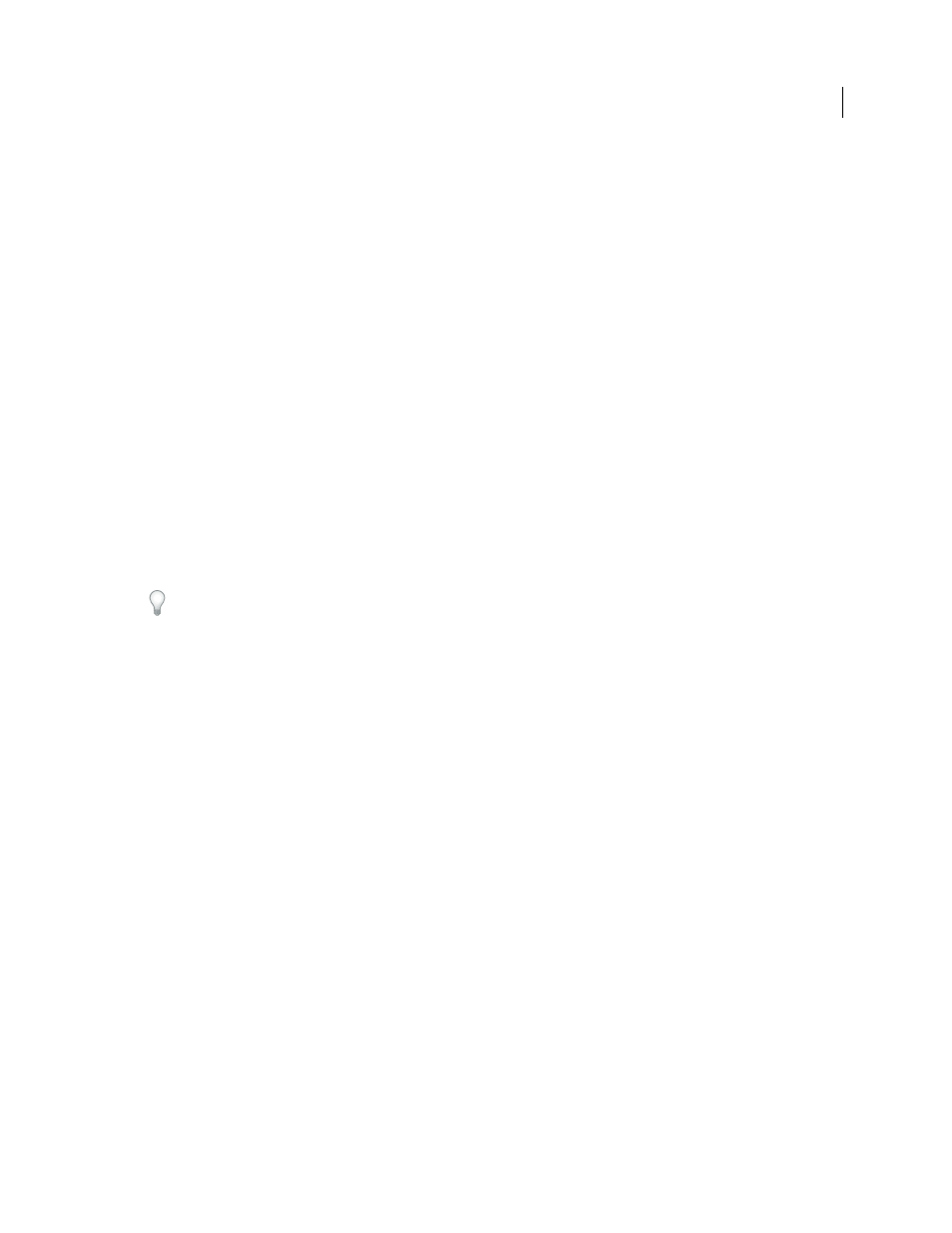
75
USING AFTER EFFECTS CS4
Importing and managing footage items
Last updated 12/21/2009
Straight - Unmatted
Interprets the channels as straight.
Premultiplied - Matted With Color
Interprets channels as premultiplied. Use the eyedropper or color picker to specify
the color of the background with which the channels were premultiplied.
Set the default alpha channel preferences
1
Choose Edit > Preferences > Import (Windows) or After Effects > Preferences > Import (Mac OS).
2
Choose options from the Interpret Unlabeled Alpha As menu. The options in this menu are similar to the options
in the Interpret Footage dialog box. Ask User specifies that the Interpret Footage dialog box opens each time a
footage item with an unlabeled alpha channel is imported.
Frame rate
The composition frame rate determines the number of frames displayed per second, and how time is divided into
frames in the time ruler and time display. In other words, the composition frame rate specifies how many times per
second images are sampled from the source footage items, and it specifies the time divisions at which keyframes can
be set.
Composition frame rate is usually determined by the type of output that you are targeting. NTSC video has a frame
rate of 29.97 frames per second (fps), PAL video has a frame rate of 25 fps, and motion picture film typically has a frame
rate of 24 fps. Depending on the broadcast system, DVD video can have the same frame rate as NTSC video or PAL
video, or a frame rate of 23.976. Cartoons and video intended for CD-ROM or the web are often 10–15 fps.
Setting the composition frame rate to twice the rate of the output format causes After Effects to display each field of
interlaced source footage as its own, separate frame in the Composition panel. This process lets you set keyframes on
individual fields and gain precision when animating masks.
When you render a movie for final output, you can choose to use the composition frame rate or another frame rate.
The ability to set the frame rate for each output module is useful when you are using the same composition to create
output for multiple media.
Each motion-footage item in a composition can also have its own frame rate. The relationship between the footage-
item frame rate and the composition frame rate determines how smoothly the layer plays. For example, if the footage-
item frame rate is 30 fps and the composition frame rate is 30 fps, then whenever the composition advances one frame,
the next frame from the footage item is displayed. If the footage-item frame rate is 15 fps and the composition frame
rate is 30 fps, then each frame of the footage item appears in two successive frames of the composition. (This assumes,
of course, the simple case in which no time stretching or frame blending has been applied to the layer.)
Ideally, use source footage that matches the final output frame rate. This way, After Effects renders each frame, and
the final output does not omit, duplicate, or interpolate frames. If, however, the source footage has a frame rate slightly
different from what you want to output to (for example, 30-fps footage and 29.97-fps final output), you can make the
footage frame rate match the composition frame rate by conforming it.
Conforming the frame rate of a footage item does not alter the original file, only the reference that After Effects uses.
When conforming, After Effects changes the internal duration of frames but not the frame content. Afterward, the
footage plays back at a different speed. For example, if you conform the frame rate from 15 fps to 30 fps, the footage
plays back twice as fast. In most cases, conform the frame rate only when the difference between the footage frame rate
and the output frame rate is small.
