Encoding and compression options for movies, Export an after effects project to, Adobe premiere pro – Adobe After Effects CS4 User Manual
Page 721: Encoding and, Compression options for movies
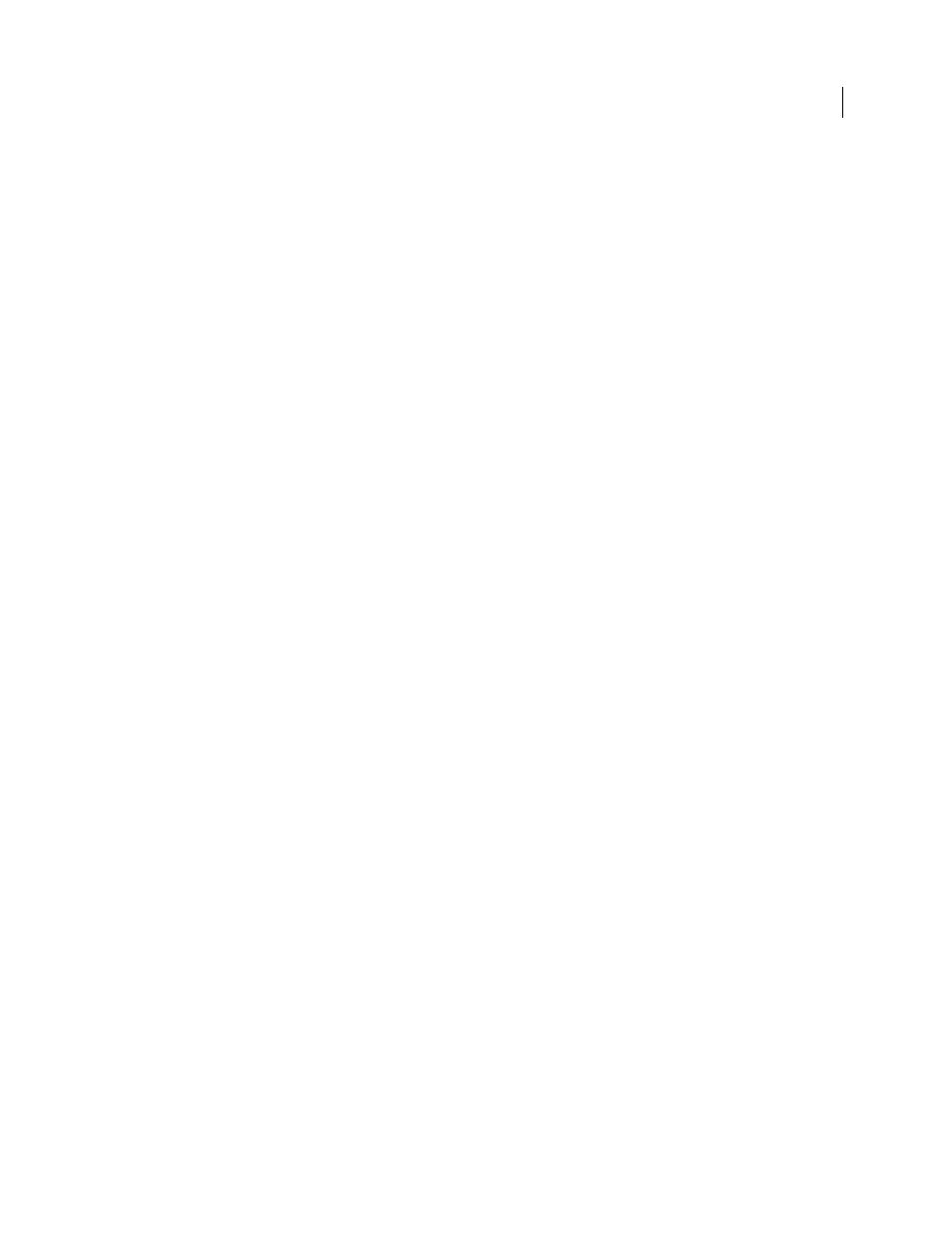
715
USING AFTER EFFECTS CS4
Rendering and exporting
Last updated 12/21/2009
When editing a filmstrip in Adobe Photoshop, use the following guidelines for best results:
•
After Effects displays only the part of each frame that lies within the frame border; however, you can paint on the
gray lines dividing the frames of the filmstrip.
•
You can edit the red, green, blue, and alpha channels in the filmstrip File. Use only channel 4 as the alpha channel;
After Effects doesn’t recognize other alpha channels.
•
Don’t resize or crop the filmstrip.
•
Flatten any layers that you add in Adobe Photoshop.
More Help topics
Rendering and exporting a sequence of still images
Exporting project information to other Adobe
applications
Export an After Effects project to Adobe Premiere Pro
You can export an After Effects project as an Adobe Premiere Pro project without rendering.
Note: After Effects projects saved as Adobe Premiere Pro projects cannot be opened by all versions of Adobe Premiere Pro.
When you export an After Effects project as an Adobe Premiere Pro project, Adobe Premiere Pro uses the settings
from the first composition in the After Effects project for all subsequent sequences. Keyframes, effects, and other
properties are converted in the same way as when you paste an After Effects layer into an Adobe Premiere Pro
sequence. (See “
Importing from After Effects and Adobe Premiere Pro
1
Choose File
> Export > Adobe Premiere Pro Project.
2
Specify a filename and location for the project, and click Save.
Note: You can also import Adobe Premiere Pro projects and sequences into After Effects, copy and paste between After
Effects and Premiere Pro, and use Dynamic Link to exchange data between After Effects and Premiere Pro.
More Help topics
Working with Adobe Premiere Pro and After Effects
Dynamic Link and After Effects
Encoding and compression options for movies
Compression is essential for reducing the size of movies so that they can be stored, transmitted, and played back
effectively. Compression is achieved by an encoder; decompression is achieved by a decoder. Encoders and decoders
are known by the common term codec.No single codec or set of settings is best for all situations. For example, the best
codec for compressing cartoon animation is generally not efficient for compressing live-action video. Similarly, the
best codec for playback over a slow network connection is generally not the best codec for an intermediate stage in a
production workflow. For information on planning your work with final output in mind, see “
