Move a layer anchor point – Adobe After Effects CS4 User Manual
Page 169
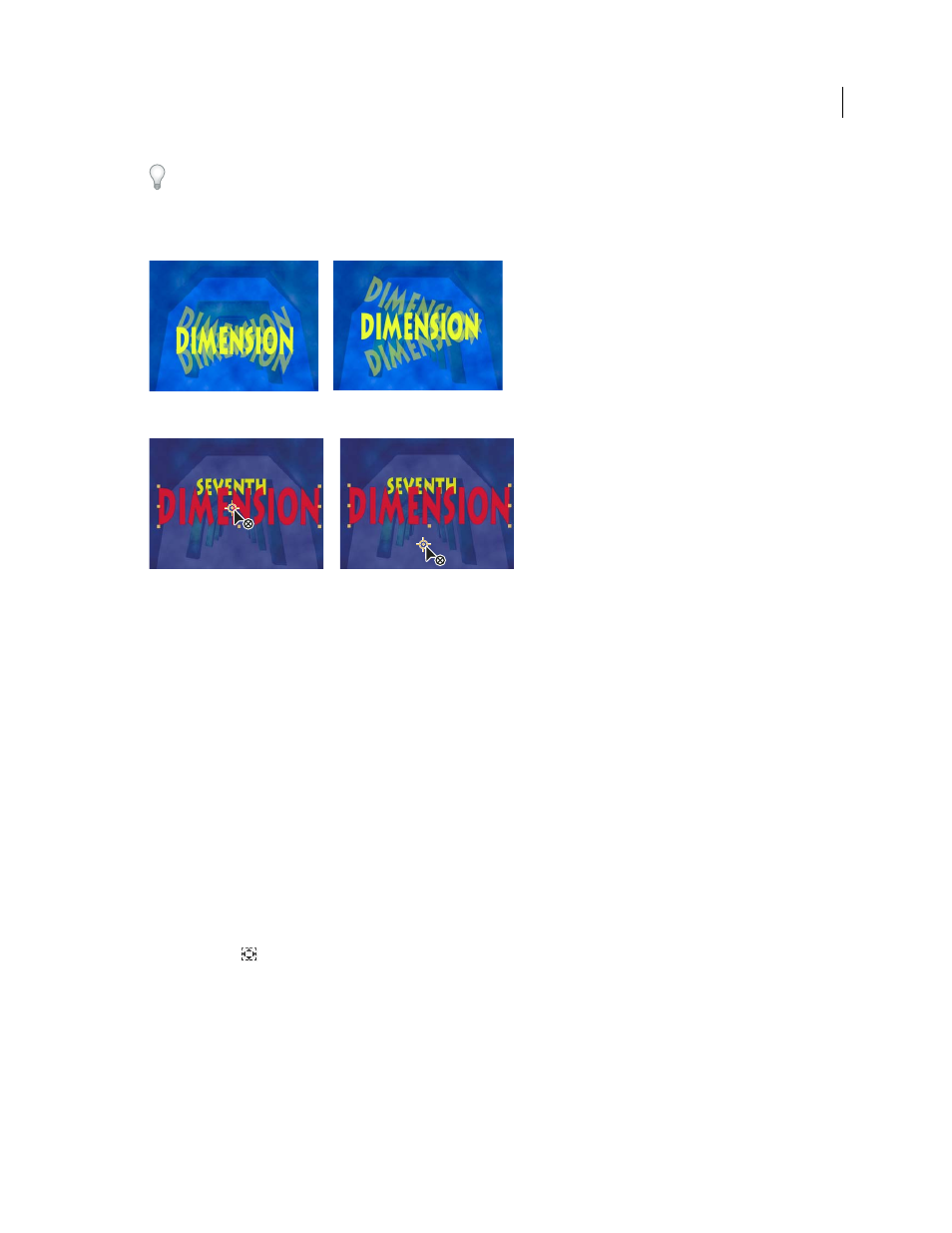
163
USING AFTER EFFECTS CS4
Layers and properties
Last updated 12/21/2009
The easiest way to pan and scan over a large image is to animate Anchor Point and Scale properties.
Alan Shisko provides a detailed video tutorial on
, demonstrating how to create a complex 3D environment
from 3D layers, beginning with simple 2D assets. Manipulating layer anchor points is a crucial part of this tutorial.
Anchor point in center of text layer (left) compared to anchor point moved to the end of the text layer (right)
When you use the Pan Behind tool to move the anchor point in the Composition panel (left), After Effects automatically compensates for the
move so that the layer maintains its position relative to the composition frame (right).
Note: If you don’t see the anchor point in the Layer panel, select Anchor Point Path from the View menu at the lower-
right area of the Layer panel.
More Help topics
Selecting and arranging layers
Modifying layer properties (keyboard shortcuts)
Move a layer anchor point
•
Drag the anchor point using the Selection tool in the Layer panel.
Note: Layers of some types, such as text layers and shape layers, can’t be opened in the Layer panel.
•
To move a layer anchor point 1 pixel, choose Anchor Point Path from the View menu at the lower-right area of the
Layer panel, and press an arrow key. To move 10 pixels, hold Shift as you press an arrow key. Pixel measurements
are at the current magnification in the Layer panel.
•
To move a layer anchor point in the Composition panel without moving the layer, select the layer and use the Pan
Behind tool
to drag the anchor point.
Note: Moving an anchor point with the Pan Behind tool changes Position and Anchor Point values so that the layer
remains where it was in the composition before you moved the anchor point. To change only the Anchor Point value, Alt-
drag (Windows) or Option-drag (Mac OS) with the Pan Behind tool.
that moves the anchor points of selected
layers without moving the layers in the composition frame.
