Curves effect, Use the curves effect – Adobe After Effects CS4 User Manual
Page 467
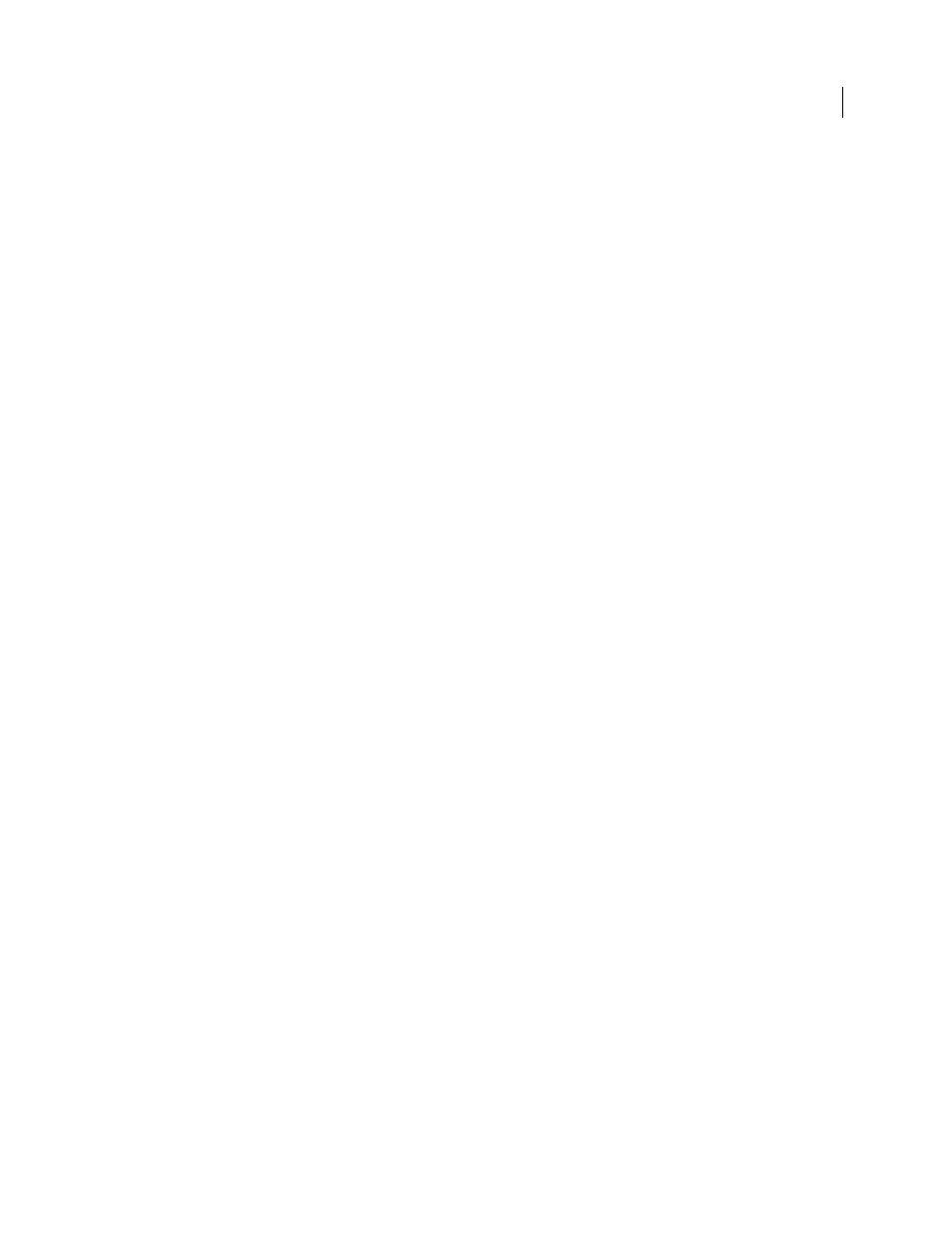
461
USING AFTER EFFECTS CS4
Effects and animation presets
Last updated 12/21/2009
Matching Tolerance
How far a color can be from Matching Color and still be affected by the Colorama effect. When
Matching Tolerance is 0, the Colorama effect only affects the exact color selected for Matching Color. When Matching
Tolerance is 1, all colors are matched; this value essentially turns off Matching Mode.
Matching Softness
How smoothly the matched pixels blend into the rest of the image. For example, if you have an
image of a person wearing a red shirt and blue pants, and you want to change the color of the pants from blue to red,
subtly adjust Matching Softness to spread the matching from the blue in the pants into the shadows of the pants folds.
If you adjust it too high, the matching spreads to the blue of the sky; if you adjust it even higher, the matching spreads
to the red shirt.
Matching Mode
What color attributes are compared to determine matching. In general, use RGB for high-contrast
graphics and Chroma for photographic images.
Mask Layer
The layer to use as a matte. Masking Mode specifies what attribute of the Mask Layer is used to define the
matte. The matte determines which pixels of the layer to which the effect is applied are affected by the effect.
Composite Over Layer
Shows modified pixels composited on top of the original layer. Deselect this option to show
only modified pixels.
Blend With Original
The transparency of the effect. The result of the effect is blended with the original image, with the
effect result composited on top. The higher you set this value, the less the effect affects the layer. For example, if you
set this value to 100%, the effect has no visible result on the layer; if you set this value to 0%, the original image doesn’t
show through.
More Help topics
Color correction and adjustment
Curves effect
The Curves effect adjusts the tonal range and tone response curve of an image. The Levels effect also adjusts tone
response, but the Curves effect gives you more control. With the Levels effect you make the adjustments using only
three controls (highlights, shadows, and midtones). With the Curves effect, you can arbitrarily map input values to
output values using a curve defined by 256 points.
You can load and save arbitrary maps and curves to use with the Curves effect.
This effect works with 8-bpc, 16-bpc, and 32-bpc color.
When you apply the Curves effect, After Effects displays a graph in the Effect Controls panel that you use to specify a
curve. The horizontal axis of the graph represents the original brightness values of the pixels (input levels); the vertical
axis represents the new brightness values (output levels). In the default diagonal line, all pixels have identical input and
output values. Curves displays brightness values from 0 to 255 (8 bit) or 32768 (16 bit), with shadows (0) on the left.
John Dickinson provides visual aids on his
adjustments.
More Help topics
Color correction and adjustment
Use the Curves effect
1
Choose Effect > Color Correction
> Curves.
