Compound effects and control layers, Effects with a comp camera attribute, Effects with – Adobe After Effects CS4 User Manual
Page 397: A comp camera attribute
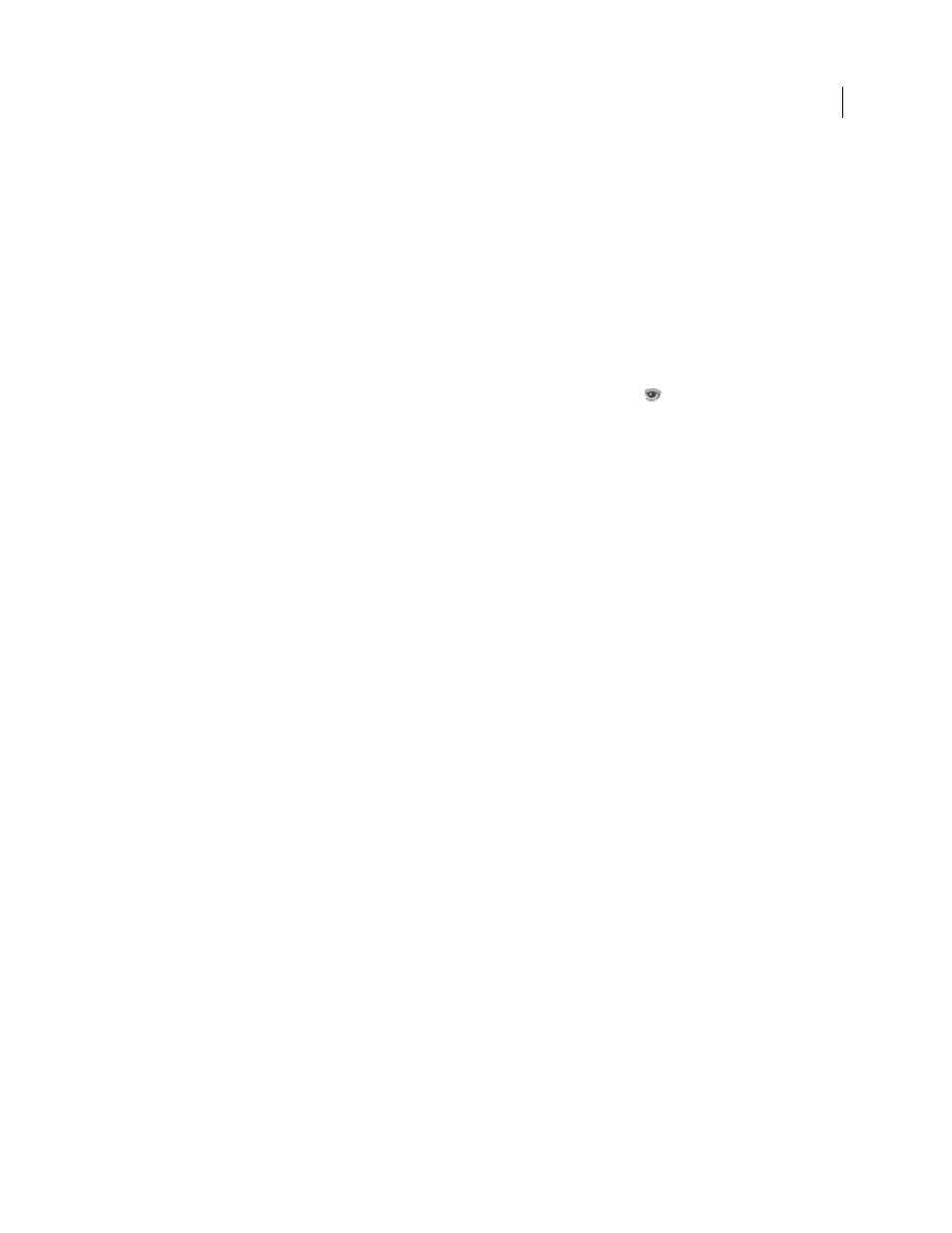
391
USING AFTER EFFECTS CS4
Effects and animation presets
Last updated 12/21/2009
Compound effects and control layers
Several effects rely on a control layer (or layer map) as input. These compound effects use the pixel values of the control
layer to determine how to affect the pixels of the layer that the effect is applied to (the destination layer). In some cases,
the effect uses the brightness values of the pixels in the control layer; in some cases, the effect uses the individual
channel values of the pixels in the control layer.
For example, the Displacement Map effect uses the brightness values of a control layer to determine how far to shift
pixels of the underlying layer, and in which direction. The Shatter effect can use two control layers—one to customize
the shapes of the shattered pieces and one to control when specific parts of the destination layer explode.
The compound effect ignores effects, masks, and transformations of a control layer. To use the results of effects, masks,
and transformations on a layer, precompose the layer and use the precomposition layer as the control layer.
It is common to use a control layer that is not itself visible—that is, its Video switch
is off.
Most compound effects include a Stretch Map To Fit option (or a similarly named option), which temporarily
stretches or shrinks a control layer to the dimensions of the destination layer. This provides a pixel in the control layer
corresponding to each pixel in the destination layer. If you deselect this option, the calculations for the compound
effect are performed as if the control layer is centered on the destination layer at its original size.
You can create control layers by drawing or painting in an image-editing program, such as Adobe Photoshop.
Tips for creating control layers:
•
For many compound effects, neutral gray pixels in the control layer correspond to null operations. Therefore, a
neutral gray solid layer is a good starting point for creating a control layer.
•
Apply the Turbulent Noise effect to a layer and precompose it to create a good control layer for turbulent or
atmospheric results.
•
You can create a control layer by precomposing a white solid layer, a black solid layer, and a mask on the top layer
that determines which areas are white and black. Increasing the feather of a mask softens the transition between
black and white values.
•
The contrast between adjacent pixel values determines how smoothly the values change across the surface of the
control layer. To create smooth changes, paint using a soft or anti-aliased brush, or apply gradients. To create
abrupt changes, avoid intermediate shades, using a few widely spaced shades, such as 50% gray, black, and white.
Effects with a Comp Camera attribute
Some effects can use the camera and lights within the same composition. These effects include Card Dance, Card
Wipe, and Shatter. Some of these effects always use the composition camera, whereas others include light and camera
options in the Effect Controls panel.
Note: The Live Photoshop 3D effect behaves as an effect with a Comp Camera attribute. This effect only appears on a
layer when the layer is a 3D object layer from a PSD file. (See “
3D object layers from Photoshop
When you apply an effect with a Comp Camera attribute to a 2D layer, the effect can track the camera and light
positions within the composition and render a 3D image on the 2D layer that it is applied to. The results of the effect
appear to be three-dimensional; however, the layer with the Comp Camera attribute applied remains a 2D layer and
consequently has the following characteristics:
•
3D layers above and below it in the Timeline panel cannot intersect with each other or cast shadows on each other.
•
It cannot intersect with 3D layers or cast or accept shadows.
Note: The image is rendered on the layer, not the composition, so make sure that you apply these effects to layers that are
the same size as the composition and are exactly centered in the composition.
