Viewers – Adobe After Effects CS4 User Manual
Page 21
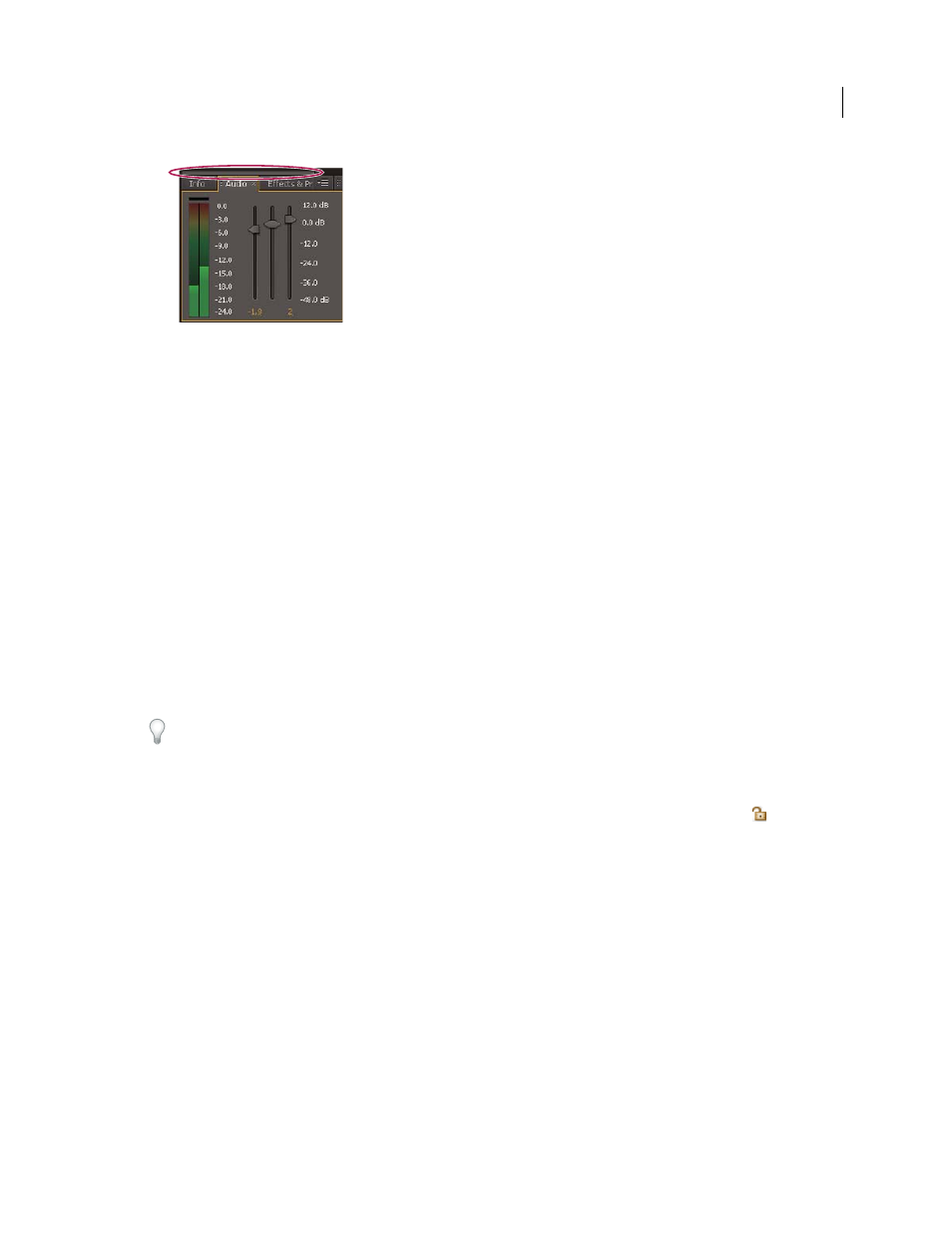
15
USING AFTER EFFECTS CS4
User interface
Last updated 12/21/2009
Scroll bar for showing tabs of other panels
More Help topics
Panels, viewers, workspaces, and windows (keyboard shortcuts)
Viewers
A viewer is a panel that can contain multiple compositions, layers, or footage items, or multiple views of one such item.
The Composition, Layer, Footage, Flowchart, and Effect Controls panels are viewers.
Locking a viewer prevents the currently displayed item from being replaced when you open or select a new item. Instead,
when a viewer is locked and a new item is opened or selected, After Effects creates a new viewer panel for that item. If
you select the item from the viewer menu of a locked viewer, a new viewer isn't created; the existing viewer is used.
Instead of housing multiple items in a single viewer and using the viewer menu to switch between them, you can
choose to open a separate viewer for each open composition, layer, or footage item. When you have multiple viewers
open, you can arrange them by docking or grouping them, like any other panels.
For example, you can create one Composition viewer each for different 3D views (Top, Bottom, Back, Front, custom
views) so that you can maximize each of the views with the ` (accent grave) keyboard shortcut, which maximizes or
restores the panel under the pointer.
To create a custom workspace with multiple viewers, ensure that all viewers are unlocked before you save the workspace.
Locked viewers are associated with a specific project context and are therefore not saved in the preferences file.
•
To create a new viewer, choose New from the viewer menu. (See “
Open panel, viewer, and context menus
•
To lock or unlock a viewer, choose Locked from the viewer menu, or click the Toggle Viewer Lock
button.
•
To lock the current viewer, split the current frame, and create a new viewer of the same type in the new frame, press
Ctrl+Alt+Shift+N (Windows) or Command+Option+Shift+N (Mac
OS).
•
To cycle forward or backward through the items in the viewer menu list for the active viewer, press Shift+period (.)
or Shift+comma (,).
More Help topics
Choose a viewer to always preview
Panels, viewers, workspaces, and windows (keyboard shortcuts)
