Chapter 12: transparency, opacity, and compositing, Compositing overview and resources, Compositing overview – Adobe After Effects CS4 User Manual
Page 379: Online resources for compositing, Transparency, opacity, and compositing
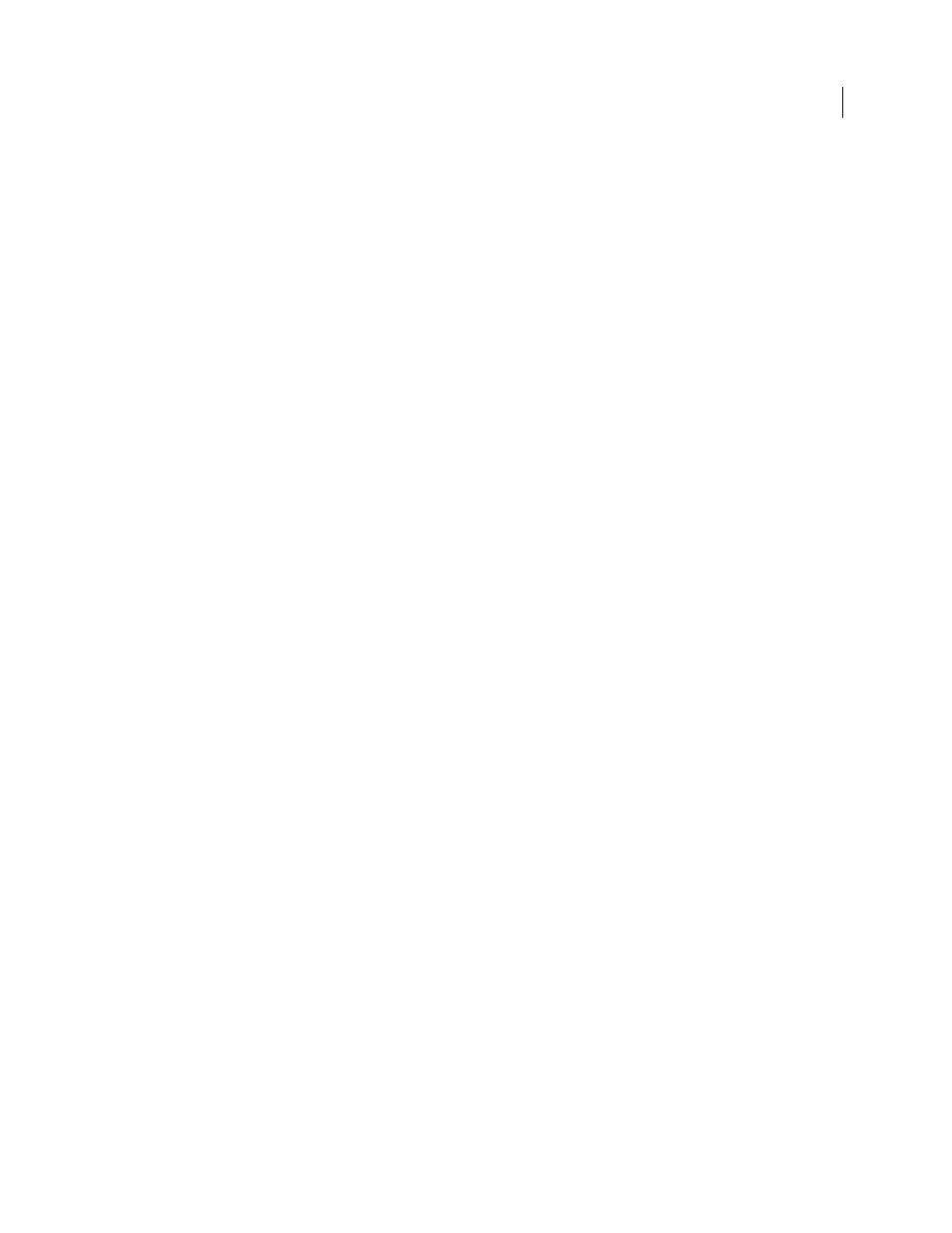
373
Last updated 12/21/2009
Chapter 12: Transparency, opacity, and
compositing
Compositing overview and resources
More Help topics
Rotoscoping introduction and resources
Keying introduction and resources
Track mattes and traveling mattes
Preserve underlying transparency during compositing
Blending modes and layer styles
Compositing overview
To create a composite from multiple images, you can make parts of one or more of the images transparent so that other
images can show through. You can make portions of a layer transparent using any of several features in After Effects,
including the following:
•
masks
•
mattes
•
painting on the alpha channel
•
the Preserve Underlying Transparency layer option
•
keying effects
To make an entire layer uniformly transparent or semi-transparent, modify its Opacity property.
Layers can also be composited together without modifying the transparency of the layers themselves. For example, you
can use blending modes or some of the Channel effects to blend image data from multiple layers into a composite.
Adobe Photoshop is an excellent application for performing many compositing tasks, including defining areas of
transparency using its superior selection and painting tools. You can use Adobe Photoshop together with After Effects
for optimum efficiency and best results when doing compositing work.
Online resources for compositing
on the Creative COW website.
Mark Christiansen provides a detailed overview of compositing—covering masks, mattes, blending modes, and alpha
channels—in a chapter from his After Effects Studio Techniques
