Adjust a camera view or working 3d view, Added unified camera tool. see – Adobe After Effects CS4 User Manual
Page 198
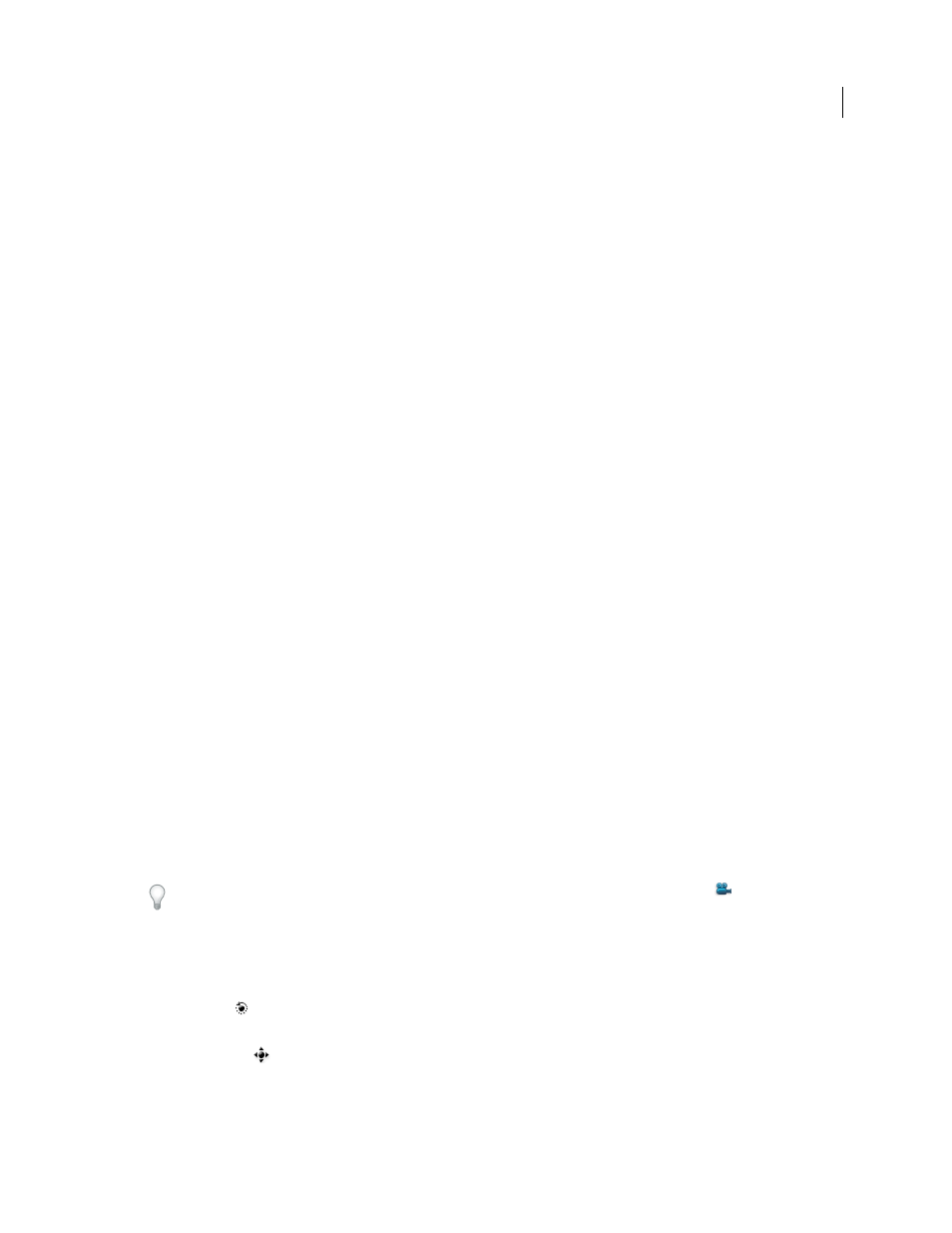
192
USING AFTER EFFECTS CS4
Layers and properties
Last updated 12/21/2009
More Help topics
Online resources for moving and animating cameras and lights
The
Trish and Chris Meyer provide a video tutorial on the
that demonstrates the use of the
Camera tools to adjust cameras and 3D views.
Trish and Chris Meyer provide a tutorial for using 3D layers, lights, and cameras in a PDF excerpt from their book
After Effects Apprentice
that describe how to parent a camera to a system of null
object layers to make camera animation easier and more efficient.
.
Mark Christiansen provides tips and detailed techniques for working with cameras in the “Virtual Cinematography in
After Effects” chapter of
information about matching lens distortion, performing camera moves, performing camera projection (camera
mapping), using rack focus, creating boke blur, using grain, and choosing a frame rate to match your story-telling.
and camera views in After Effects to create a camera move with 3D layers. (This tutorial is the second in a two-part
concentrates on working with photographs to isolate and create sky in Photoshop for use in After Effects.)
Adjust a camera view or working 3D view
You can adjust the Position and Point Of Interest properties of a camera layer by using the Camera tools in the
Composition panel.
You can also use the Camera tools to adjust a working 3D view, a 3D view that is not associated with a camera layer.
The working 3D views include the custom views and the fixed orthographic views (Front, Left, Top, Back, Right, or
Bottom). The working 3D views are useful for placing and previewing elements in a 3D scene. If you use a Camera tool
to adjust a working 3D view, no layer property values are affected. You can’t use the Orbit Camera tool on the fixed
orthographic views.
The easiest way to switch between the various Camera tools is to activate the Unified Camera
tool and use the
buttons on a three-button mouse.
1
In the 3D View menu at the bottom of the Composition panel, choose the camera view to adjust.
2
Activate a Camera tool. To activate a Camera tool, select it in the Tools panel or press C to cycle through the Camera
tools.
Orbit Camera
Rotates the current 3D view by moving the camera around the point of interest. (To temporarily
activate the Orbit Camera tool when the Unified Camera Tool is active, hold the left mouse button.)
Track XY Camera
Adjusts the 3D view horizontally or vertically. (To temporarily activate the Track XY Camera
tool when the Unified Camera Tool is active, hold the middle mouse button.)
