Cameras, lights, and points of interest, Create a camera layer and change camera settings – Adobe After Effects CS4 User Manual
Page 192
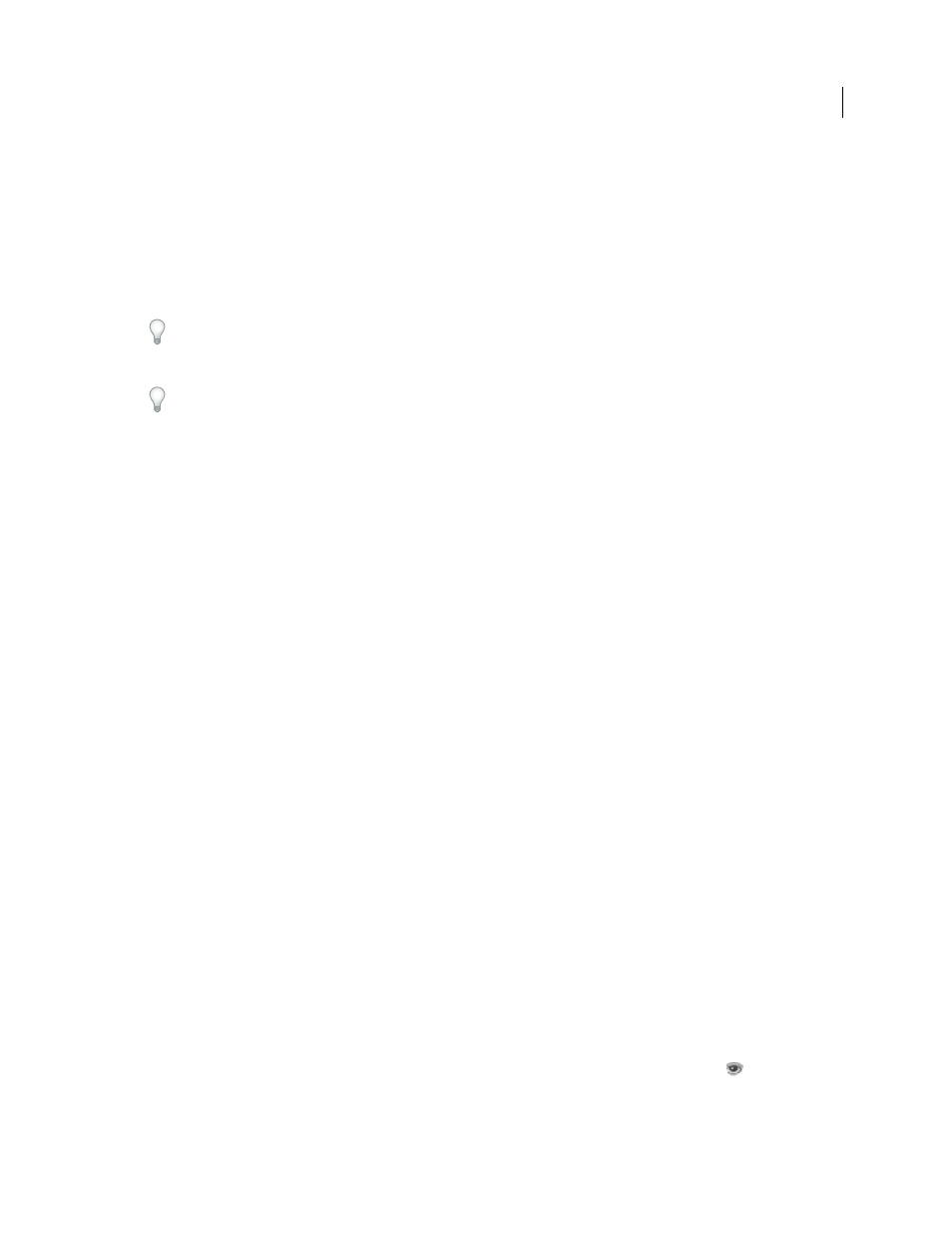
186
USING AFTER EFFECTS CS4
Layers and properties
Last updated 12/21/2009
A 3D object and its camera may be animated within Photoshop. To make After Effects use the animation of the 3D
object or camera from the PSD file, choose Use Photoshop Transform or Use Photoshop Camera in the effect
properties in the Effect Controls panel for the Live Photoshop 3D effect for the layer. In general, you can create
animations and camera moves with more flexibility and convenience within After Effects.
The live Photoshop 3D layer in After Effects contains several expressions, which are used to attach it to a null layer.
Use the null layer to manipulate the live Photoshop 3D layer, rather than directly manipulating the live Photoshop 3D
layer’s Transform properties.
To move selected layers so that their anchor points are at the center in the current view, choose Layer > Transform >
Center In View or press Ctrl+Home (Windows) or Command+Home (Mac OS). This command is especially useful
for bringing a 3D object layer into the appropriate part of a scene.
To reduce the amount of time that the 3D object requires to render for previews, change the layer’s image quality
setting to Draft. With this setting, the Photoshop rendering engine built into After Effects creates a more simple
rendered image from the 3D model. (See “
Layer switches and columns in the Timeline panel
To paint on the textures of the 3D object, modify its material options, change its lighting, or otherwise edit the 3D
object itself, you must return to Photoshop. The most convenient way to edit the original PSD file is by opening it in
Photoshop with the Edit Original command in After Effects. (See “
Edit footage in its original application
Note: To edit the 3D model itself, you must use a 3D authoring program, not Photoshop or After Effects.
More Help topics
Preparing and importing Photoshop files
Effects with a Comp Camera attribute
Cameras, lights, and points of interest
Cameras, lights, and points of interest
Create a camera layer and change camera settings
You can view 3D layers from any angle and distance using camera layers. Just as it’s easier in the real world to move
cameras through and around a scene than it is to move and rotate the scene itself, it’s often easiest to get different views
of a composition by setting up a camera layer and moving it around in a composition.
You can modify and animate camera settings to configure the camera to match the real camera and settings that were
used to record footage with which you’re compositing. You can also use camera settings to add camera-like
behaviors—from depth-of-field blur to pans and dolly shots—to synthetic effects and animations.
Cameras affect only 3D layers and 2D layers with an effect with a Comp Camera attribute. With effects that have a
Comp Camera attribute, you can use the active composition camera or lights to view or light an effect from various
angles to simulate more sophisticated 3D effects. After Effects can interact with Photoshop 3D layers by means of the
Live Photoshop 3D effect, which is a special example of a Comp Camera effect.
You can choose to view a composition through the active camera or through a named custom camera. The active
camera is the topmost camera in the Timeline panel at the current time for which the Video switch
is selected. The
active camera view is the point of view used for creating final output and nesting compositions. If you have not created
a custom camera, then the active camera is the same as the default composition view.
