Scaling a movie up – Adobe After Effects CS4 User Manual
Page 741
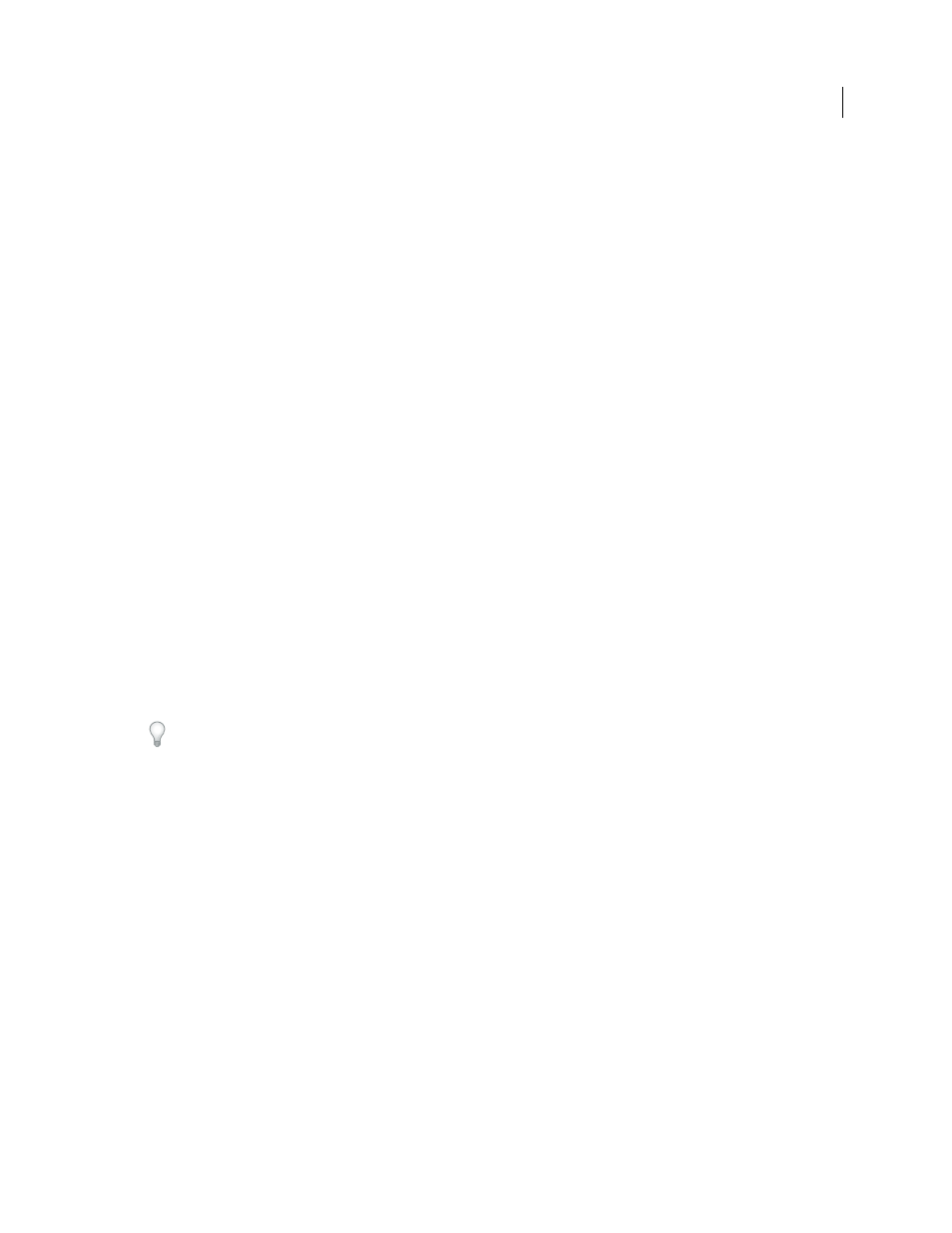
735
USING AFTER EFFECTS CS4
Rendering and exporting
Last updated 12/21/2009
Scaling a movie up
Increasing the size of the output from a rendered composition reduces the image quality of a movie and is not
recommended. If you must enlarge a movie, to maintain highest image quality, enlarge a composition that was
rendered at full resolution and highest quality using one of the following methods:
Nest the composition
Create a new composition at the larger dimensions and nest the smaller composition inside it.
For example, if you create a 320x240 composition, you can place it in a 640x480 composition. Stretch the composition
to fit the new larger composition size, and then collapse transformations by choosing Layers > Switches
> Collapse.
The resulting composition rendered at full resolution and best quality will have better image quality than if you had
stretched the movie. However, this method also renders slower than if you created a composition and stretched it.
Note: To create a draft movie with specific dimensions, use both the Stretch option and reduced resolution in the rendered
composition.
Stretch the composition
For example, if you create a 320x240 composition and render it at full resolution, you can set
the stretch value in the Output Module Settings dialog box to 200% to create a 640x480 movie. For a composition
rendered at full resolution, the image quality is usually acceptable.
Note: Do not use stretching to change the vertical dimensions of a movie with field rendering. Stretching vertically mixes
the field order, which distorts any motion. Use either cropping or composition nesting if you need to vertically resize a
field-rendered movie.
Crop the composition
To enlarge a movie by a few pixels, increase the size using negative values for the Crop options
in the Output Module Settings dialog box. For example, to increase the size of a movie by 2 pixels, enter –2 in the
Cropping section of the Output Module Settings dialog box. Remember that negative cropping adds to one side of a
movie, so objects originally centered in the composition may not appear centered when the movie is cropped.
Note: Adding an odd number of pixels to the top of a field-rendered movie reverses the field order. For example, if you
add one row of pixels to the top of a movie with Upper Field First field rendering, the field-rendering order then becomes
Lower Field First. Remember that if you add pixels to the top of the movie, you need to crop from the bottom row of the
movie to maintain the original size.
Adobe Photoshop provides fine control over resampling methods used for scaling of images. For fine control of
resampling, you can export frames to Photoshop to change the image size and then import the frames back into After
Effects.
For a list of plug-ins that provide high-quality scaling—including some designed to create high-definition images from
.
For a script that scales multiple compositions simultaneously, see the
More Help topics
Output modules and output module settings
Render and export with the Render Queue panel
Create a composition and render source footage items simultaneously
You can simultaneously create a composition from source footage and prepare it for rendering. This process is useful
when you want to change some characteristic of the source footage, such as frame rate or compression method, and
have that rendered version available in your project.
1
Drag one or more footage items from the Project panel to the Render Queue panel, or select the footage items in
the Project panel and press Ctrl+Shift+/ (Windows) or Command+Shift+/ (Mac OS). After Effects creates both a
new item in the render queue and a new composition in the Project panel for each footage item.
