Chapter 3: workflows, planning, and setup, Workflows, General workflow in after effects – Adobe After Effects CS4 User Manual
Page 36: Overview of general workflow in after effects, General workflow in after, Effects
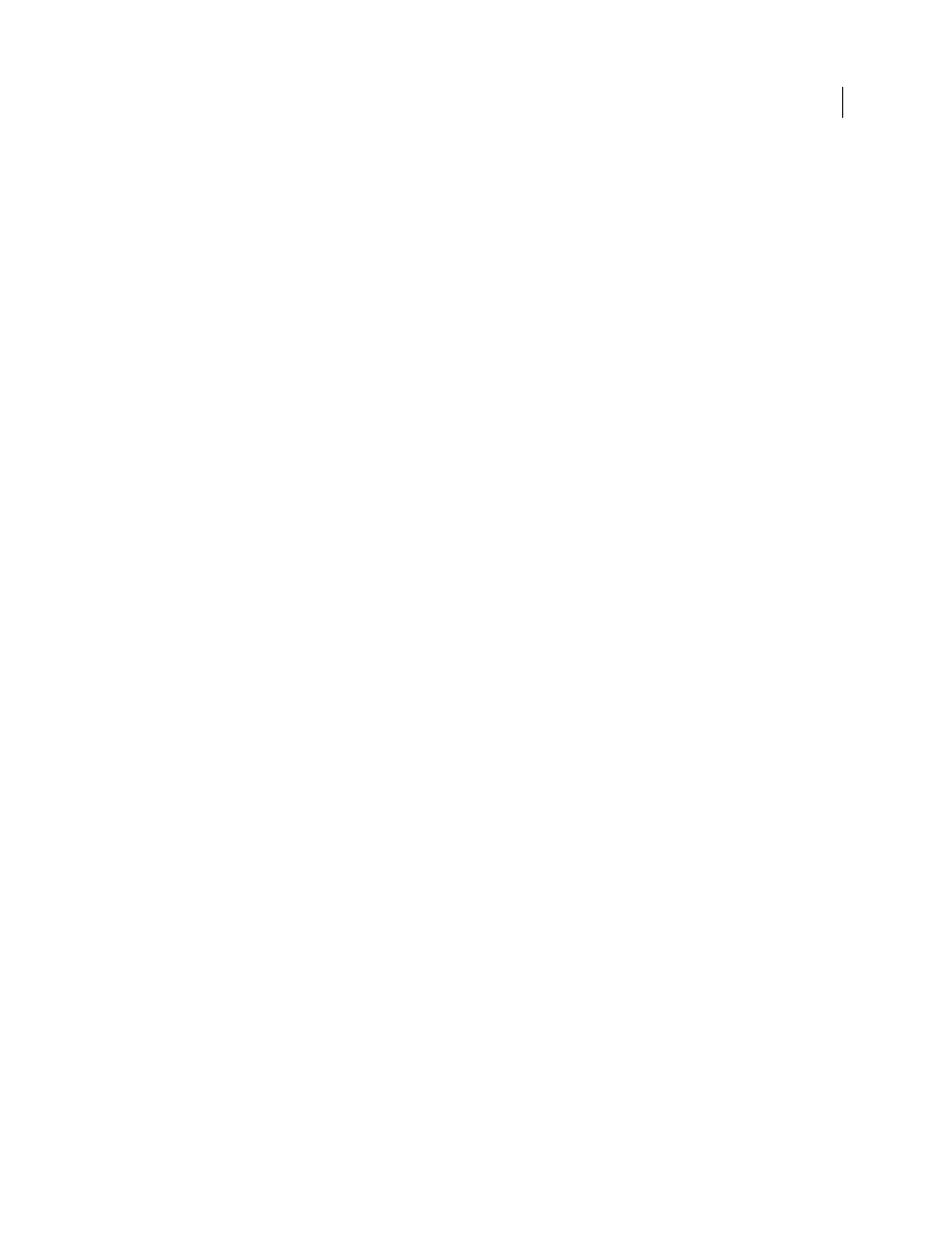
30
Last updated 12/21/2009
Chapter 3: Workflows, planning, and setup
Workflows
General workflow in After Effects
More Help topics
Basic workflow tutorial: Create a simple movie
Online resources for general workflow in After Effects
For a video introduction to Creative Suite 4 Production Premium edition, go to the Adobe website at
Peachpit Press provides a basic step-by-step introduction to the general After Effects workflow in an excerpt from the
Trish and Chris Meyer provide a step-by-step introduction to creating a basic animation in a PDF excerpt from their
book After Effects Apprentice
.
Overview of general workflow in After Effects
Whether you use Adobe After Effects to animate a simple title, create complex motion graphics, or composite realistic
visual effects, you generally follow the same basic workflow, though you may repeat or skip some steps. For example,
you may repeat the cycle of modifying layer properties, animating, and previewing until everything looks right. You
may skip the step of importing footage if you intend to create graphical elements entirely in After Effects.
Import and organize footage
After you create a project, import your footage into the project in the Project panel. After Effects automatically
interprets many common media formats, but you can also specify how you want After Effects to interpret attributes
such as frame rate and pixel aspect ratio. You can view each item in a Footage panel and set its start and end times to
fit your composition. For more information, see “
Importing and interpreting footage items
Create, arrange, and composite layers in a composition
Create one or more compositions. Any footage item can be the source for one or more layers in a composition. You
can arrange the layers spatially in the Composition panel or arrange them in time using the Timeline panel. You can
stack layers in two dimensions or arrange them in three dimensions. You can use masks, blending modes, and keying
tools to composite (combine), the images of multiple layers. You can even use shape layers, text layers, and paint tools
to create your own visual elements. For more information, see “
Transparency, opacity, and compositing
Overview of shape layers, paths, and vector
