Online resources about cameras, Create a light and change light settings – Adobe After Effects CS4 User Manual
Page 195
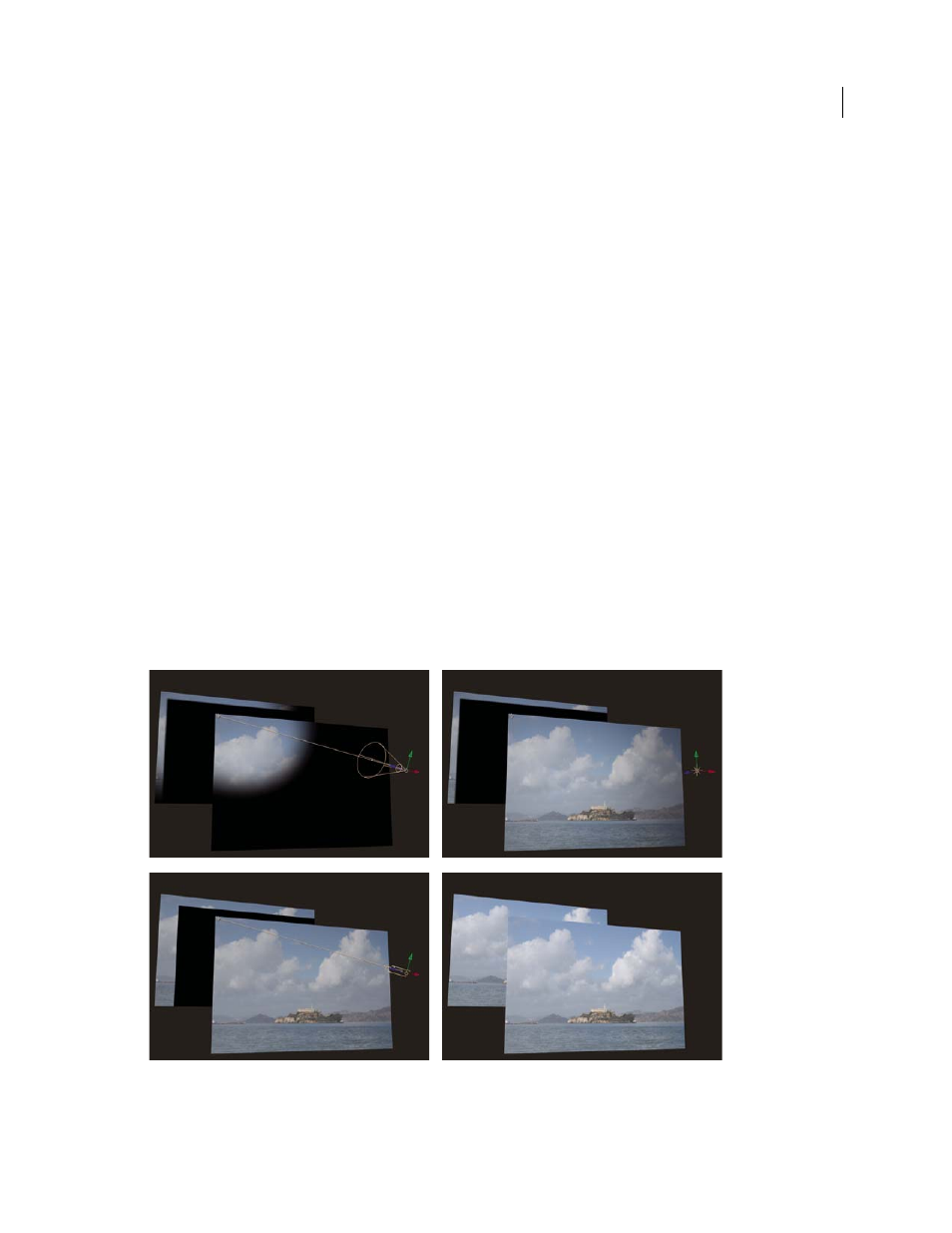
189
USING AFTER EFFECTS CS4
Layers and properties
Last updated 12/21/2009
Measure Film Size
The dimensions used to depict the film size.
Online resources about cameras
.
Mark Christiansen provides tips and detailed techniques for working with cameras in the “Virtual Cinematography in
After Effects” chapter of
information about matching lens distortion, performing camera moves, performing camera projection (camera
mapping), using rack focus, creating boke blur, using grain, and choosing a frame rate to match your story-telling.
Trish and Chris Meyer provide a tutorial for using 3D layers, lights, and cameras in a PDF excerpt from their book
After Effects Apprentice
and camera views in After Effects to create a camera move with 3D layers. (This tutorial is the second in a two-part
concentrates on working with photographs to isolate and create sky in Photoshop for use in After Effects.)
Create a light and change light settings
A light layer can affect the colors of the 3D layers that it shines on, depending on the light’s settings and the Material
Options properties of the 3D layers. Each light, by default, points to its point of interest.
Lights can be used to illuminate 3D layers and to cast shadows. You can use lights to match lighting conditions of the
scene into which you are compositing or to create more interesting visual results. For example, you can use light layers
to create the appearance of light streaming through a video layer as if it were made of stained glass.
You can animate all of the settings for a light, except for the light type and the Casts Shadows property.
Light types: Spot (upper-left); Point (upper-right); Parallel (lower-left); Ambient (lower-right)
A. Point of interest B. Light icon
B
A
B
A
B
A
