Chapter 9: color, Color basics, Color depth and high dynamic range color – Adobe After Effects CS4 User Manual
Page 280: Color depth and, High dynamic range color, Using 32bpc color with motion blur. (see
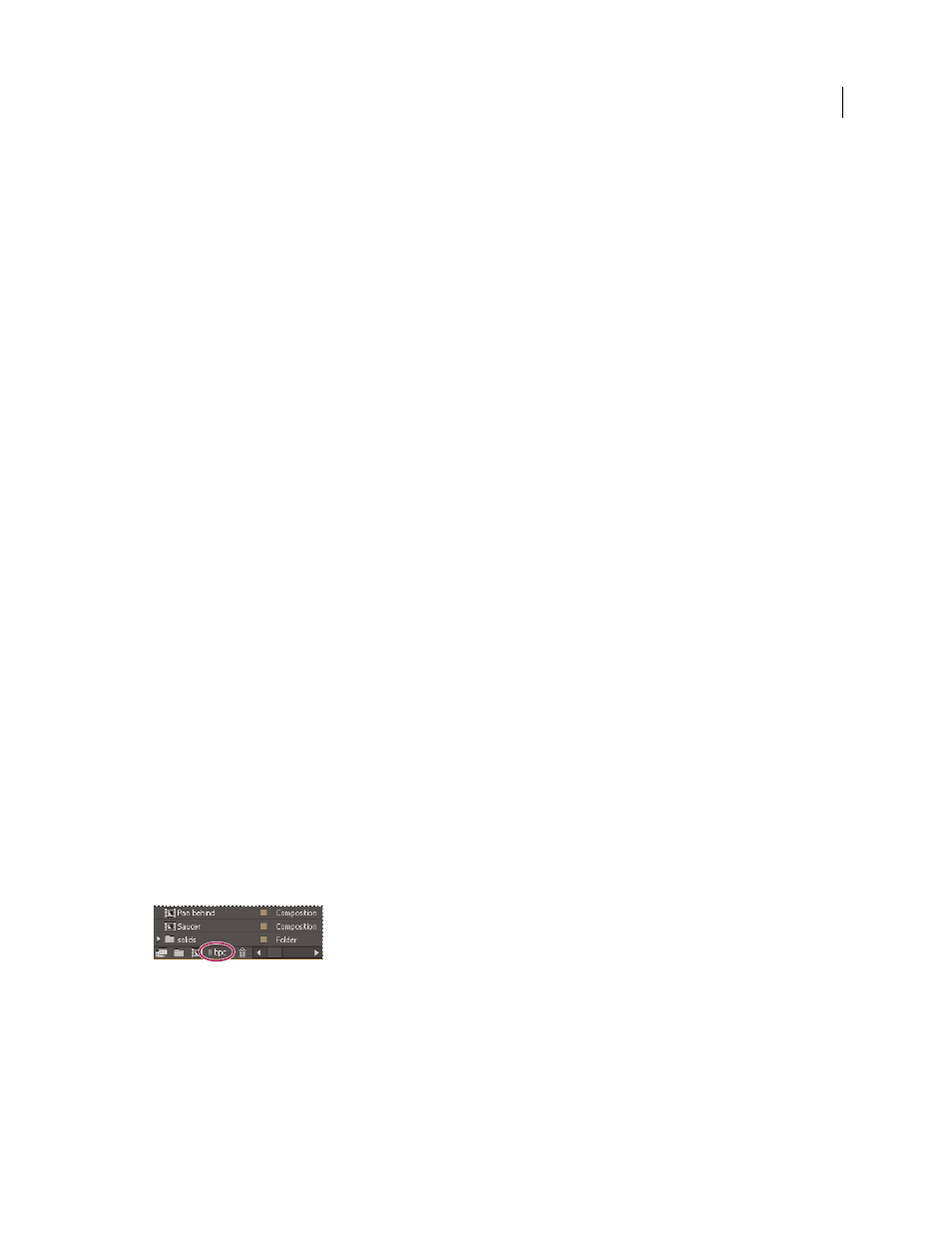
274
Last updated 12/21/2009
Chapter 9: Color
Color basics
Charles Poynton provides an excellent set of resources on
terminology.
Color depth and high dynamic range color
Color depth (or bit depth) is the number of bits per channel (bpc) used to represent the color of a pixel. The more bits
for each RGB channel (red, green, and blue), the more colors each pixel can represent.
In After Effects, you can work in 8-bpc, 16-bpc, or 32-bpc color.
In addition to color bit depth, a separate characteristic of the numbers used to represent pixel values is whether the
numbers are integers or floating-point numbers. Floating-point numbers can represent a much larger range of
numbers with the same number of bits. In After Effects, 32-bpc pixel values are floating-point values.
8-bpc pixels can have values for each color channel from 0 (black) to 255 (pure, saturated color). 16-bpc pixels can
have values for each color channel from 0 (black) to 32,768 (pure, saturated color). If all three color channels have the
maximum, pure-color value, the result is white. 32-bpc pixels can have values under 0.0 and values over 1.0 (pure,
saturated color), so 32-bpc color in After Effects is also high dynamic range (HDR) color. HDR values can be much
brighter than white.
More Help topics
Setting the color depth and modifying color display settings
The color depth setting for a project determines the bit depth for color values throughout a project.
To set the color depth for a project, do one of the following:
•
Alt-click (Windows) or Option-click (Mac OS) the Project Settings button in the Project panel.
•
Choose File
> Project Settings or click the Project Settings button in the Project panel, and choose a color depth
from the Depth menu.
Project Settings button in the Project panel
You can specify a color depth for each render item, which overrides the project color depth when rendering for final
output. You can also specify the color depth to use for each output item in the output module settings. (See “
