Use tools with the fractal effect – Adobe After Effects CS4 User Manual
Page 501
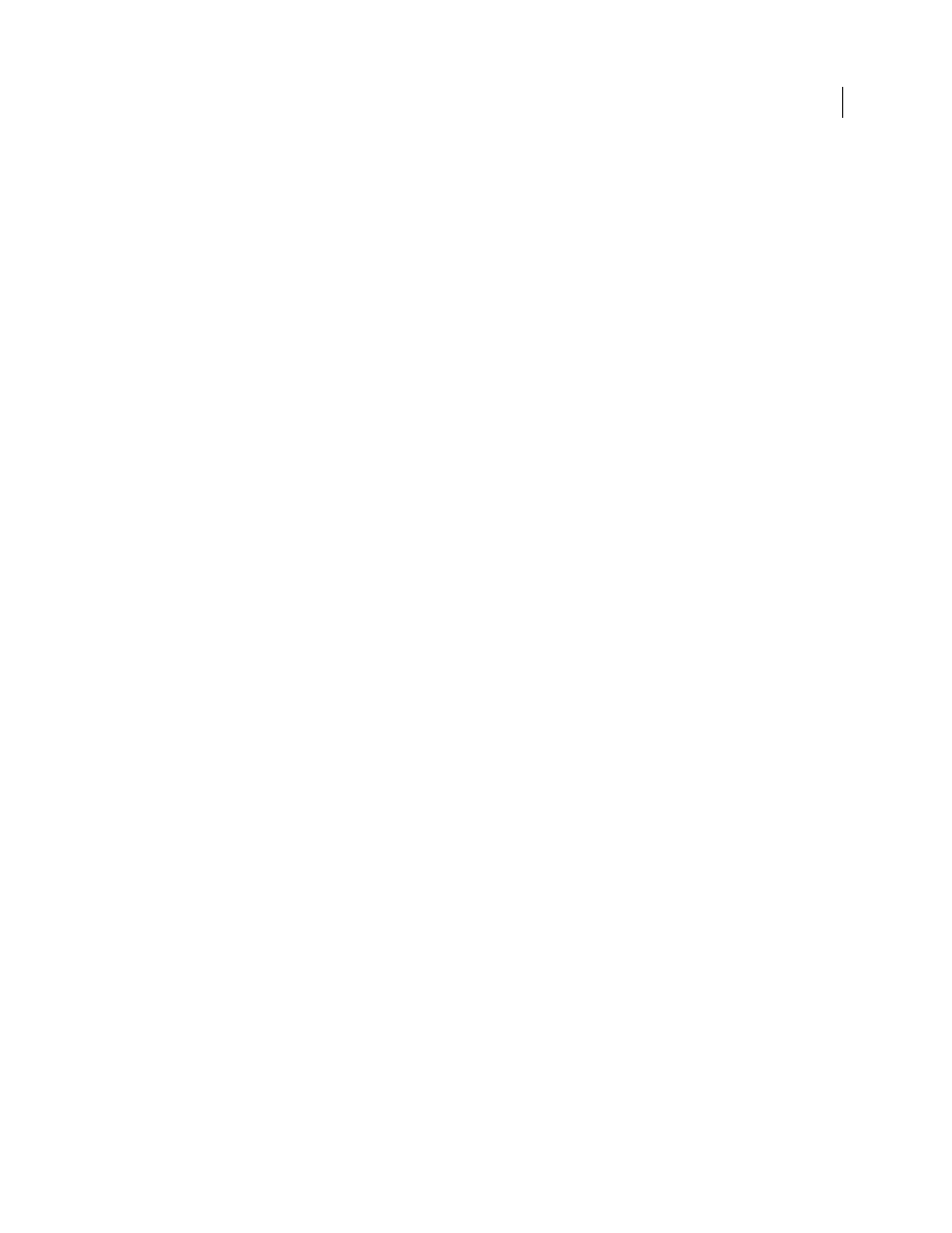
495
USING AFTER EFFECTS CS4
Effects and animation presets
Last updated 12/21/2009
Mandelbrot, Julia
Specify the settings for the specified set. X (Real) and Y (Imaginary) specify the pixels at the center
of the image for either the Mandelbrot or Julia set. Magnification specifies the magnification of the effect. Escape Limit
specifies how many times the calculation looks for a color for a given pixel before it assigns the color black. It also sets
the maximum number of line segments the Selection tool can use when tracing the path of a point. Higher numbers
require longer render times.
Color
Specifies the color of the effect:
•
Overlay
Displays a ghosted version of the opposite set. For example, when viewing the Julia set, use this control to
display a ghosted version of the Mandelbrot set. When you select Overlay, a white cross hair with a black drop shadow
appears so you can see the exact point at the center of the opposite set. This control is useful because the Julia set
depends on the center point of the Mandelbrot set.
•
Transparency
Specifies whether black pixels are transparent. If you choose Solid Color from the Palette menu, this
control specifies whether everything inside or outside the set is transparent.
•
Palette
Specifies the palette to use when drawing the set. Lightness Gradient creates a gradient that ranges from
black to white, passing through the hue specified by the Hue control. Then it applies the same gradient eight more
times, each time using the hue 45° away on the color wheel. The Cycle Steps control specifies the number of colors in
the gradient. Hue Wheel uses all the color from the Hue color wheel, with maximum brightness and saturation. Black
And White uses alternating bands of black and white. Solid Color turns everything transparent except the inside of the
set, which uses the color specified by the Hue control. Select Transparent to get the opposite result.
•
Hue
Specifies the hue for solid colors and the starting hue for color gradients. This control works well for creating
smooth color changes or for cycling through the palette. Cycle Steps specifies the number of bands of different color
that appear before the cycle starts over. Cycle Offset specifies where, other than the beginning, a cycle starts.
•
Edge Highlight
Highlights the edges between color bands. This control requires low-quality mode. If you want to
use high-quality edge highlighting, use the Find Edges effect instead.
High Quality Settings
Specify the oversampling settings for the effect:
•
Oversample Method
Specifies the method used to oversample the effect: Edge Detect-Fast-May Miss Pixels
performs a simple edge detection and oversamples only those pixels. This option is the fastest, especially in areas with
a lot of solid color, such as black, and it generally produces results indistinguishable from Brute Force. Brute Force-
Slow-Every Pixel oversamples every pixel in the image. It is slow but precise.
•
Oversample Factor
Specifies the amount of oversampling to perform. For example, a value of 4 specifies that each
pixel is sampled 16 times (4x4=16) and that the average color is used. Higher values produce better quality output but
require longer render times.
Use tools with the Fractal effect
When the Fractal effect is selected in the Effect Controls panel, you can use After Effects tools in the following way. (If
you don’t want the Fractal tools active, deselect the effect before using tools.)
•
Use the Selection tool to see if the path of a point lies within the set. If the path leads out of the bounded rectangle
(-2, -2, 2, 2), it has gone into infinity; in such a case, the starting-point color is based on how many line segments it
takes to reach infinity. If the path ends within the rectangle, it’s colored black.
•
Use the Zoom tool to zoom in or out on a particular point, or hold down Ctrl (Windows) or Command (Mac OS),
click and hold the Magnifying tool over the center of the image, and navigate from the center. For example, to zoom
straight in, stay in the center; to move up, drag up a little and then quickly move back to the center.
•
Use the Hand tool to pan the image. Press Ctrl (Windows) or Command (Mac OS) to pan the opposite fractal. For
example, when viewing the Julia set, press Ctrl (Windows) or Command (Mac OS) to pan the Mandelbrot set and
see how the Julia set depends on the center point of the Mandelbrot set.
