Example: animate text position with expressions, Example: animate text as a timecode display – Adobe After Effects CS4 User Manual
Page 377
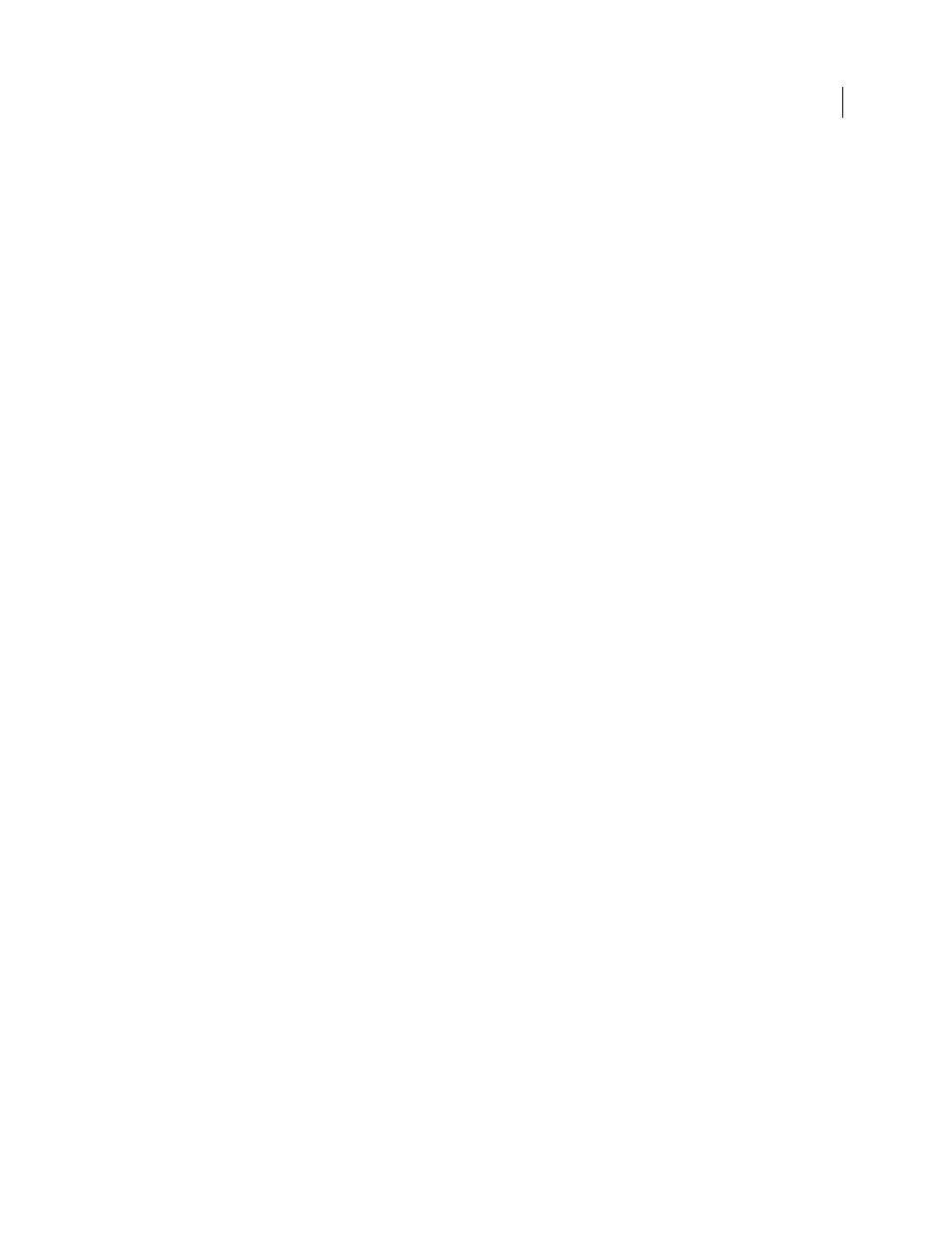
371
USING AFTER EFFECTS CS4
Text
Last updated 12/21/2009
Example: Animate text position with expressions
This example uses the
textIndex
and
textTotal
attributes with the
wiggle
expression to animate a line of text.
1
Create a new composition.
2
Create a new text layer.
3
Expand the text layer in the Timeline panel to view the text properties. Add a Position animator group from the
Animate menu.
4
Delete the default Range selector, Range Selector 1.
5
Add an Expression selector by selecting the Add menu, then choosing Selector > Expression. Expand the
Expression selector to reveal its options.
6
Expand the Amount property to reveal the expression. The following expression appears by default:
selectorValue * textIndex/textTotal
7
Replace the default expression with the following expression:
seedRandom(textIndex);
amount=linear(time, 0, 5, 200*textIndex/textTotal, 0);
wiggle(1, amount);
The
linear
method is used in this example to ramp down the maximum wiggle amount over time.
8
Set the vertical position value. The greater the value, the more the characters wiggle.
9
Preview your composition.
More Help topics
Example: Animate text as a timecode display
❖
With no layers selected in the Timeline panel, double-click the Current Time Format animation preset in the
Effects & Presets panel. (You can locate the animation preset by typing its name in the Contains field in the Effects
& Presets panel.)
A new text layer is created, with an expression on the Source Text property that makes the text show the current time
in the time display format set for the project.
You can use other expressions in the Global category to display time in another format.
