Bulge effect, Corner pin effect – Adobe After Effects CS4 User Manual
Page 477
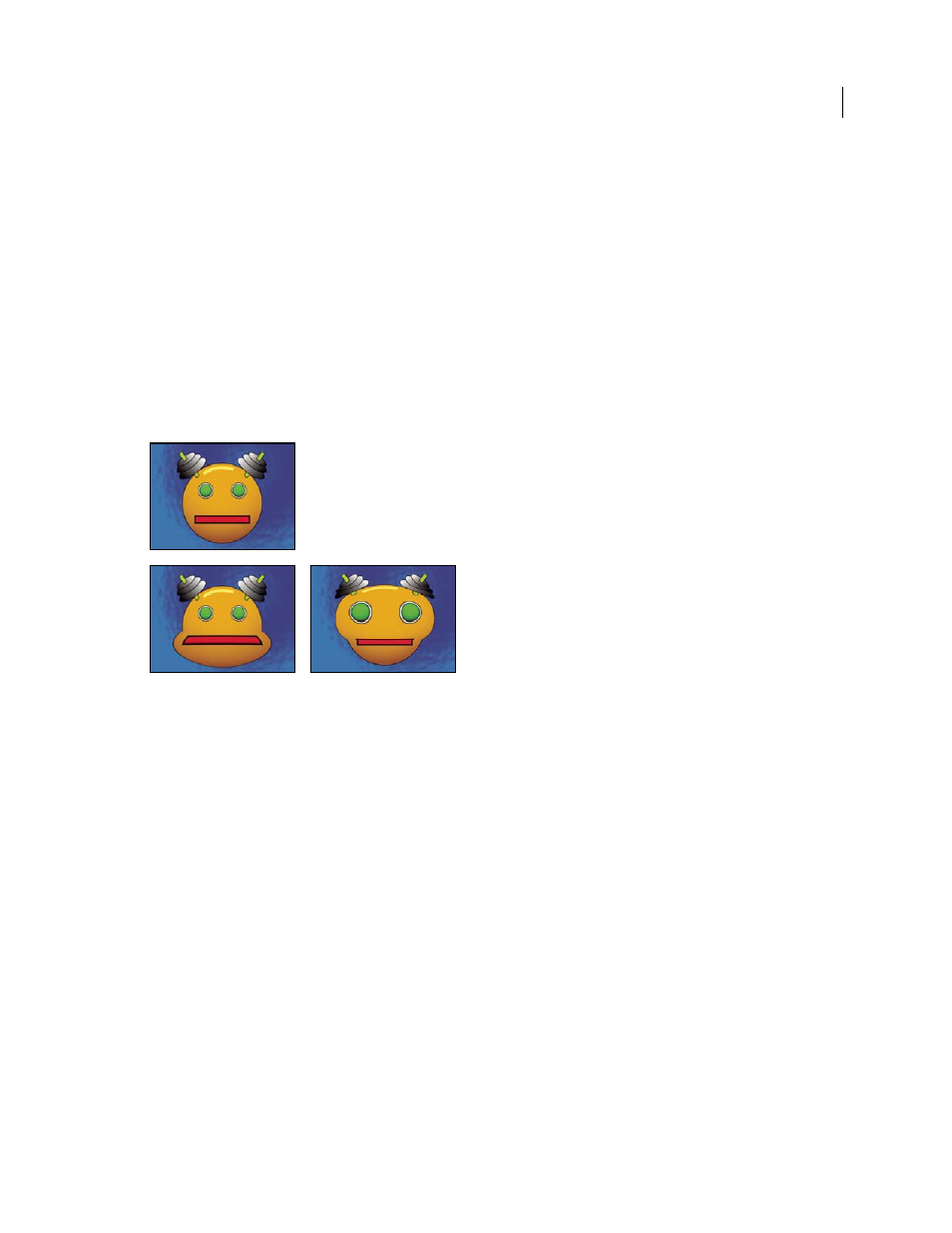
471
USING AFTER EFFECTS CS4
Effects and animation presets
Last updated 12/21/2009
The positions of the vertices and tangents determine the size and shape of a curved segment. Dragging these points
reshapes the curves that form the edge, thus distorting the image. For example, you can use Bezier Warp to reshape
one image to fit another, as in wrapping a label around a jar. Bezier Warp is also useful for correcting lens aberrations,
such as the fisheye effect (barrel distortion) that can occur with a wide-angle lens; using Bezier Warp, you can bend
the image back to achieve an undistorted look. By animating the effect and choosing a high quality setting, you can
create fluid visual effects, such as a jiggling gelatin dessert or a fluttering flag.
Bulge effect
The Bulge effect distorts an image around a specified point, making the image appear to bulge toward or away from
the viewer, depending on the options you select.
.
This effect works with 8-bpc and 16-bpc color.
Original (upper-left), and with variations of Bulge applied (lower-left and right)
Horizontal Radius and Vertical Radius
The width and height of the distorted area, in pixels. You can also set the radius
values by dragging the selection handles in the layer.
Bulge Height
The apparent depth of the bulge. Positive values push the bulge toward the viewer. Negative values pull
the bulge away from the viewer.
Taper Radius
The shallowness of the sides of the bulge. A taper radius of 0 produces a steep, pronounced bulge.
Antialiasing
The amount of edge smoothing (blending of colors) at the boundaries of the bulge. Anti-aliasing is
applied only when the layer quality is set to Best.
Pin All Edges
Prevents the edges of the layer from bulging.
Corner Pin effect
The Corner Pin effect distorts an image by repositioning each of its four corners. Use it to stretch, shrink, skew, or twist
an image or to simulate perspective or movement that pivots from the edge of a layer, such as a door opening. You can
also use it to attach a layer to a moving rectangular region tracked by the motion tracker. You can move the corner
pins in the Composition panel, the Timeline panel, or the Effect Controls panel.
This effect works with 8-bpc, 16-bpc, and 32-bpc color.
