Adjustment layers – Adobe After Effects CS4 User Manual
Page 147
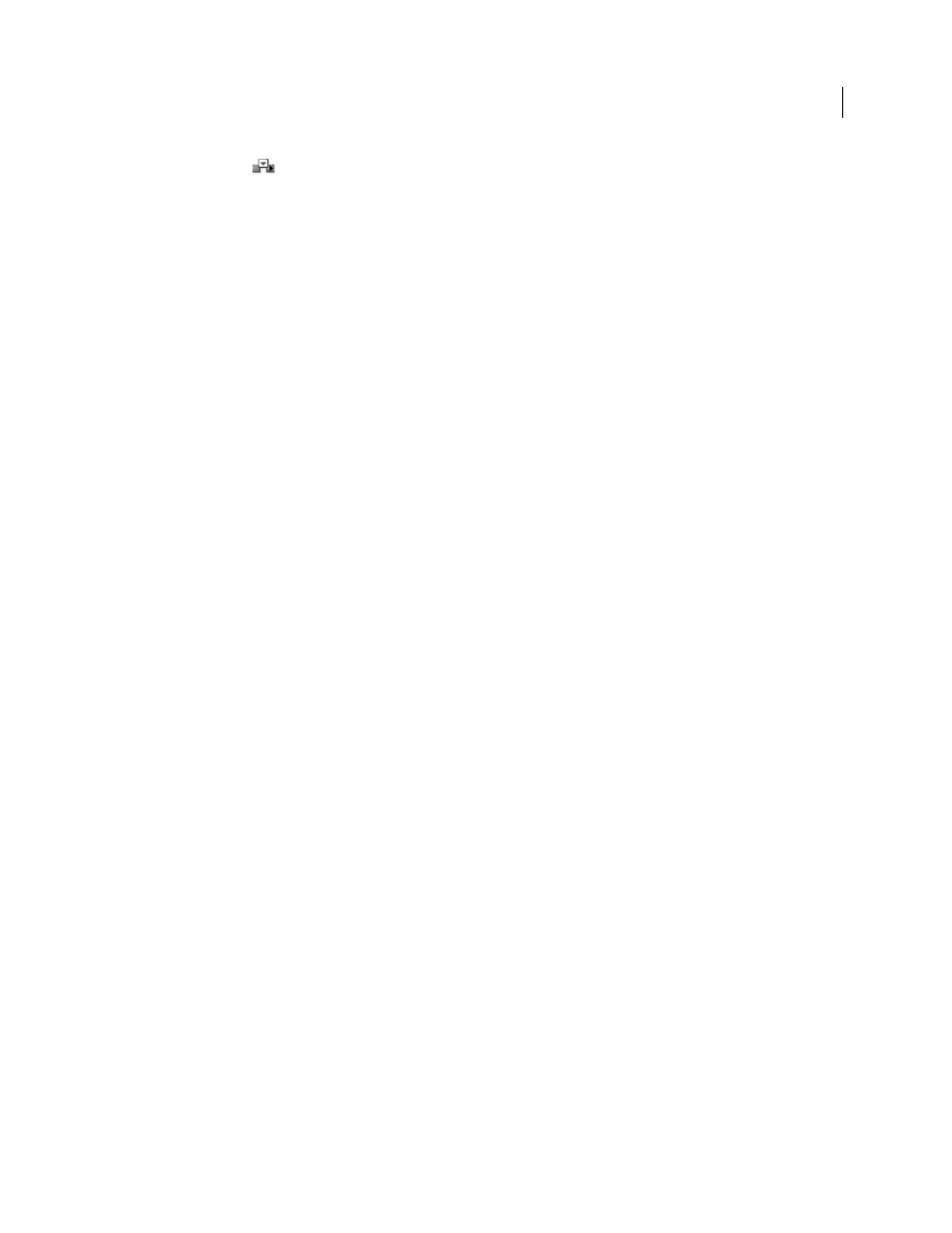
141
USING AFTER EFFECTS CS4
Layers and properties
Last updated 12/21/2009
Ripple Insert Edit
Also creates the new layer at the top of the layer stacking order, with the In point set at the
current time in the Timeline panel, but splits all other layers. Newly created split layers are moved later in time so that
their In points are at the same time as the Out point of the inserted layer.
Replace layer sources with references to another footage item
1
Select one or more layers in the Timeline panel
2
Alt-drag (Windows) or Option-drag (Mac OS) a footage item from the Project panel onto a selected layer in the
Timeline panel.
Create or modify a solid-color layer or footage item
You can create layers of any solid color and any size (up to 30,000x30,000 pixels). Solid-color layers have solid-color
footage items as their sources. Solids work just like any other footage item: You can add masks, modify transform
properties, and apply effects to a layer that has a solid as its source footage item. Use solid layers to color a background,
as the basis of a control layer for a compound effect, or to create simple graphic images.
Solid-color footage items are automatically stored in the Solids folder in the Project panel.
Jeff Almasol provides a script on his
the Project panel. You can use this script to, for example, include the pixel dimensions, aspect ratio, and RGB color
values in the name.
More Help topics
Trim, extend, or slip-edit a layer
Create a solid-color layer or solid-color footage item
•
To create a solid footage item but not create a layer for it in a composition, choose File
> Import > Solid.
•
To create a solid footage item and create a layer for it in the current composition, choose Layer
> New
> Solid or
press Ctrl+Y (Windows) or Command+Y (Mac OS).
To create a layer that fits the composition when you create a solid-color layer, choose Make Comp Size.
Modify settings for solid-color layers and solid-color footage items
•
To modify settings for the selected solid-color layer or footage item, choose Layer
> Solid Settings.
To apply the changes to all solid-color layers that use the footage item, select Affect All Layers That Use This Solid. If
you don’t select this option, you create a new footage item, which becomes the source for the selected layer.
Adjustment layers
When you apply an effect to a layer, the effect applies only to that layer and no others. However, an effect can exist
independently if you create an adjustment layer for it. Any effects applied to an adjustment layer affect all layers below
it in the layer stacking order. An adjustment layer at the bottom of the layer stacking order has no visible result.
Because effects on adjustment layers apply to all layers beneath them, they are useful for applying effects to many layers
at once. In other respects, an adjustment layer behaves like other layers; for example, you can use keyframes or
expressions with any adjustment layer property.
