Delete or disable keyframes – Adobe After Effects CS4 User Manual
Page 223
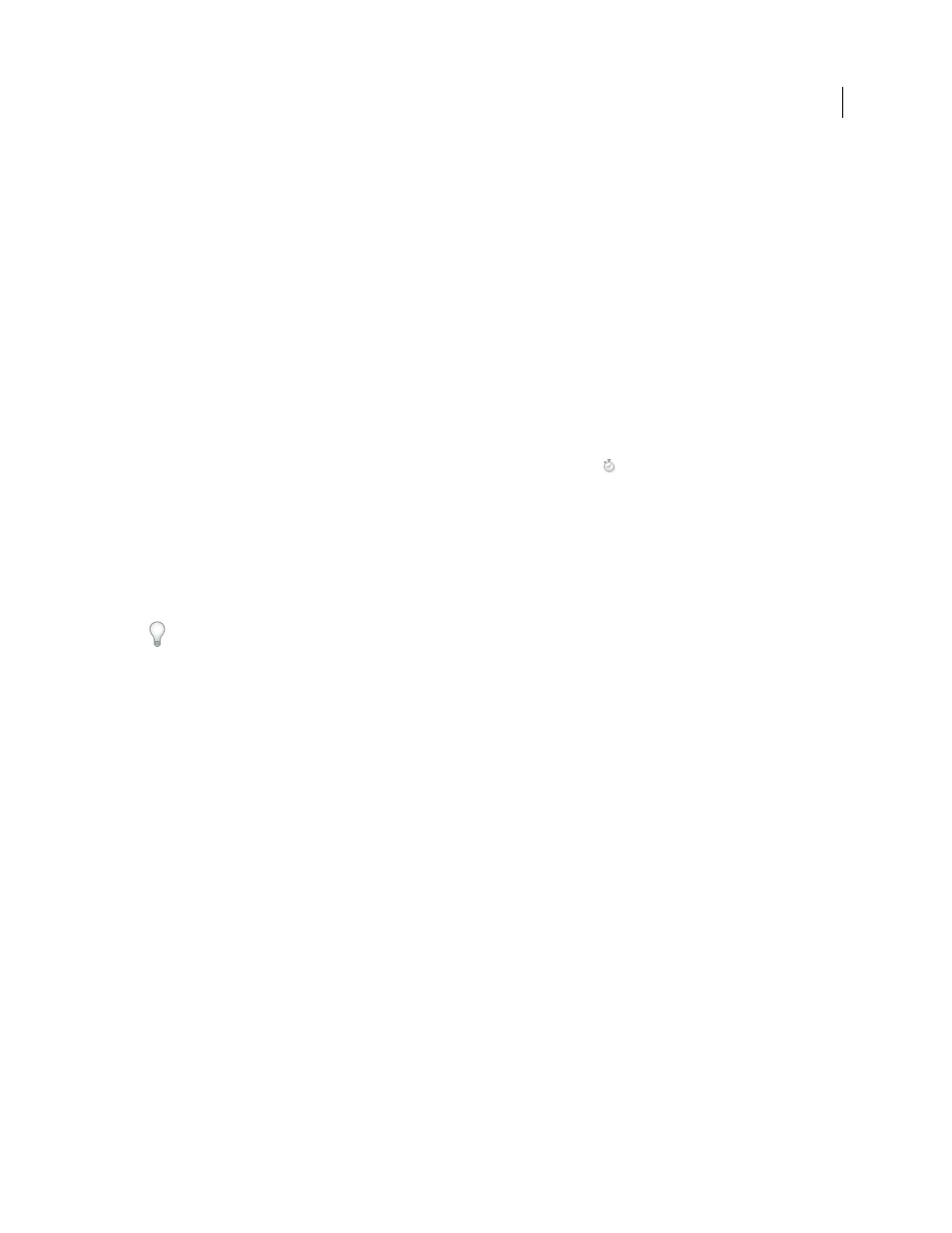
217
USING AFTER EFFECTS CS4
Animation and keyframes
Last updated 12/21/2009
•
RPF Camera Import
Imports RPF camera data from third-party 3D modeling applications.
•
Sequence Layers
Opens the Sequence Layers assistant.
•
Time-Reverse Keyframes
Reverses selected keyframes in time.
More Help topics
Delete or disable keyframes
•
To delete any number of keyframes, select them, and then press the Delete key.
•
To delete one keyframe in the Graph Editor, Ctrl-click (Windows) or Command-click (Mac OS) a keyframe with
the Selection tool.
•
To delete all keyframes for one layer property, click the stopwatch button
to the left of the name of the layer
property to deactivate it.
When you click the stopwatch button to deactivate it, keyframes for that property are permanently removed and the
value of that property becomes the value at the current time. You cannot restore deleted keyframes by clicking the
stopwatch button again. Deleting all keyframes does not delete or disable expressions.
•
To temporarily disable keyframes for a property, add an expression that sets the property to a constant value. For
example, you can add this very simple expression to the Opacity property to set it to 100%:
100
.
Click the Enable Expression button to toggle the expression on and off, which toggles the keyframes off and on as a
side effect.
If you accidentally delete keyframes, choose Edit > Undo.
Jeff Almasol provides a script on his
criteria—for example, all keyframes in the work area, all odd-numbered keyframes.
More Help topics
About animation, keyframes, and expressions
Keyframes and the Graph Editor (keyboard shortcuts)
Showing properties and groups in the Timeline panel (keyboard shortcuts)
