Effect controls panel, Effects & presets panel, Effects & presets – Adobe After Effects CS4 User Manual
Page 398: Panel
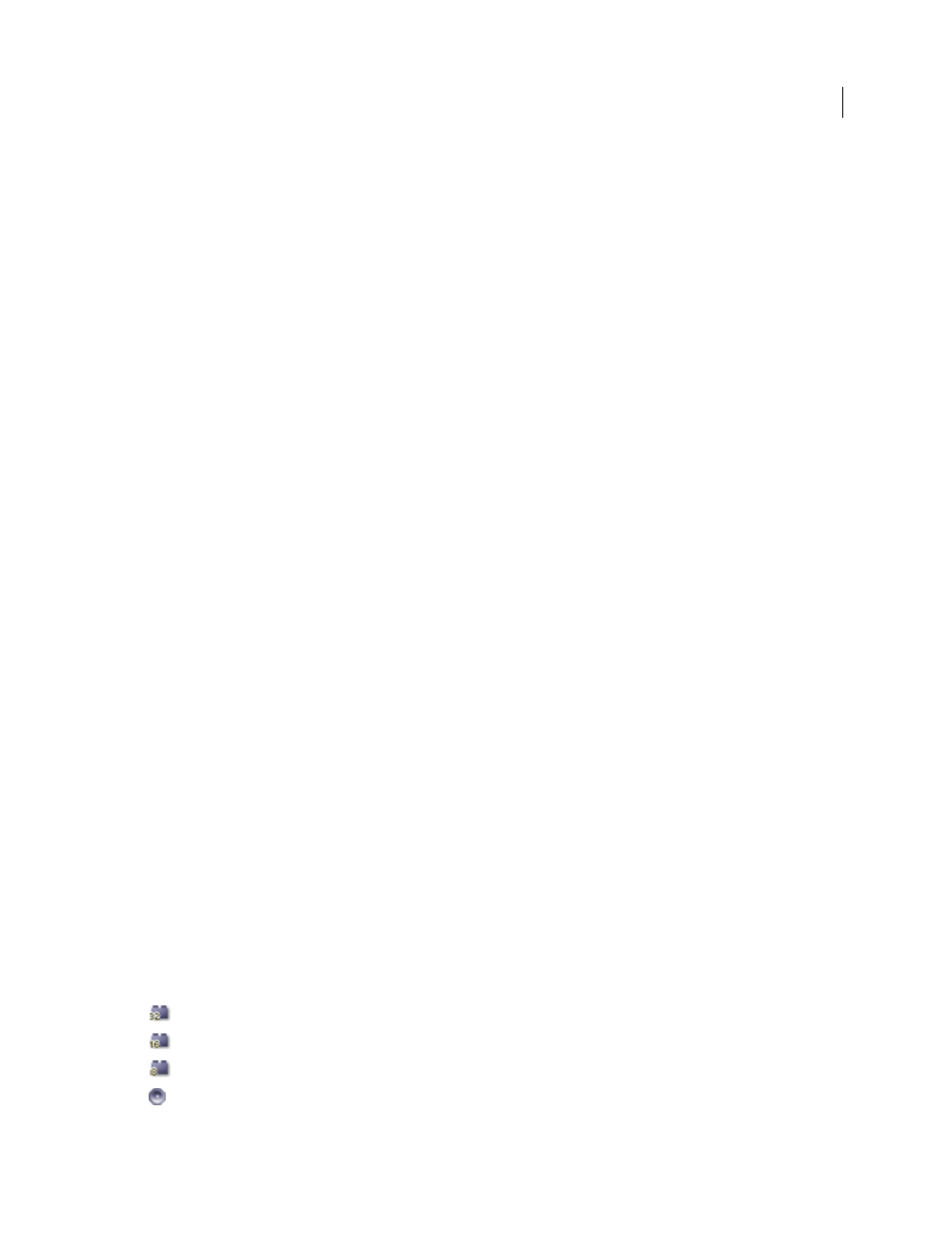
392
USING AFTER EFFECTS CS4
Effects and animation presets
Last updated 12/21/2009
Chris and Trish Meyer provide an article on the
expressions to orient a layer with a Comp Camera effect so that it integrates with other 3D layers in a composition.
More Help topics
Cameras, lights, and points of interest
Effect Controls panel
When you apply an effect to a layer, the Effect Controls panel opens, listing the effect you applied and controls to
change the property values for the effect. You can also work with effects and change most effect property values in the
Timeline panel. However, the Effect Controls panel has more convenient controls for many kinds of properties, such
as sliders, effect control point buttons, and histograms.
The Effect Controls panel is a viewer, which means that you can have Effect Controls panels for multiple layers open
at once and can use the viewer menu in the tab of the panel to select layers.
•
To open or close the Effect Controls panel for the selected layer, press F3.
•
To expand or collapse a property group, click the triangle to the left of the effect name or property group name.
•
To expand or collapse a property group and all of its children, Ctrl-click (Windows) or Command-click (Mac OS)
the triangle.
•
To expand or collapse all property groups for selected effects, press Ctrl+` (accent grave) (Windows) or
Command+` (accent grave) (Mac OS).
•
To reset all of the properties of an effect to their default values, click Reset at the top of the entry for the effect in the
Effect Controls panel.
•
To duplicate selected effects, choose Edit > Duplicate, or press Ctrl+D (Windows) or Command+D (Mac OS).
•
To move an effect to a different place in the rendering order, drag the effect up or down in the effect stack.
•
To set the properties of an effect to the properties used in an animation preset, choose from the Animation Presets
menu at the top of the entry for the effect in the Effect Controls panel.
•
To hide the Animation Presets menu in the Effect Controls panel, deselect Show Animation Presets in the panel menu.
•
To modify the range of an effect property, right-click (Windows) or Control-click (Mac OS) the underlined
property value for the control and choose Edit Value from the context menu.
More Help topics
Effects & Presets panel
Browse and apply effects and animation presets with the Effects & Presets panel. An icon identifies each item in the
panel by type:
32-bpc effect
16-bpc effect
8-bpc effect
audio effect
