Draw ellipses and circles, Draw polygons and stars, Create a bezier shape or mask using the pen tool – Adobe After Effects CS4 User Manual
Page 322
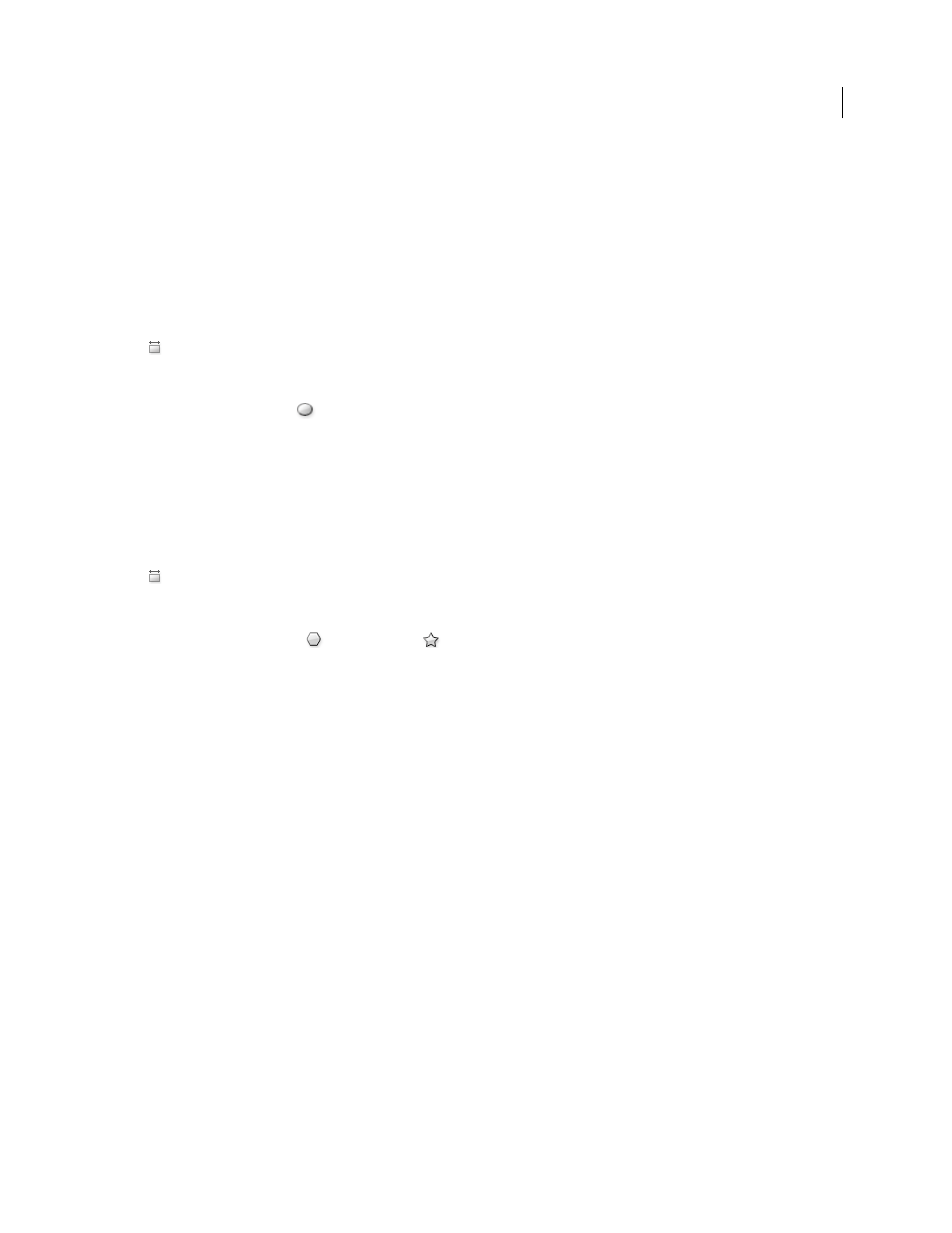
316
USING AFTER EFFECTS CS4
Drawing, painting, and paths
Last updated 12/21/2009
2
(Optional) If drawing a rounded rectangle or rounded square, do the following before releasing the mouse button:
•
To increase or decrease the corner roundness, press the Up Arrow key or the Down Arrow key, or roll the mouse
wheel forward or backward.
•
To set corner roundness to the minimum or maximum, press the Left Arrow key or the Right Arrow key.
3
Release the mouse button to finish drawing. If drawing a square or rounded square, release the Shift key after
releasing the mouse button.
Note: Squares are created to be square according to the pixel aspect ratio of the composition. If the pixel aspect ratio of
the composition is not 1, then squares only appear square in the Composition panel if the Toggle Pixel Aspect Ratio button
is selected at the bottom of the Composition panel.
Draw ellipses and circles
1
Select the Ellipse tool
, and do one of the following:
•
To draw an ellipse, drag diagonally.
•
To draw a circle, Shift-drag diagonally.
2
Release the mouse button to finish drawing. If drawing a circle, release the Shift key after releasing the mouse
button.
Note: Circles are created to be circular according to the pixel aspect ratio of the composition. If the pixel aspect ratio of
the composition is not 1, then circles only appear circular in the Composition panel if the Toggle Pixel Aspect Ratio button
is selected at the bottom of the Composition panel.
Draw polygons and stars
1
Select the Polygon tool
or the Star tool
, and do one of the following:
•
Drag to scale and rotate the polygon or star as you draw it.
•
Shift-drag to scale the polygon or star as you draw it, preventing rotation.
2
(Optional) Do the following before releasing the mouse button:
•
To add or remove points, press the Up Arrow key or the Down Arrow key, or roll the mouse wheel forward or
backward.
•
To increase or decrease the outer roundness, press the Left Arrow key or the Right Arrow key.
•
To keep the inner radius of a star constant as you move the mouse to increase the outer radius, hold the Ctrl
(Windows) or Command (Mac OS) key.
•
To increase or decrease the inner roundness of a star, press the Page Up key or the Page Down key.
3
Release the mouse button to finish drawing. If Shift-dragging to prevent rotation, release the Shift key after
releasing the mouse button.
Create a Bezier shape or mask using the Pen tool
You can create a Bezier mask using the Pen tool on a selected layer in the Composition panel or Layer panel. You can
create a shape with a Bezier path using the Pen tool on a selected shape layer in the Composition panel. If you draw
with the Pen tool in the Composition panel with no layer selected, you create a shape on a new shape layer.
Creating a RotoBezier path is similar to creating a manual Bezier path. The primary difference is that direction lines
for vertices and curvature for path segments are automatically calculated.
