Paint using quickpaint mode in vector paint, Wiggle controls for the vector paint effect – Adobe After Effects CS4 User Manual
Page 552
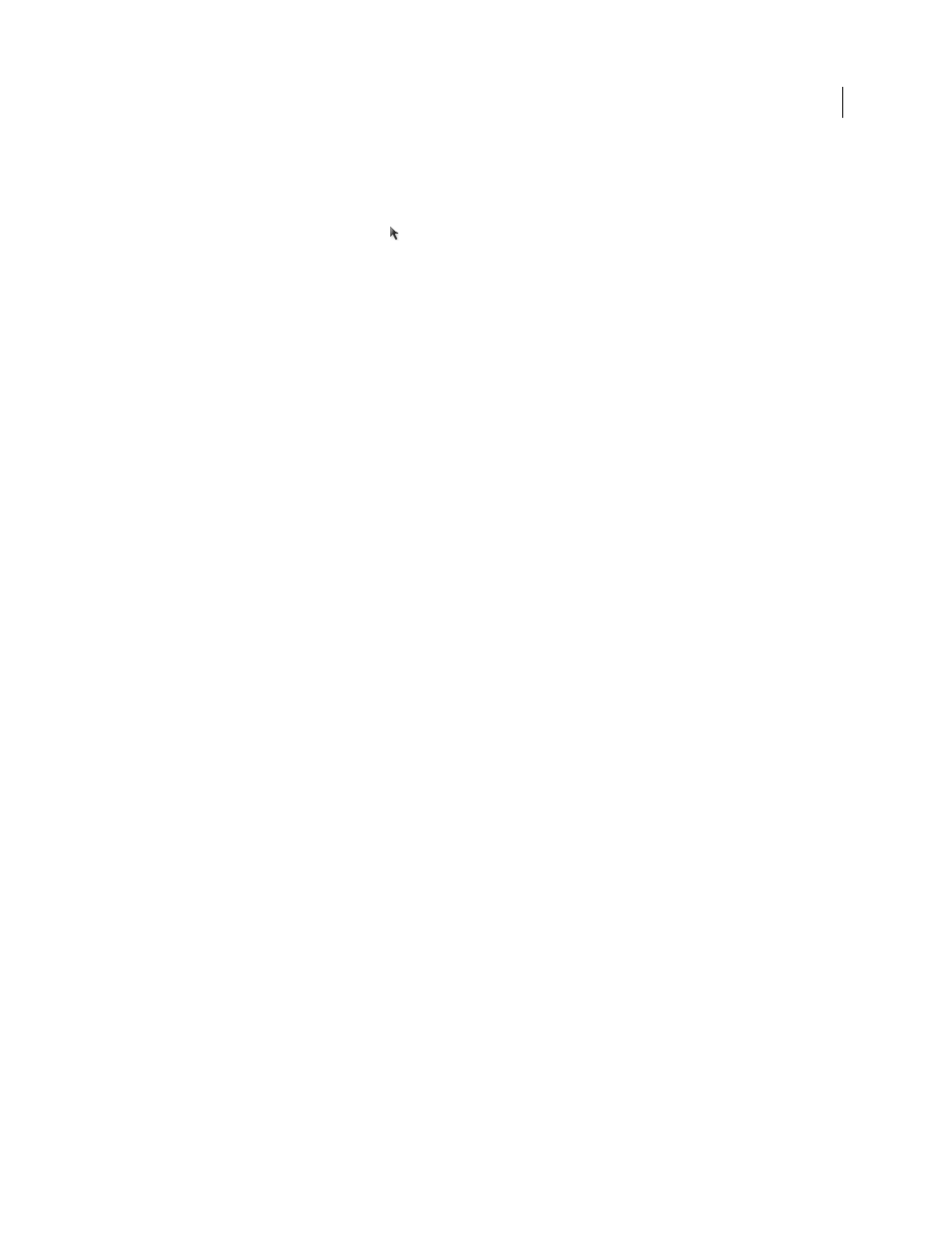
546
USING AFTER EFFECTS CS4
Effects and animation presets
Last updated 12/21/2009
•
The values for Re-timer are percentages of the original time required to draw the stroke. The default value is 100%.
A higher value causes the drawing time to increase, so that a setting of 200% uses twice the time to draw the selected
strokes. A lower value draws the selected strokes more quickly.
1
Using the Vector Paint Selection tool
, click or drag to select the strokes.
2
From the Vector Paint options menu, choose Re-timer.
3
In the Set Value dialog box, type a value for Relative Duration (%), and click OK.
Note: You cannot use the Undo command to reverse the Re-timer after you apply it. However, you can apply the Re-timer
again, using the inverse of the value you typed previously to revert to the original value. For example, if you changed the
Re-timer value to 200% and then wanted to go back to the earlier setting, choose Re-timer again and type a value of 50%.
Paint using QuickPaint mode in Vector Paint
Ordinarily, when you draw strokes with Vector Paint, those strokes are associated with the position of the current-time
indicator. After you draw a stroke, you can draw more strokes at the same time setting or at different time settings. The
results you see when you preview or render the composition depend on your Playback Mode setting. The Shift-Paint
Records controls change the way that strokes associate with time settings, called QuickPaint mode. One of the
advantages of this feature is that you can create fast continuous recordings of a sequence of strokes without redraw
delays after each one.
1
From the Vector Paint options menu, choose Shift-Paint Records, and then choose a Shift-Paint Records option:
Note: You cannot apply a Shift-Paint Records option to strokes you’ve already created.
To Current Frame
Specifies that all strokes start at the current frame (the current-time indicator position when you
draw the strokes). The result is similar to ordinary painting mode except that Shift-Paint Records has no redraw delays.
To Sequential Frames
Specifies that all stroke start times are offset by one frame. The next frame is calculated
according to the composition frame rate at the time of drawing. For example, if the current-time indicator is at 0:00
when you draw three strokes, then the start point is 0:00 for the first stroke, 00:01 for the second stroke, and 00:02 for
the third stroke.
In Realtime
Specifies that stroke start times are determined by how they are drawn. The strokes are recorded and
played back in real time even if you lift the brush while drawing. Strokes play back exactly as they were recorded,
including any time that elapsed (gaps) between the creation of the strokes (if you continued to hold down Shift during
the time gap).
Continuously
Specifies that stroke start times follow one another, without any gaps. When one stroke is finished
drawing, the next one begins immediately. Otherwise, the result is similar to the In Realtime option.
2
Press Shift as you paint.
When you paint, the Info panel displays the name of the selected Shift-Paint Records option.
Wiggle controls for the Vector Paint effect
Enable Wiggling
If selected, all strokes on the layer are set to wiggle using the Wiggle Control values set in the Effect
Controls panel.
Wiggles/sec
Determines the number of wiggles per second of composition time. Wiggling is spline-based morphing
of paint strokes. Wiggles/sec controls the speed at which the change occurs. For example, in a 30-fps composition,
setting the Wiggles/sec value to 30 creates one wiggle per frame. Lower values result in a smooth animation of
morphing strokes. Higher values create more rapid wiggling.
Displacement Variation
Determines how far the stroke moves from its original position while wiggling. The greater
the value, the greater the deviation in shape.
