Acquiring, choosing, and preparing footage, Project settings – Adobe After Effects CS4 User Manual
Page 40
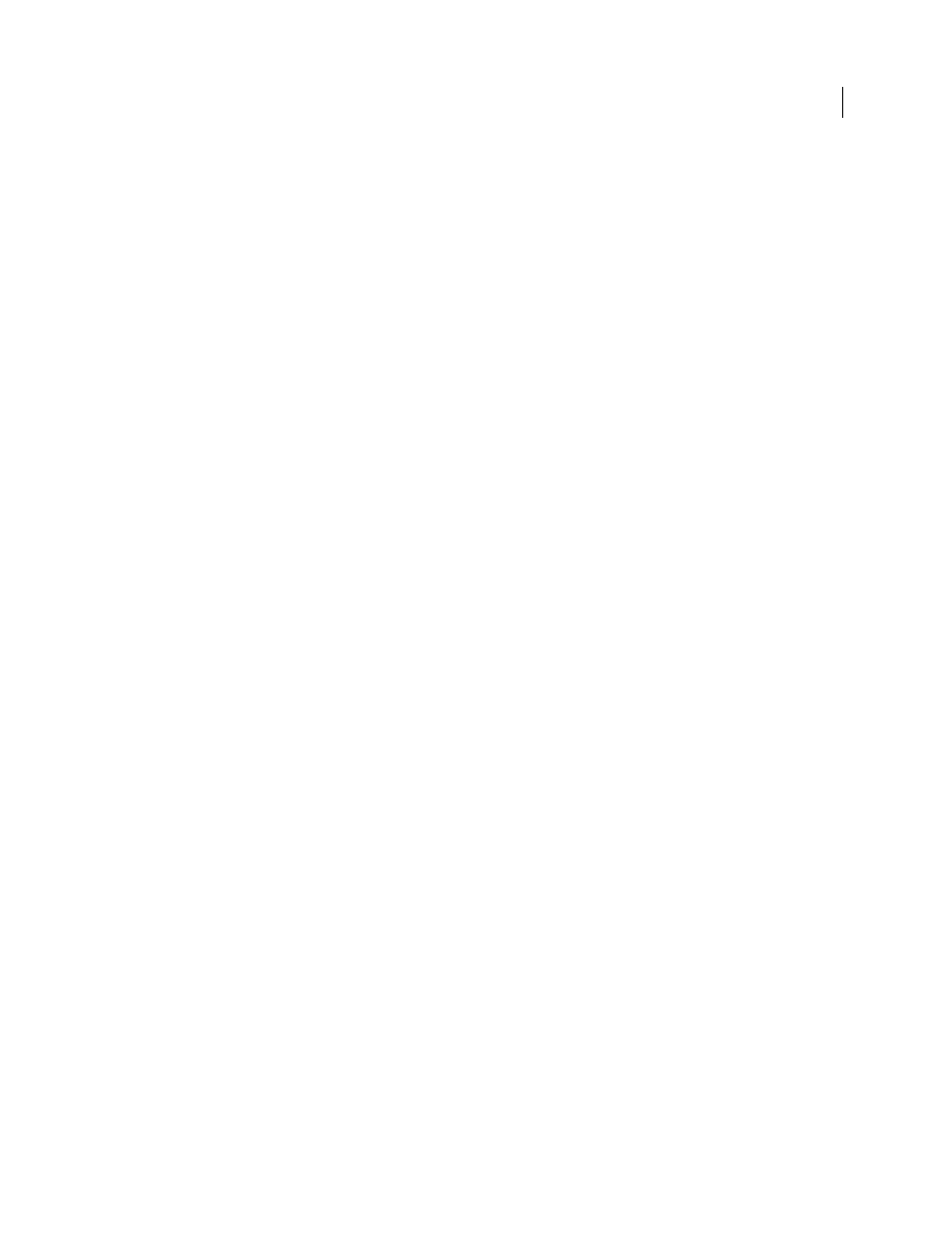
34
USING AFTER EFFECTS CS4
Workflows, planning, and setup
Last updated 12/21/2009
Acquiring, choosing, and preparing footage
Before importing footage, first decide which media and formats you'll use for your finished movies, and then
determine the best settings for your source material. Often, it’s best to prepare footage before importing it into After
Effects.
For example, if you want an image to fill your composition frame, configure the image in Adobe Photoshop® so that
the image size and pixel aspect ratio match the composition size and pixel aspect ratio. If the image is too large when
you import it into After Effects, you’ll increase the memory and processor requirements of the compositions that use
it. If the image is too small, you’ll lose image quality when you scale it to the desired size. See “
If you can shoot footage with consistent lighting and colors—and otherwise prevent the need to do a lot of tedious
utility work in post-production—then you’ll have more time for creative work. Consider using Adobe OnLocation
while shooting footage to make sure that you get the most out of your time and footage.
If possible, use uncompressed footage or footage encoded with lossless compression. Lossless compression means
better results for many operations, such as keying and motion tracking. Certain kinds of compression—such as the
compression used in DV encoding—are especially bad for color keying, because they discard the subtle differences in
color that you depend on for good bluescreen or greenscreen keying. It’s often best to wait until the final rendering
phase to use compression other than lossless compression. See “
Keying introduction and resources
If possible, use footage with a frame rate that matches that of your output, so that After Effects doesn’t have to use
frame blending or similar methods to fill in missing frames. See “
The kind of work that you’ll be doing in After Effects and the kind of output movie that you want to create can even
influence how you shoot and acquire your footage. For example, if you know that you want to animate using motion
tracking, consider shooting your scene in a manner that optimizes for motion tracking—for example, using tracking
markers. See “
useful even for standard-definition delivery, because the extra pixels give you a lot of room for synthetic (fake) camera
work, such as zooms and pans in post-production.
Trish and Chris Meyer provide tips for planning and delivering high-definition and widescreen work in articles on the
ProVideo Coalition website:
•
•
Project settings
Project settings fall into three basic categories: how time is displayed in the project, how color data is treated in the
project, and what sampling rate to use for audio. Of these settings, the color settings are the ones that you need to think
about before you do much work in your project, because they determine how color data is interpreted as you import
footage files, how color calculations are performed as you work, and how color data is converted for final output. See
“
” on page 284 and “
If you enable color management for your project, the colors that you see are the same colors that your audience will
see when they view the movie that you create.
Note: Click the color depth indicator at the bottom of the Project panel to open the Project Settings dialog box. Alt-click
(Windows) or Option-click (Mac OS) to cycle through color bit depths: 8 bpc, 16 bpc, and 32 bpc. See “
274.
