Remove clicks from new in and out points, Frame blending, Frame – Adobe After Effects CS4 User Manual
Page 259: Blending
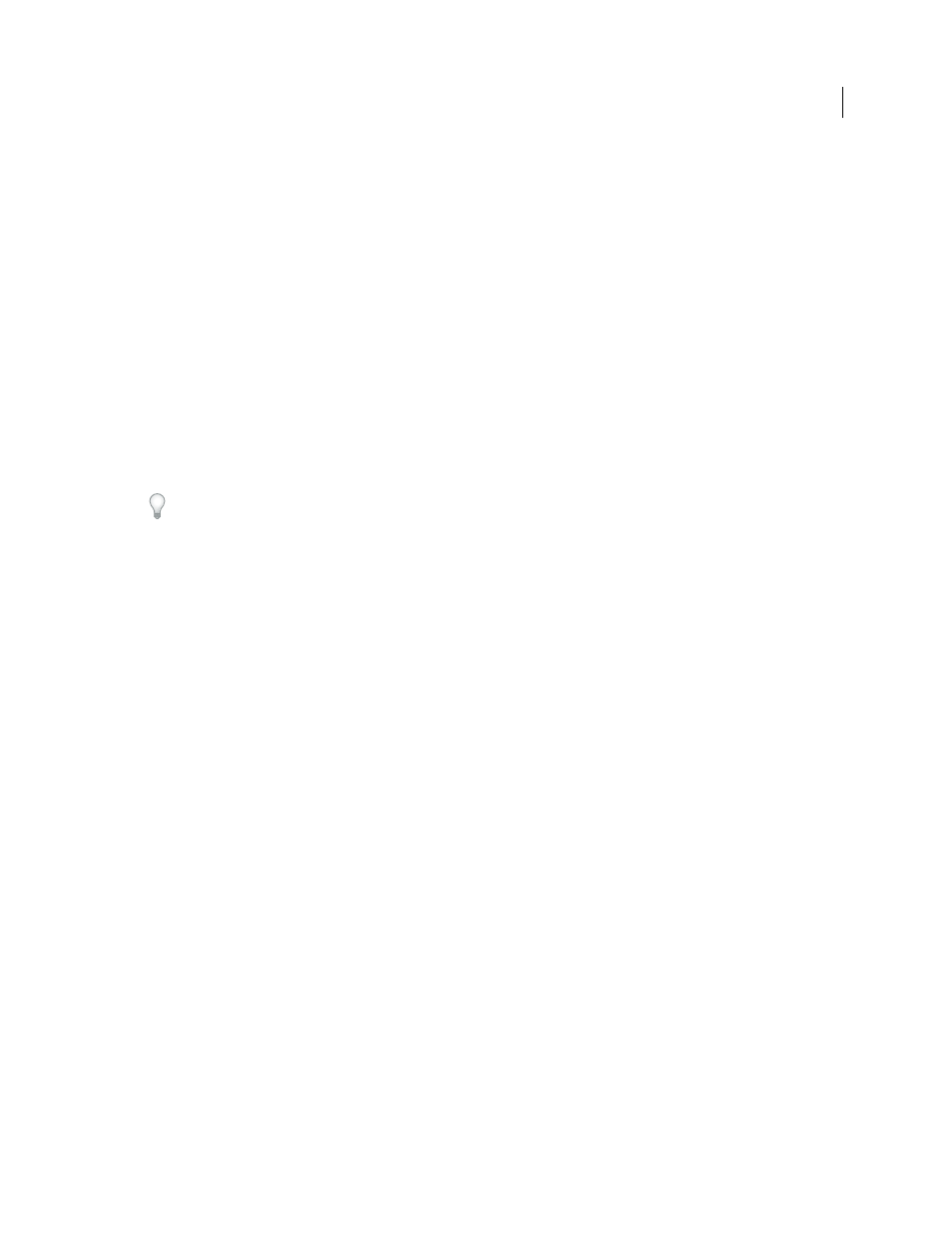
253
USING AFTER EFFECTS CS4
Animation and keyframes
Last updated 12/21/2009
•
To increase the pitch, drag the speed graph marker up.
Remove clicks from new In and Out points
1
If necessary, choose panel > Audio.
2
In the Timeline panel, select the audio (or audio and video) layer to which you applied time-remapping.
3
Expand the layer outline to display the Audio property and then the Audio Levels property.
4
Move the current-time indicator to the new In point and choose Animation
> Add Audio Levels Keyframe.
5
In the Audio panel, change the decibel value to 0.0.
6
Press the Page Up key on your keyboard to move the current-time indicator to the previous frame.
7
In the Audio panel, change the decibel level to -96.0.
8
Move the current time to the new Out point and set the decibel level to 0.
9
Press the Page Down key to move the current-time indicator to the next frame.
10
In the Audio panel, change the decibel level to -96.0.
You can change the decibel Slider Minimum value in the Audio Options dialog box, which is available from the Audio
panel menu.
Frame blending
When you time-stretch or time-remap a layer to a slower frame rate or to a rate lower than the frame rate of its
composition, movement can appear jerky. This jerky appearance results because the layer now has fewer frames per
second than the composition. Likewise, the same jerky appearance can occur when you time-stretch or time-remap a
layer to a frame rate that is faster than the frame rate of its composition. To create smoother motion when you slow
down or speed up a layer, use frame blending. Don’t apply frame blending unless the video of a layer has been re-
timed—that is, the video is playing at a different frame rate than the frame rate of the source video.
After Effects provides two types of frame blending: Frame Mix and Pixel Motion. Frame Mix takes less time to render,
but Pixel Motion provides much better results, especially for footage that has been drastically slowed down.
The Quality setting you select also affects frame blending. When the layer is set to Best quality, frame blending results
in smoother motion but may take longer to render than when set to Draft quality.
Note: When working with a frame-blended layer in Draft mode, After Effects always uses Frame Mix interpolation to
increase rendering speed.
You can also enable frame blending for all compositions when you render a movie.
Use frame blending to enhance the quality of time-altered motion in a layer that contains live-action footage—video,
for example. You can apply frame blending to a sequence of still images, but not to a single still image. If you are
animating a layer—for example, moving a text layer across the screen—use motion blur.
Note: You can't apply frame blending to a precomposition layer (a layer that uses a nested composition as its source
footage item). You can, however, apply frame blending to the layers within the nested composition if those layers
themselves are based on motion footage items, such as video or image sequences.
1
Select the layer in the Timeline panel.
2
Do one of the following:
•
Choose Layer
> Frame Blending > Frame Mix.
•
Choose Layer
> Frame Blending > Pixel Motion.
