Use ram preview to play video and audio – Adobe After Effects CS4 User Manual
Page 202
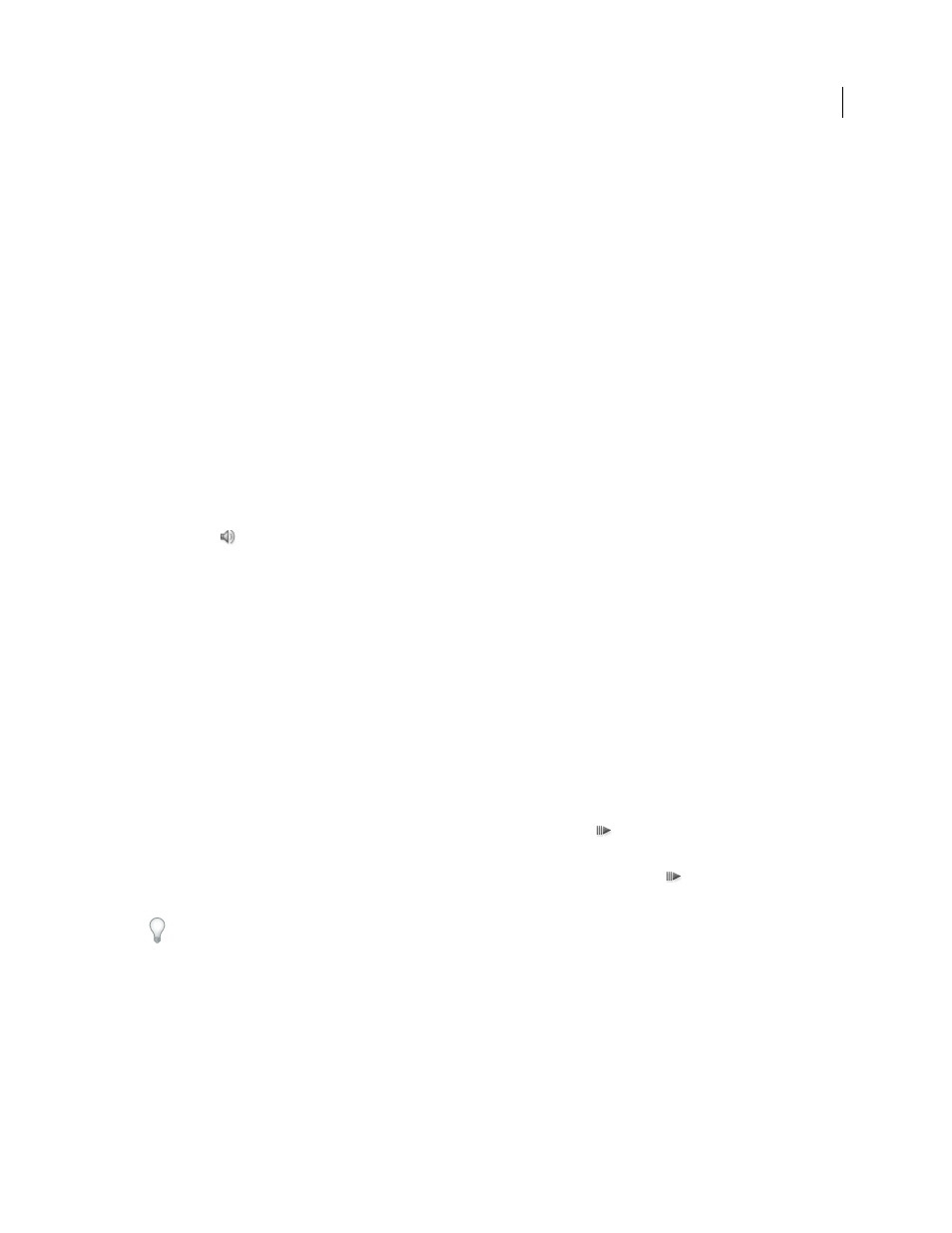
196
USING AFTER EFFECTS CS4
Views and previews
Last updated 12/21/2009
Memory & Multiprocessing preferences
Layer switches and columns in the Timeline panel
Use RAM preview to play video and audio
RAM preview allocates RAM to play video and audio in the Timeline, Layer, or Footage panel at real-time speed. The
number of frames that can be stored for real-time playback depends on the amount of RAM available to the application
and the settings in the Preview panel.
Note: If you are using the Render Multiple Frames Simultaneously multiprocessing feature, the duration of a RAM
preview depends on the amount of memory available to the foreground application. See “
In the Preview panel, you can specify two sets of RAM preview options: RAM Preview Options and Shift+RAM
Preview Options. For example, you may decide to set RAM Preview Options for full frame rate and full resolution, and
set Shift+RAM Preview Options to skip one out of every two frames and preview at half resolution.
In the Layer and Footage panels, RAM previews play untrimmed footage.
1
To modify RAM preview options, click the RAM Preview Options menu in the center of the Preview panel and
choose RAM Preview Options or Shift+RAM Preview Options. You can change any of the following:
Mute Audio
Include audio in or exclude audio from RAM preview.
Frame Rate
Choose Auto to use the composition frame rate.
Skip
The number of frames to skip between a rendered frame and the next rendered frame. Choose 0 to render all
frames.
Resolution
Choose Auto to use the resolution set in the Resolution/Down Sample Factor menu at the bottom of the
viewer panel.
From Current Time
Select From Current Time to play from the current time; otherwise, RAM Preview plays the work
area or from the beginning of the composition, layer, or footage item.
Full Screen
Play RAM preview at the full size of the composition, layer, or footage item on a screen that is the panel
background color. You can change the panel background color using the Brightness control in the Appearance
preferences.
2
Do one of the following:
•
To preview using RAM Preview Options, click the RAM Preview button
in the Preview panel or press 0 (zero)
on the numeric keypad.
•
To preview using Shift+RAM Preview Options, Shift-click the RAM Preview button
in the Preview panel or
press Shift+0 (zero) on the numeric keypad.
Press the asterisk key (*) on the numeric keypad during a RAM preview to place a marker at the currently previewed
frame. This is a convenient way to place markers corresponding to important points in an audio track. (See “
markers and composition markers
3
To stop a RAM preview, do one of the following:
•
To leave the current-time indicator at the last-played frame, press the spacebar.
•
To leave the current-time indicator where it was before you started the RAM preview, click the RAM preview
button or press any button other than the spacebar.
Note: The performance of RAM previews performed with the Render Multiple Frames Simultaneously preference selected
may be decreased if antivirus software is running.
