Trim, extend, or slip-edit a layer – Adobe After Effects CS4 User Manual
Page 154
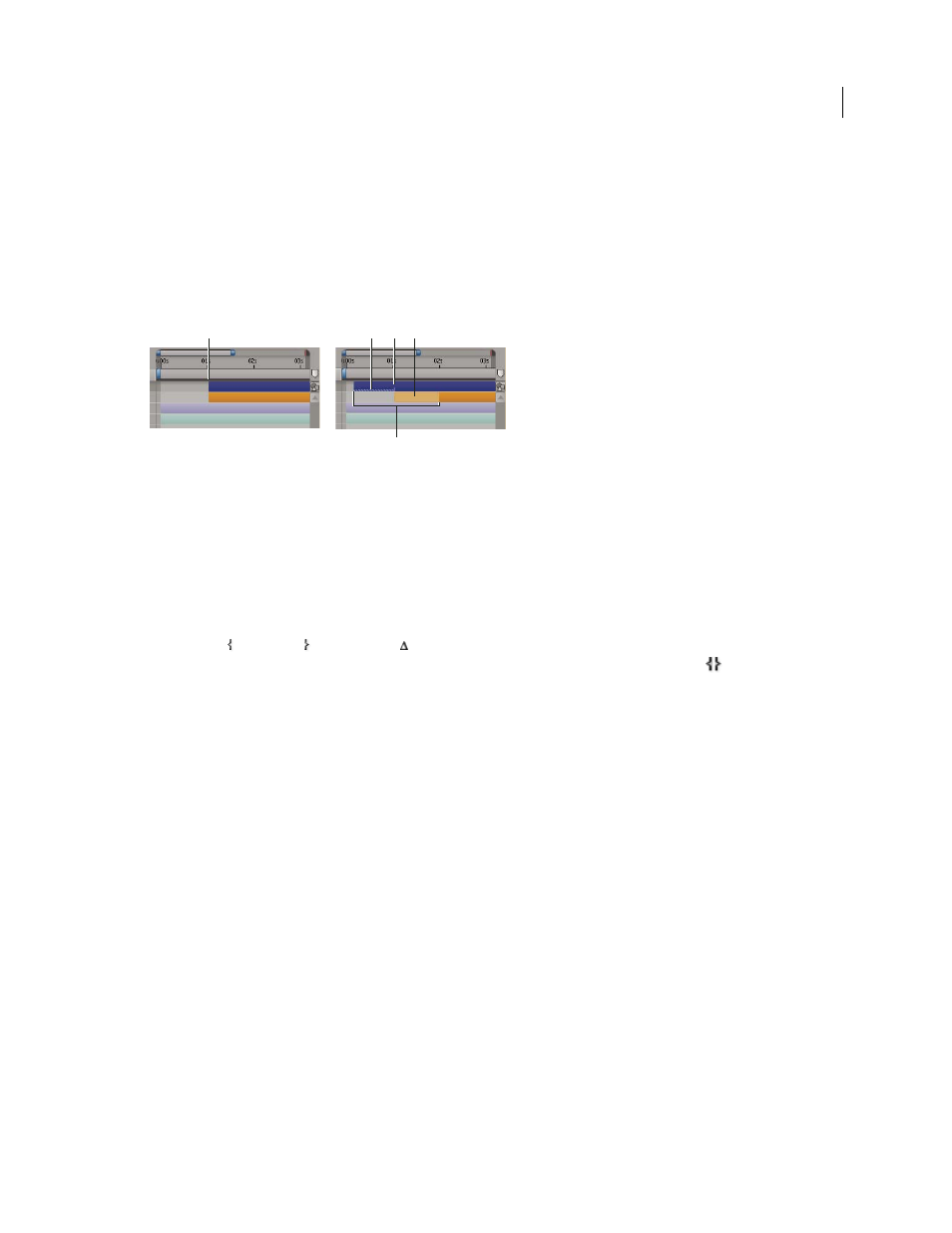
148
USING AFTER EFFECTS CS4
Layers and properties
Last updated 12/21/2009
Trim, extend, or slip-edit a layer
The beginning of the duration of a layer is its In point, and the end is its Out point. The duration is the span between
the In point and the Out point, and the bar that extends from the In point to the Out point is the layer duration bar.
To trim a layer is to modify its In or Out point so that the layer has a different duration. When you trim a layer that is
based on moving source footage, you affect which frames of the source footage item are shown in the layer; the first
frame to appear is at the In point, and the last frame to appear is at the Out point. Trimming a layer doesn’t cut frames
from the footage item; it only affects what frames are played for the layer.
Trimming layers in the Timeline panel
A. Original In point B. Negative layer time indicator for still image layer C. Original In point D. Slip-edit bar, representing excluded frames
for motion footage layer E. New In points
When you use a footage item as a source for different layers, you can trim each layer differently to show different
portions of the source. Trimming a layer does not alter the footage item or the original source file.
You can trim a layer by changing the In and Out points in the Layer panel or the Timeline panel. (You can also trim a
footage item before using it to create a layer. See “
Create layers from footage items or change layer source
page 139.)
The In point , Out point , and duration
values for a layer are shown at the bottom of the Layer panel. To show
this information for all layers in the Timeline panel, click the In/Out/Duration/Stretch button
in the lower-left
corner of the Timeline panel. The duration, In point, and Out point for the selected layer are also shown in the Info
panel.
In the Layer panel, In and Out points are expressed in layer time. In the Timeline panel, In and Out points are
expressed in composition time. The duration is the same in both cases (unless time-remapping or time-stretching is
enabled for the layer).
You can extend many kinds of layers for any duration, extending their In points and Out points out past their original
times. This capability applies to time-remapped layers, shape layers, layers based on still-image footage items, camera
layers, light layers, and text layers. If you extend a layer back in time so that the layer extends into negative layer time
(past layer time zero), a series of hash marks on the bottom of the layer bar indicates the portions of the layer that are
in negative layer time. This indication is useful if you’ve applied effects to the layer—such as Particle Playground or
Shatter—that use layer time to calculate their results.
Lloyd Alvarez provides a script on his
that trims a layer to the duration of the layer above
it in the layer stacking order. This is useful, for example, for trimming a layer to match a track matte or adjustment
layer.
Jeff Almasol provides a script on his
combinations of items in time: layer In point, layer Out point, layer source frames, keyframes, and markers.
More Help topics
A
B
C
D
E
