Improving performance with particle playground, Shatter effect – Adobe After Effects CS4 User Manual
Page 580
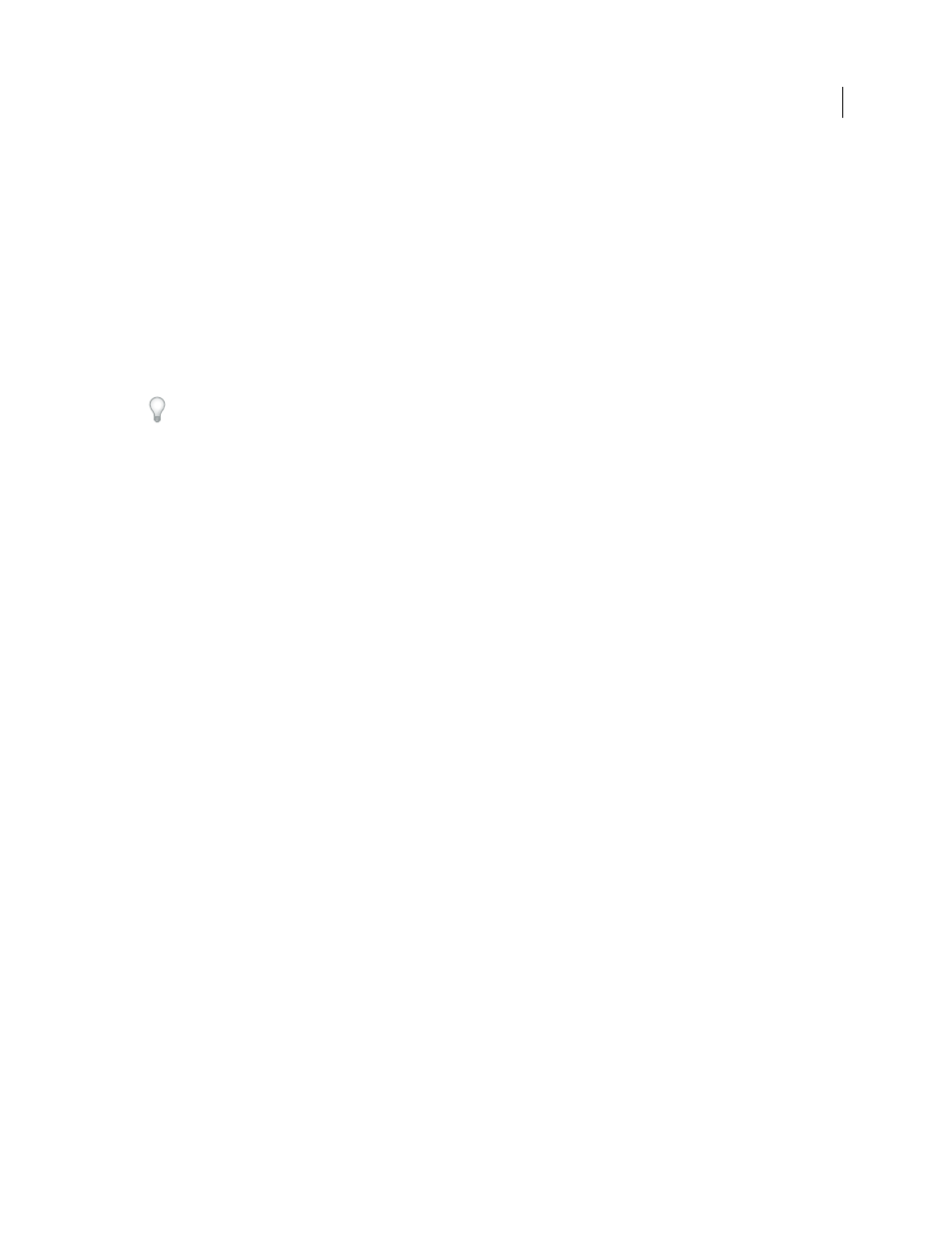
574
USING AFTER EFFECTS CS4
Effects and animation presets
Last updated 12/21/2009
The alpha channel in a control layer modifies the color values in the control layer before Particle Playground uses the
control layer’s pixel values. Areas where the alpha channel value is 0 (transparent areas of a control layer) don’t affect
particle values. Areas where the alpha channel has a value greater than 0 (semitransparent and opaque areas of a
control layer) affect the particle value to a degree proportional to the value of the alpha channel. When you use the
Persistent and Ephemeral Property Mapper property groups, the range set for the Min and Max controls also affects
the value applied to a particle.
Particle Playground can extract brightness values separately from the red, green, and blue channels in an image. If you
want to create different layer maps for each channel, use a program that can edit individual color channels, such as
Adobe Photoshop, and then paint or paste each layer map into its own channel. Save the control layer as an RGB image
in a format After Effects can import. The image may look unusual when viewed in RGB mode, because it’s intended
to be used as a single hidden layer containing three different layer maps, not as a visible image layer.
If you already have three separate images, you can combine them into a single RGB file by using the Set Channels
effect. Set Channels can load each image into its own channel in a combined file, making it suitable for use as an RGB
layer map.
Improving performance with Particle Playground
Keep in mind the following when working with the Particle Playground effect:
•
When you’re generating a Particle Playground effect, keep an eye on the Info panel to see how many particles are
being produced. If an effect contains more than 10,000 particles, it can greatly slow rendering. If you notice
performance problems, set Particles Per Second and/or Particles Down to relatively low values (in the range 1–100).
•
The Grid and Layer Exploder generate particles on every frame, which may generate too many particles for the
effect you’re creating and slow down rendering. To avoid continuous particle generation, animate these controls to
decline to zero over time: Layer Exploder, Radius of New Particles, Grid Width and Height, Particle Radius, and
Font Size. Then Particle Playground generates new particles only at the start of a sequence.
•
When you apply a Particle Playground effect to a layer, the particle positions aren’t limited to the bounds of that
layer. To control particles that you can’t see or that appear near the edge of the image, use a Selection or Property
Map that’s larger than the area of the Particle Playground layer. Also, note that After Effects takes the alpha channel
of an image map into account. If you want transparent areas of your map to affect the particles, precompose the
map layer with a black solid behind it.
To specify field rendering with a Particle Playground effect, select Enable Field Rendering in the Particle
Playground options dialog box. Then Particle Playground calculates the simulation at double the frame rate of the
current composition, which is what field rendering requires.
Shatter effect
The Shatter effect explodes images. Use the controls for the effect to set explosion points and adjust the strength and
radius. Anything outside the radius doesn’t explode, leaving portions of the layer unaltered. You can choose from a
variety of shapes for the shattered pieces (or create custom shapes) and extrude the pieces to give them bulk and depth.
You can even use a gradient layer to precisely control the timing and order of an explosion. For example, you can
import a logo and use Shatter to blow a logo-shaped hole in a layer.
Note: To reverse the temporal direction of the Shatter effect (that is, have the pieces come together instead of fly apart),
apply the effect, precompose the layer, and then time-reverse the precomposition layer.
This effect works with 8-bpc color.
