Color emboss effect – Adobe After Effects CS4 User Manual
Page 593
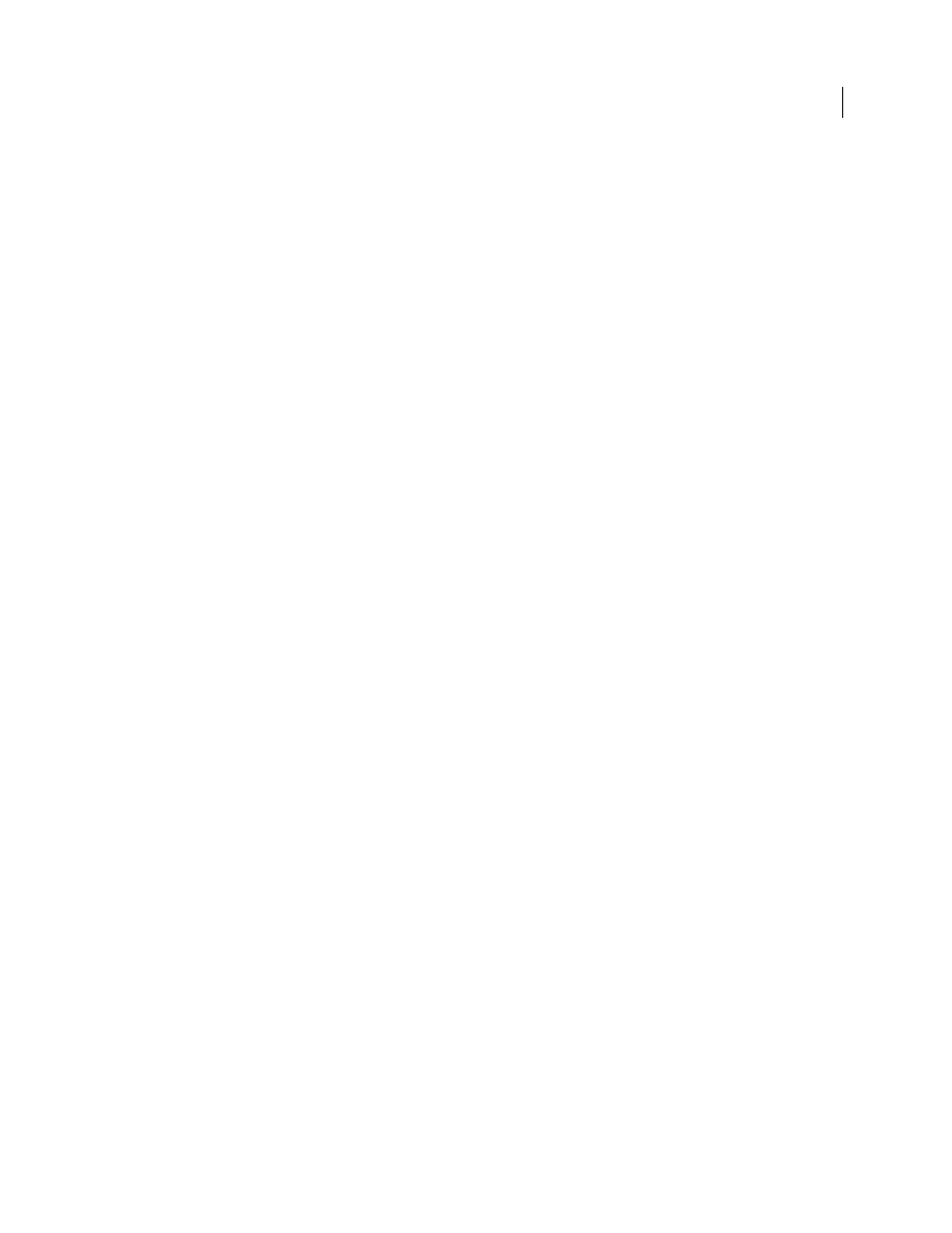
587
USING AFTER EFFECTS CS4
Effects and animation presets
Last updated 12/21/2009
Cartoon effect properties
Render
Fill, Edges, or Fill & Edges. Determines which operations to perform and which results to display.
Detail Radius
The radius for the blurring operation that is used to smooth the image and remove details before the
operation to find edges. A larger radius for a blur means that more pixels are averaged together to determine each pixel
value, so increasing the Detail Radius value increases the blurriness.
Detail Threshold
The blur operation that the Cartoon effect performs is similar to that used by the Bilateral Blur effect.
” on page 440.) The radius of the blur is automatically decreased in areas where an edge or
other prominent detail exists. The Detail Threshold value determines how the Cartoon effect decides what areas
contain features to be preserved and what areas should be blurred by the full amount. A lower Detail Threshold value
causes more fine details to be preserved. A higher Detail Threshold value causes a more simplistic cartoon-like result,
with fewer details preserved.
Fill
The luminance values in the image are quantized (posterized) according to the settings of the Shading Steps and
Shading Smoothness properties. If the Shading Smoothness value is 0, then the result is very similar to a simple
posterization, with sharp transitions between values. A higher Shading Smoothness value causes the colors to blend
together more naturally, with more gradual transitions between posterized values, preserving gradients.
The smoothing phase considers the amount of detail that exists in the original image so that areas that are already
smooth (such as the gradient of a sky) are not quantized unless that Shading Smoothness value is low.
Edge
These properties determine the basics of what is considered an edge and how the stroke applied to an edge
appears.
•
Threshold
Determines how different two pixels must be for the Cartoon effect to consider them to be one either
side of an edge. Increase the Threshold value to cause more areas to be identified as edges.
•
Width
The thickness of the stroke that is added to the edge.
•
Softness
Increase this value to soften the transition between the edge’s stroke and the surrounding colors.
•
Opacity
The opacity of the stroke applied to the edge.
Advanced
Advanced settings related to edges and performance.
•
Edge Enhancement
Positive values sharpen the edges; negative values spread the edges. The enhancement distorts
the entire image by warping pixels toward or away from the edges, which has the result of sharpening or spreading the
edges.
•
Edge Black Level
When this property is 0, only the pixels that have been identified as being part of an edge receive
a stroke; when Render is set to Edges, the image is white except in areas with a pure black stroke. Increase the Edge
Black Level property by a small amount to add shades of gray in the Edges phase of rendering. Increase this property
by a larger amount to approach a result that resembles white strokes on a black background.
•
Edge Contrast
The contrast in the grayscale representation of the edges.
•
Performance
If your computer includes a display card with a GPU that supports OpenGL, the Cartoon effect can
use the GPU to accelerate its processing.
Color Emboss effect
The Color Emboss effect works like the Emboss effect, without suppressing the original colors of the image.
This effect works with 8-bpc and 16-bpc color.
