Time display units – Adobe After Effects CS4 User Manual
Page 58
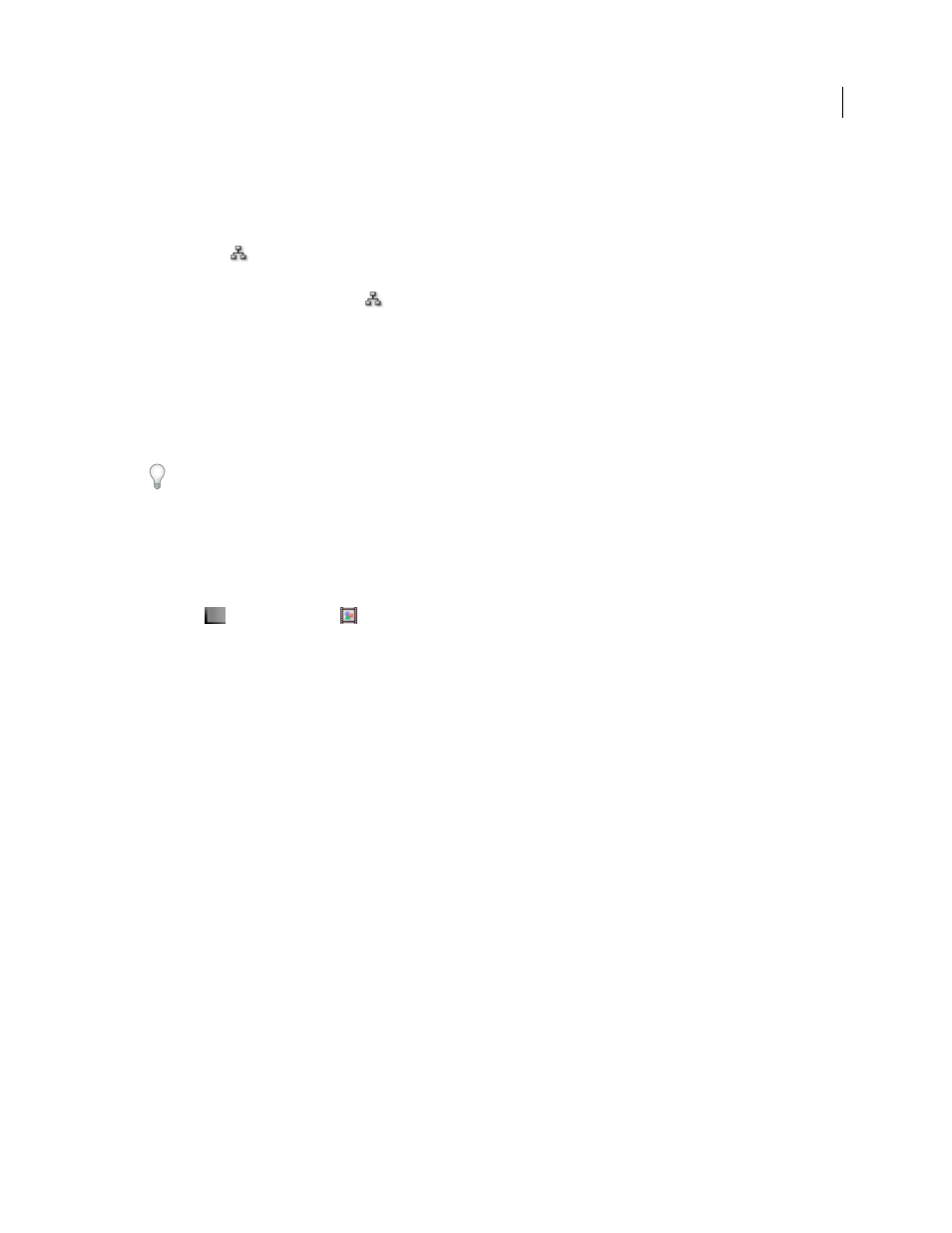
52
USING AFTER EFFECTS CS4
Projects and compositions
Last updated 12/21/2009
Mid-gray lines between tiles in the flowchart indicate that the Video or Audio switch for those items is deselected in
the Timeline panel. Black or light gray lines indicate that the switch is selected, depending on the Brightness setting in
the Appearance preferences.
•
To open the project flowchart, press Ctrl+F11 (Windows) or Command+F11 (Mac OS), or click the Project
Flowchart
button at the top of the vertical scroll bar on the right edge of the Project panel.
•
To open a composition flowchart, select the composition and choose Composition
> Composition Flowchart, or
click the Composition Flowchart
button at the bottom of the Composition panel.
•
To activate (select) an item, click its tile in the Flowchart panel.
When you click a composition in the flowchart, it becomes active in the Project panel and the Timeline panel. When
you click a layer, it becomes active in the Timeline panel. When you click a footage item, it becomes active in the
Project panel.
•
To customize the appearance of the flowchart, use the Flowchart panel menu and the buttons along the bottom of
the panel.
For tool tips identifying the buttons in the Flowchart panel, let your pointer hover over a button until the tool tip
appears.
•
To delete elements, select them and press Delete. If the selected element is a footage item or composition, it is
deleted from the project and no longer appears in the Timeline and Project panels. If the selected element is a layer,
it is deleted from the composition in which it appears.
•
To access the context menu for a selected element, right-click (Windows) or Control-click (Mac OS) the icon to the
left of the name in the element tile. The icons have various appearances, depending on the element type, such as
layers
and compositions
. For example, you can use the context menu for a layer to work with masks and
effects, or to change switches, apply transformations, and adjust layer image quality.
Note: When you change element properties in the Flowchart panel, be careful to context-click the icon in the tile, not the
name of the element. The context menu associated with the element icon is different from the one that opens from the
element name.
More Help topics
Layer switches and columns in the Timeline panel
Time display units
Many quantities in After Effects are either points in time or spans of time, including the current time, layer In and Out
points, and durations of layers, footage items, and compositions.
By default, After Effects displays time in Society of Motion Picture and Television Engineers (SMPTE) timecode: hours,
minutes, seconds, and frames. You can change to another system of time display, such as frames, or feet and frames of
16mm or 35mm film.
Video-editing workstations often use SMPTE timecode that is recorded onto videotape for reference. If you are
creating video that will be synchronized with video that uses SMPTE timecode, use the default timecode display style.
You may want to see time values in feet plus frames format, for example, if you are preparing a movie for eventual
output to film; or in simple frame numbers if you plan to use your movie in an animation program such as Flash. The
format you choose applies to the current project only.
Important: Changing the time display format does not alter the frame rate of your assets or output—it changes only how
frames are numbered for display in After Effects.
