Cartoon effect – Adobe After Effects CS4 User Manual
Page 590
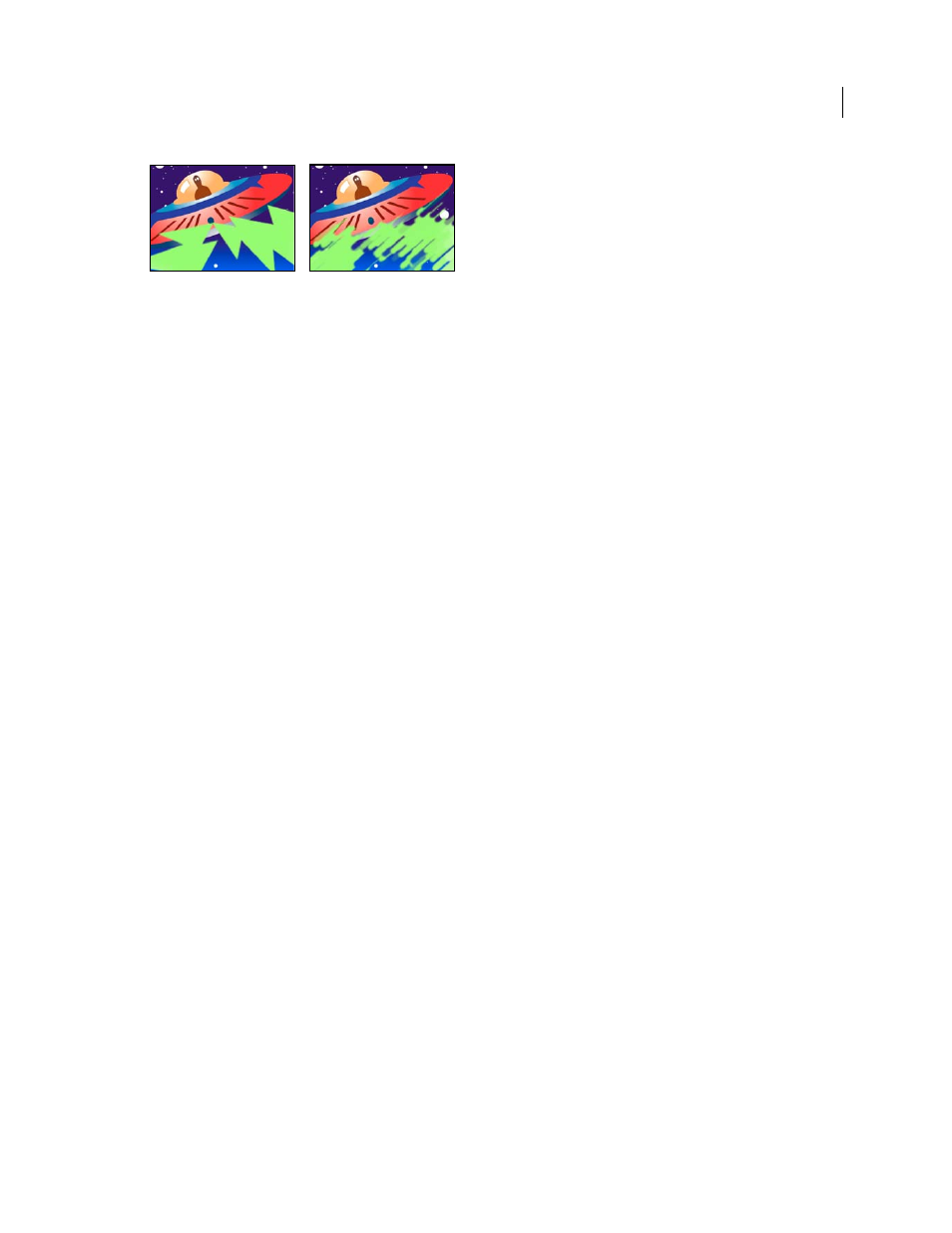
584
USING AFTER EFFECTS CS4
Effects and animation presets
Last updated 12/21/2009
Original (left), and with effect applied (right)
Stroke Angle
The direction in which the strokes are made. The image is effectively shifted in this direction, potentially
causing some clipping at the layer boundaries. Applying the Grow Bounds effect before the Brush Strokes effect
effectively extends the boundaries of the layer to prevent this clipping.
Brush Size
The size of the brush in pixels.
Stroke Length
The maximum length of each stroke, in pixels.
Stroke Density
Higher densities result in overlapping brush strokes.
Stroke Randomness
Creates nonuniform strokes. The more randomness, the more the strokes vary from the brush
and stroke settings you’ve specified.
Paint Surface
Specifies where brush strokes are applied:
•
Paint On Original Image
Puts the strokes on top of the unmodified layer. This setting is the default.
•
Paint On Transparent
Causes only the strokes themselves to appear, leaving the layer transparent between the
strokes.
•
Paint On White/Paint On Black
Applies strokes over a white or black background.
Blend With Original
The transparency of the effect. The result of the effect is blended with the original image, with the
effect result composited on top. The higher you set this value, the less the effect affects the layer. For example, if you
set this value to 100%, the effect has no visible result on the layer; if you set this value to 0%, the original image doesn’t
show through.
Cartoon effect
The Cartoon effect simplifies and smooths the shading and colors in an image and adds strokes to the edges between
features. The overall result is to decrease contrast in areas with low contrast and increase contrast in areas with high
contrast. The result can be an image that resembles a sketch or cartoon, or the result can be more subtle. You can use
the Cartoon effect to simplify or abstract an image for stylistic purposes, to call attention to areas of detail, or to obscure
the poor quality of the original footage.
An advantage that the Cartoon effect has over some other effects and techniques that provide a similar result is the
superior temporal coherence that the Cartoon effect provides. This means that the result of applying the Cartoon effect
does not vary greatly from one frame to the next if the two frames are very similar.
This effect works with 8-bpc, 16-bpc, and 32-bpc color.
The Cartoon effect works in three stages:
1
It smooths the image and removes minor variations with a blurring operation similar to that used by the Bilateral
Blur effect. Modify the Detail Radius and Detail Threshold properties to control this phase.
2
It finds edges in the image and applies a stroke to them, similar to the Find Edges effect. Modify properties in the
Edge and Advanced property groups to control how the edges are determined and how the strokes are drawn.
