Create an empty shape group, Creating shapes and masks, Creating masks – Adobe After Effects CS4 User Manual
Page 318: Properties using expressions. (see, Photoshop, and adobe fireworks®. (see, Creating, Shapes and masks
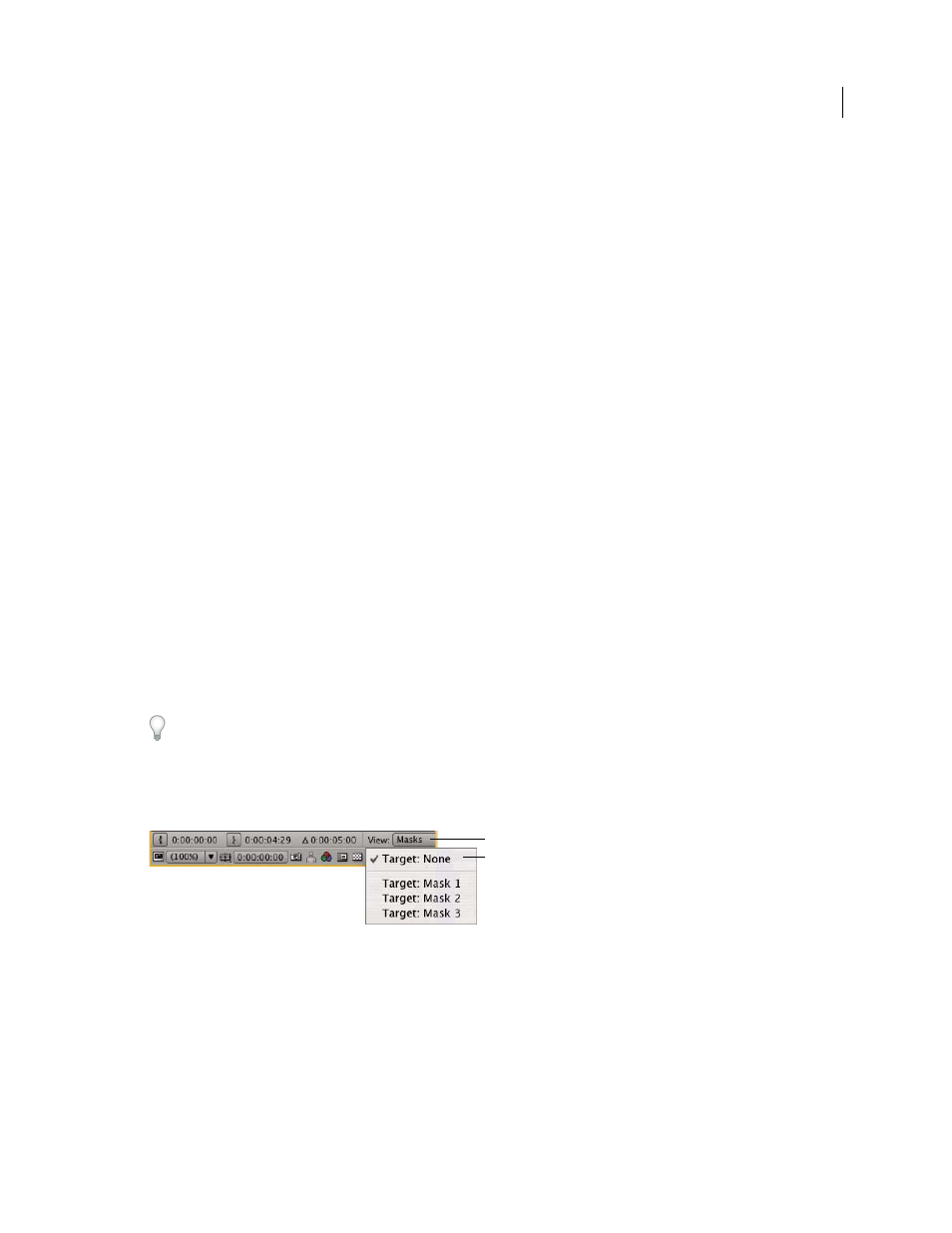
312
USING AFTER EFFECTS CS4
Drawing, painting, and paths
Last updated 12/21/2009
Create an empty shape group
❖
Choose Group (Empty) from the Add menu in the Tools panel or in the Timeline panel.
Creating shapes and masks
Creating masks
You can create one or more masks for each layer in a composition using any of the following methods:
•
a shape or mask by dragging with shape tools
” on page 315 and “
Create a Bezier shape or mask using the Pen tool
•
Specify the dimensions of the mask shape numerically in the Mask Shape dialog box. (See “
•
Convert a shape path to a mask path.
•
Convert a motion path to a mask path. (See “
Create a mask or shape from a motion path
•
Trace color or alpha channel values to create a mask using the Auto-trace command. (See “
channel values with Auto-trace
•
Paste a path copied from another layer or from Adobe Illustrator, Photoshop, or Fireworks. (See “
Illustrator, Photoshop, or Fireworks
•
Convert a text layer to one or more editable masks on a solid-color layer by using the Create Masks From Text
command. (See “
Create shapes or masks from text characters
When you create masks on a layer, the mask names appear in the Timeline panel outline in the order in which you
create the masks. To organize and keep track of your masks, rename them.
To rename a mask, select it and press Enter (Windows) or Return (Mac OS), or right-click (Windows) or Control-click
(Mac OS) the mask name and choose Rename.
When creating additional masks for one layer in the Layer panel, make sure that the Target menu in the Layer panel
is set to None; otherwise, you replace the targeted mask instead of creating a new mask. You can also lock a mask to
prevent changes to it.
Menu selections to specify a mask to target in the Layer panel
A. View menu B. Target menu
When creating or editing masks, look in the Info panel for information such as the mask name and the number of
vertices in the mask.
A
B
