Preparing and importing 3d image files – Adobe After Effects CS4 User Manual
Page 104
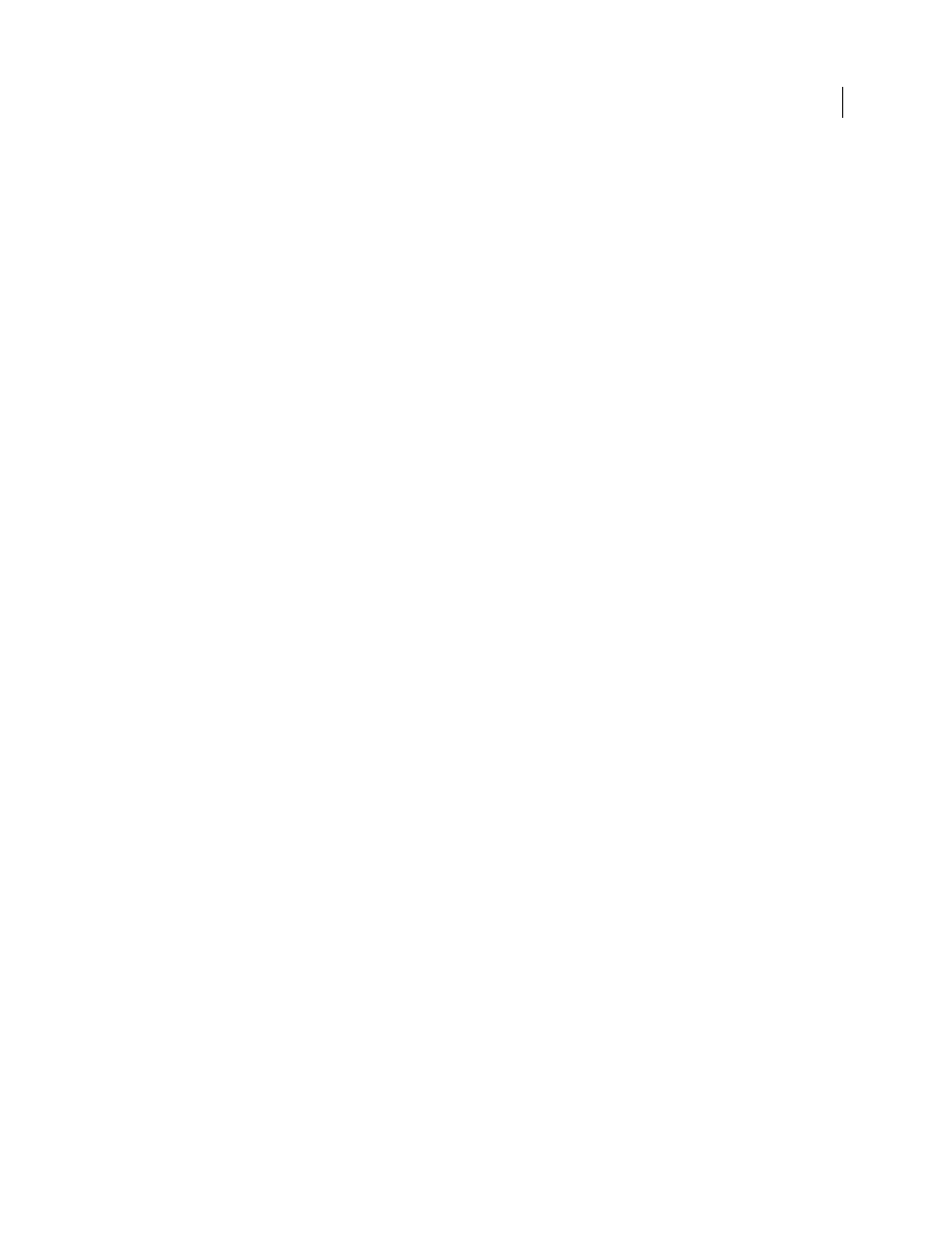
98
USING AFTER EFFECTS CS4
Importing and managing footage items
Last updated 12/21/2009
Depth order of video and audio tracks
During AAF import, video tracks are processed before audio tracks. Therefore,
converted audio layers appear above video layers in the After Effects Timeline panel.
Different image dimensions and pixel aspect ratios
When an Avid editing system imports footage, it is scaled to the
dimensions of the project regardless of the original dimensions of the footage. When the AAF file is imported into
After Effects, footage appears with its original dimensions and pixel aspect ratio, which may be different from the
dimensions of the project. You can use the Interpret Footage command in After Effects to make pixel aspect ratio
adjustments.
Missing media
Referenced media that is not accessible during the import operation appears as placeholder footage in
After Effects.
Empty sequences
If a sequence contains no tracks, the composition created when it is imported is set at DV resolution
(720x480; 0.9 pixel aspect ratio) with a length of 10 seconds.
Cuts-only video and audio clips
Supported.
Audio
Audio gain (level) changes are supported, but audio pan is not. Mono and stereo audio are supported; 5.1 audio
is not supported. Separate audio channel tracks (even if out of synchronization) are imported into After Effects as a
single audio layer.
Clip Speed
Clips with a Motion Effect are converted to the corresponding layer Stretch value (for slow or fast motion)
or layer Time Remap keyframes (for reverse motion).
Empty tracks
Ignored.
Muted tracks
Avid does not save muted track information in an exported AAF file, so muted tracks cannot be
preserved in After Effects.
Locators
Ignored.
Composition size and pixel aspect ratio
Created based on the StoredWidth and StoredHeight values for the first
media file in the first sequence found.
Preparing and importing 3D image files
Importing 3D images from Photoshop Extended and Illustrator
Vanishing Point exchange
When you use the Vanishing Point feature in Photoshop Extended, you can then use the File > Export For After Effects
(.vpe) command to save the results as a collection of PNG files—one for each plane—and a .vpe file that describes the
geometry of the scene. You can then import the .vpe file into After Effects. After Effects uses the information in the
.vpe file to re-create the scene as a composition containing a camera layer and one perspective-corrected 3D layer for
each PNG file.
The camera is on the negative z axis, at (x,y)=(0,0). The point of interest for the camera is in the center of the
composition. The camera zoom is set according to the field of view in the Vanishing Point scene.
The 3D layers for the planes in the scene have a parent layer with its anchor point at the center of the composition, so
the whole scene can be transformed together.
Vanishing Point exchange only works well for images that have square pixels in Photoshop.
