Render and export a single frame of a composition, Filmstrip format – Adobe After Effects CS4 User Manual
Page 720
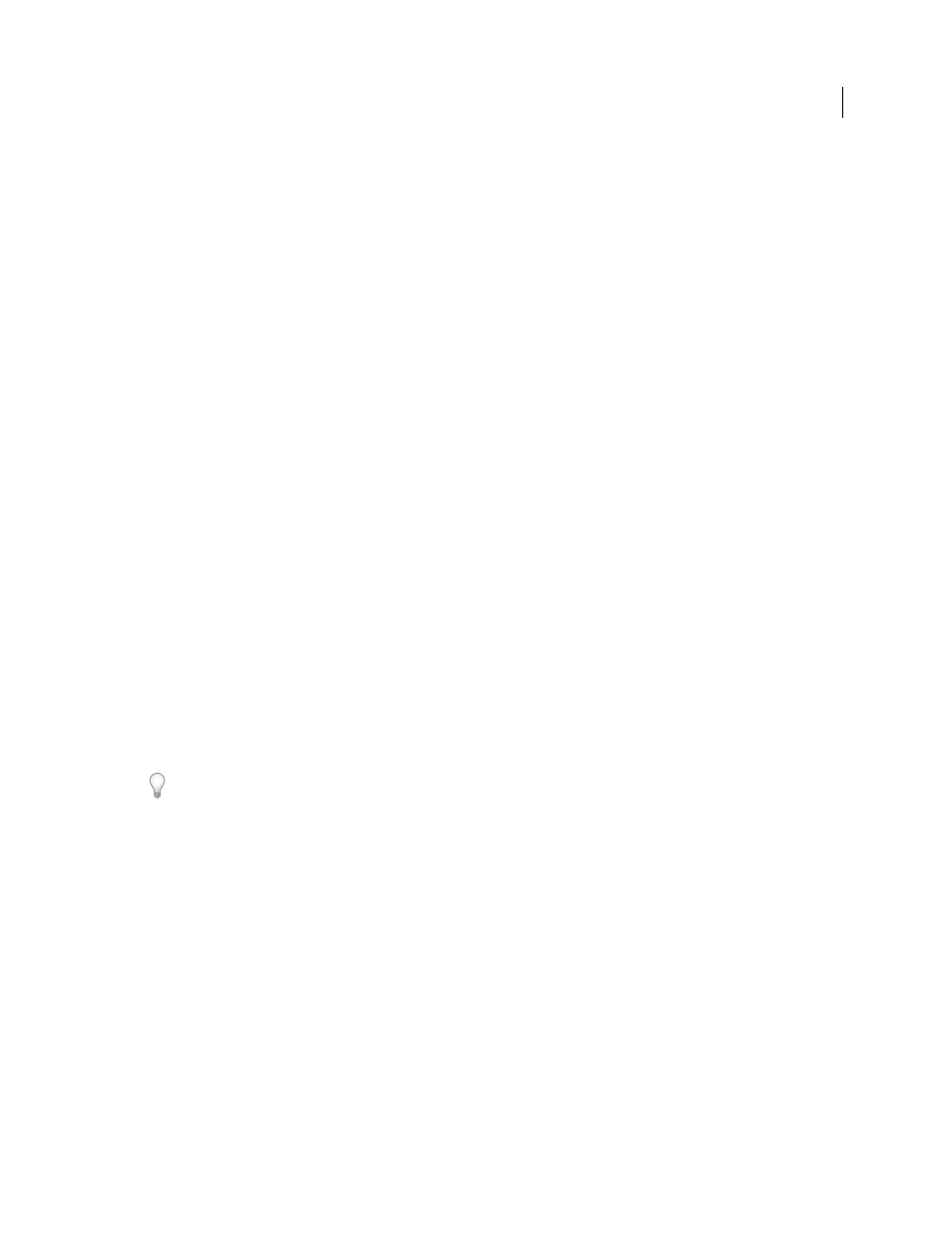
714
USING AFTER EFFECTS CS4
Rendering and exporting
Last updated 12/21/2009
Render and export a single frame of a composition
You can export a single frame from a composition, either as an Adobe Photoshop (PSD) file with layers intact or as a
rendered image. This is useful for editing files in Adobe Photoshop, preparing files for Adobe Encore, creating a proxy,
or exporting an image from a movie for posters or storyboards.
The Photoshop Layers command preserves all layers from a single frame of an After Effects composition in the
resulting Photoshop file. Nested compositions up to five levels deep are preserved in the PSD file as layer groups. The
PSD file inherits the color bit depth from the After Effects project.
In addition, the layered Photoshop file contains an embedded composite (flattened) image of all the layers. This feature
ensures that the file is compatible with applications that don’t support Photoshop layers; such applications display the
composited image and ignore the layers.
A layered Photoshop file saved from After Effects may look different from the frame viewed in After Effects if the frame
uses features that Photoshop doesn’t support. For example, if the frame contains a blending mode that isn’t available
in Photoshop, a blending mode that most resembles it is substituted in the layer, but the embedded composite image
(viewable only by applications that don’t support Photoshop layers) looks the same. Alternatively, you can render the
frame using the Composition > Save Frame As > File command to export a flattened and rendered version of the file
to the PSD format.
PSD files generated by Save Frame As > Photoshop Layers have the sRGB IEC61966-2.1 ICC color profile embedded
if color management is disabled for the project (the project's working color space is set to None). If color managment
is enabled for the project (the project's working color space is set to something other than None), then PSD files
generated by Save Frame As > Photoshop Layers have the color profile embedded that corresponds to the project's
working color space. (See “
Color management and color profiles
1
Go to the frame that you want to export so that it is shown in the Composition panel.
2
Do one of the following:
•
To render a single frame, choose Composition
> Save Frame As > File. Adjust settings in the Render Queue panel
if necessary, and then click Render.
•
To export a single frame as an Adobe Photoshop file with layers, choose Composition
> Save Frame As >
Photoshop Layers.
To copy the frame in the active Composition, Layer, or Footage panel to the clipboard so that you can paste it into
another application, you can use the Copy Image plug-in, from ObviousFX. For information, see the
.
More Help topics
Render and export with the Render Queue panel
Filmstrip format
You can export part or all of a composition as a single Filmstrip file. A Filmstrip file opens in Adobe Photoshop as a
series of frames in a column. Each frame is labeled with its frame number and timecode. If the column of filmstrip
frames is more than 30,000 pixels tall, the frames continue in a second column.
Note: For most purposes, it is more convenient to exchange images between After Effects and Photoshop using image
sequences, not Filmstrip format. Photoshop Extended can also import and export video files directly.
Because video compression isn’t used in creating Filmstrip files, they can be large. If your computer doesn’t have
enough memory for Photoshop to load the Filmstrip file, you can break the file into any number of smaller files by
setting the work area to a different portion of the composition before rendering and exporting each portion.
