Use the reshape effect – Adobe After Effects CS4 User Manual
Page 486
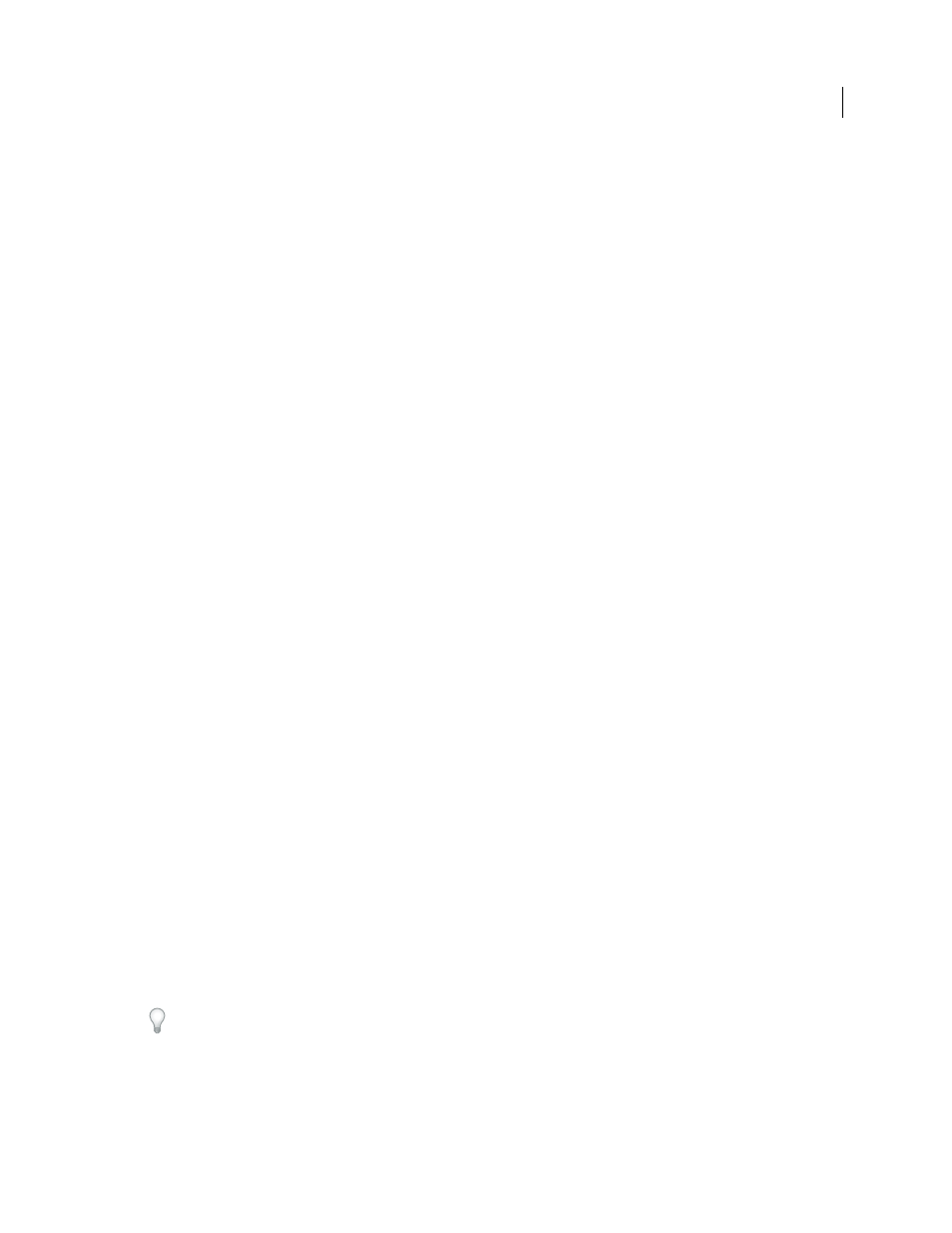
480
USING AFTER EFFECTS CS4
Effects and animation presets
Last updated 12/21/2009
Boundary Mask
Specifies what part of the image is reshaped. Anything outside the boundary isn’t altered. If not
specified, After Effects uses the first mask created as the Boundary mask. In the Composition and Layer panels, a blue
outline defines the boundary mask.
Percent
The amount of reshaping. This value is useful for creating partial distortions that increase over time.
Elasticity
Specifies how closely the image follows the shape defined by the curve. Stiff acts like cold rubber, allowing
the image to distort the least amount. Super Fluid acts like hot rubber, allowing the image to distort in a fluid fashion.
The other settings fall between. The more fluid elasticity settings require more rendering time. If the final image
doesn’t follow the curve as expected, use the following elasticity guidelines:
•
In general, use the stiffest setting possible that doesn’t create a polygonal image. Use a higher elasticity setting if the
final image looks polygonal but the curves are smooth.
•
Use Stiff, Less Stiff, or Below Normal if the source and destination masks are similar in shape and have low
curvature (few curved segments that change direction radically).
•
Use Normal, Absolutely Normal, or Above Average if the source and destination masks are dissimilar and have
mild curvature.
•
Use Loose, Liquid, or Super Fluid if the masks are very dissimilar and have extreme curvature.
Correspondence Pairs
Shows the number of points on the source mask that are associated with, or mapped to, points
on the destination mask. These points appear in the Composition panel and control the interpolation of the distortion
through space. To precisely control the distortion, you can add, delete, or move the points on either mask.
You move the correspondence points with the Selection tool, and you add and remove correspondence points with the
Add Vertex and Delete Vertex tools, which you activate by holding the Alt (WIndows) or Option (Mac OS) key. You
can only manipulate correspondence points when the effect instance is selected in the Effect Controls panel.
A mask can have an unlimited number of correspondence points, but the more correspondence points it has, the
longer the effect takes to render. If the distortion appears twisted, try adding more correspondence points at
distinguishing points along the masks. (If the arc lengths of the curves between correspondence points are too
different, twisting may result.)
Interpolation Method
Specifies how After Effects determines the distortion of each video or animation frame in the
interval between keyframes or if no keyframes exist.
•
Discrete
Requires no keyframes because it calculates the distortion at each frame. Discrete produces the most
accurate results but requires more rendering time.
•
Linear
(Default) Requires two or more keyframes and performs a straight-line interpolation between the
keyframes. Linear produces steady changes between keyframes and sharp changes at keyframes.
•
Smooth
Requires three or more keyframes and approximates the distortion using cubic curves, producing
distortions with graceful motion.
Use the Reshape effect
1
Open the layer in a Layer panel.
2
Create or import the source, destination, and boundary masks into the layer.
Name each mask so that you can easily recognize it in the Mask menu in the Effect Controls panel.
3
In the Timeline panel, choose None from the Mode menu for each mask.
