Edit audio in adobe soundbooth or adobe audition, Dynamic link and after effects – Adobe After Effects CS4 User Manual
Page 50
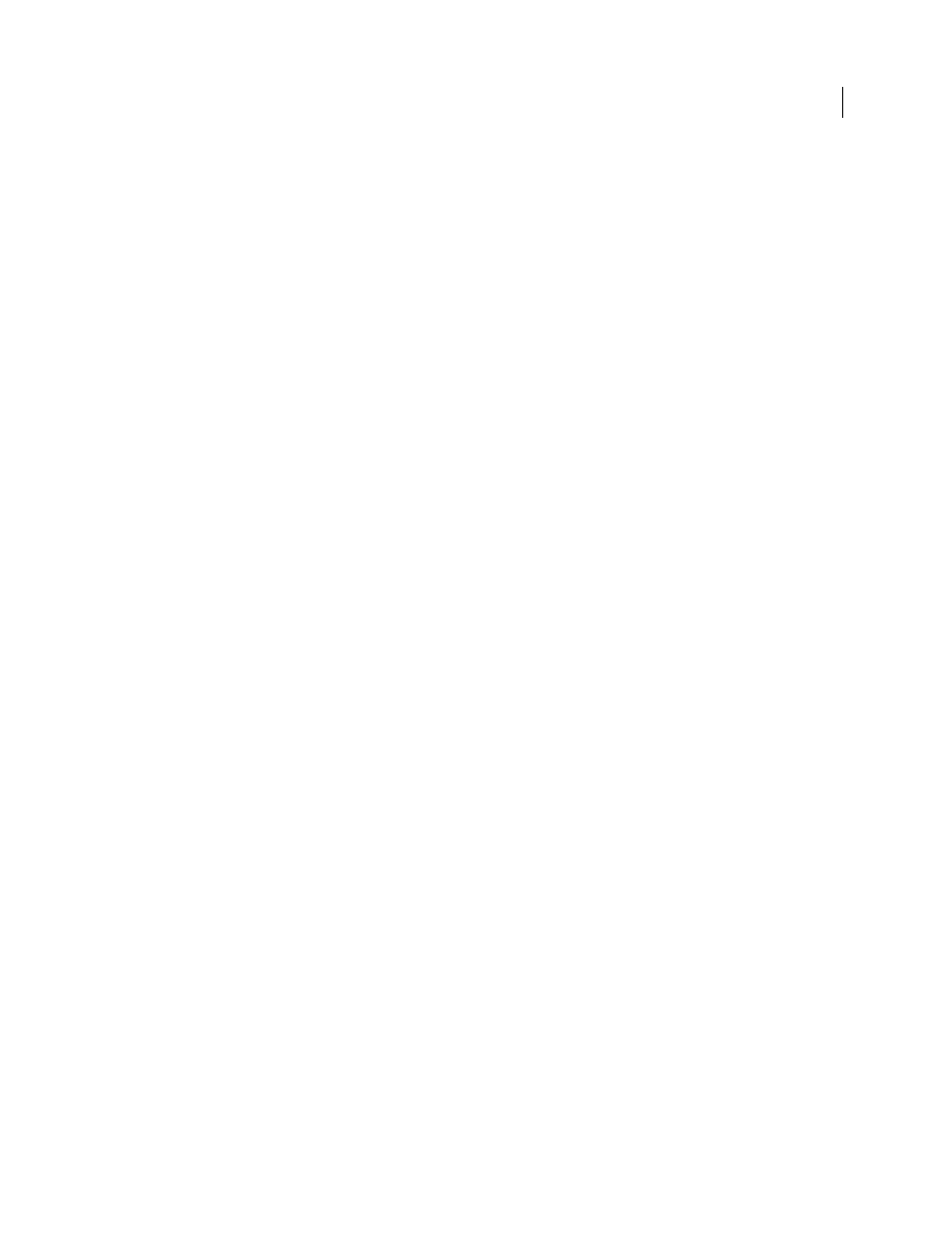
44
USING AFTER EFFECTS CS4
Workflows, planning, and setup
Last updated 12/21/2009
Edit audio in Adobe Soundbooth or Adobe Audition
While working in After Effects, you may want to use the more comprehensive audio-editing capabilities of Adobe
Soundbooth™ or Adobe Audition® to fine-tune your audio. You can use the Edit In Adobe Soundbooth or Edit In
Adobe Audition command to start Adobe Soundbooth or Adobe Audition from within After Effects.
If you edit an audio-only file (for example, a WAV file) in Adobe Soundbooth or Adobe Audition, you change the
original file. If you edit a layer that contains both audio and video (for example, an AVI file), you edit a copy of the
source audio file.
1
Select the layer that contains the audio that you want to edit. The item must be of a type that is editable in Adobe
Soundbooth or Adobe Audition.
2
Choose Edit > Edit In Adobe Soundbooth or Edit > Edit In Adobe Audition to open the clip in Edit view in Adobe
Soundbooth or Adobe Audition.
3
Edit the file, and then do one of the following:
•
If you’re editing an audio-only layer, choose File
> Save to apply your edits to the original audio file, or choose File
>
Save As to apply your edits to a copy of the audio file. If you choose File
> Save As, you need to re-import the copy
of the file into After Effects.
•
If you’re editing a layer that contains both audio and video, choose File
> Save As. After you save the file, import it
into After Effects, add it to the composition, and mute the original audio in the audio-video clip by deselecting the
Audio switch in the Timeline panel.
Note: Any effects applied to audio in After Effects aren’t included in the copy that is sent to Adobe Soundbooth or Adobe
Audition.
Dynamic Link and After Effects
Dynamic Link features are available only with Adobe Creative Suite Production Premium edition and Adobe Creative
Suite Master Collection edition.
More Help topics
Working with Adobe Encore and After Effects
Working with Adobe Premiere Pro and After Effects
Importing from After Effects and Adobe Premiere Pro
About Dynamic Link (Production Premium or Master Collection only)
In the past, sharing media assets among post-production applications has required you to render your work in one
application before importing it into another—an inefficient and time-consuming workflow. If you wanted to make
changes in the original application, you had to re render the asset. Multiple rendered versions of an asset consume disk
space and can lead to file-management challenges.
Dynamic Link, a feature of Adobe Creative Suite® Production Premium and Master Collection, offers an alternative to
this workflow: the ability to create dynamic links between After Effects, Adobe Premiere Pro, Encore, and Soundbooth.
Creating a dynamic link is as simple as importing any other type of asset, and dynamically linked assets appear with
unique icons and label colors to help you identify them. Dynamic links are saved in project, composition, and
document files generated by these applications.
