The adobe media encoder, The file > export menu, Choosing formats and output settings – Adobe After Effects CS4 User Manual
Page 695
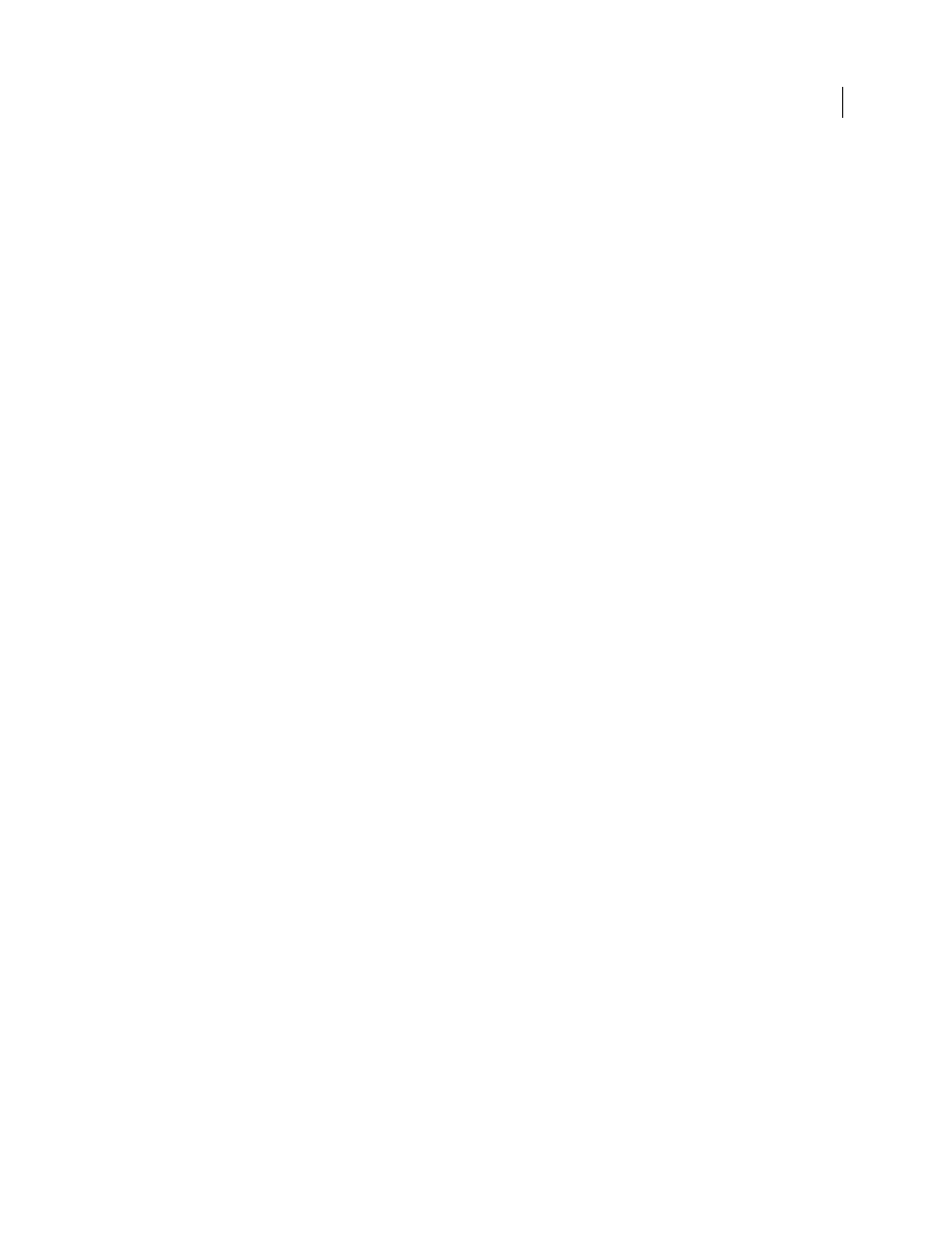
689
USING AFTER EFFECTS CS4
Rendering and exporting
Last updated 12/21/2009
In the Render Queue panel, you can manage several render items at once, each with its own render settings and output
module settings. Render settings determine such characteristics as output frame rate, duration, resolution, and layer
quality. Output module settings—which are applied after render settings—determine such post-rendering
characteristics as output format, compression options, cropping, and whether to embed a link to the project in the
output file. You can create templates that contain commonly used render settings and output module settings.
Using the Render Queue panel, you can render the same composition to different formats or with different settings,
all with one click of the Render button:
•
You can output to a sequence of still images, such as a Cineon sequence, which you can then transfer to film for
cinema projection.
•
You can output using lossless compression (or no compression) to a QuickTime container for transfer to a non-
linear editing (NLE) system for video editing.
•
You can output to H.264 or another highly compressed format for playback on mobile devices such as mobile
phones or the Apple iPod.
•
You can output to MPEG-2 for playback from DVD.
Note: To transfer the output rendered from After Effects to film or video, you must have the proper hardware for film or
video transfer, or have access to a service bureau that can provide transfer services.
The Adobe Media Encoder
After Effects uses an embedded version of the Adobe Media Encoder to encode most movie formats through the
Render Queue panel. When you manage render and export operations with the Render Queue panel, the embedded
version of the Adobe Media Encoder is called automatically. The Adobe Media Encoder appears only in the form of
the export settings dialog boxes with which you specify some encoding and output settings. (See “
compression options for movies
Important: The embedded version of the Adobe Media Encoder used to manage export settings within After Effects
output modules does not provide all of the features of the full, stand-alone Adobe Media Encoder application. For
information about the full, stand-alone Adobe Media Encoder application, see Adobe Media Encoder Help.
The File > Export menu
You use commands in the File > Export menu to render and export SWF files and XFL files for use in Flash Player or
Flash Professional, respectively. (See “
Rendering and exporting for Flash Professional and Flash Player
You can also use commands in the File > Export menu to encode movies into some formats (such as raw DV streams)
using QuickTime components. However, in general, you should use the Render Queue panel rather than the
QuickTime components available through the File > Export menu. (See “
Rendering and exporting movies using
Choosing formats and output settings
After Effects provides various formats and compression options for output. Which format and compression options
you choose depends on how your output will be used. For example, if the movie that you render from After Effects is
the final product that will be played directly to an audience, then you need to consider the medium from which you’ll
play the movie and what limitations you have on file size and data rate. By contrast, if the movie that you create from
After Effects is an intermediate product that will be used as input to a video editing system, then you should output
without compression to a format compatible with the video editing system. (See “
Aharon Rabinowitz provides an article on the
formats and settings to use for final output.
