Adobe After Effects CS4 User Manual
Page 297
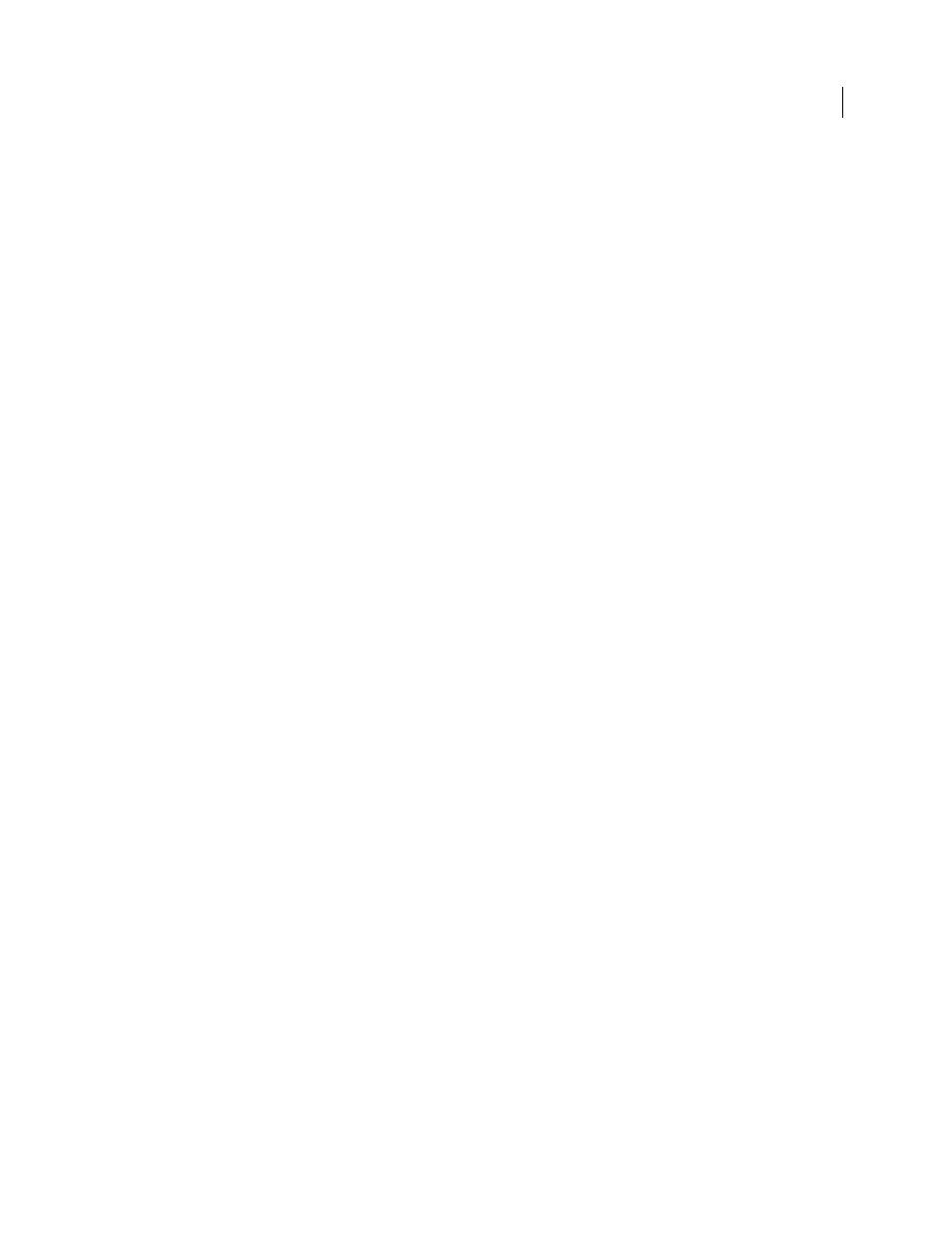
291
USING AFTER EFFECTS CS4
Color
Last updated 12/21/2009
The output color profile for a render item determines what calculations are performed when converting the colors of
a rendered composition from the working color space of the project to the color space for the output medium. If a
project working space has not been set—that is, if color management is not on for the project—then you cannot assign
an output color profile.
For example, after creating a movie in an HDTV (Rec. 709) working color space for output to film, you likely want to
output to a log-encoded Cineon/DPX color space using a film output color profile. If, on the other hand, you’re
creating a movie for high-definition television, you should choose an HDTV (Rec. 709) output profile.
The output color profile for a render item is part of an output module and is displayed in the output module group in
the Render Queue panel. You can assign multiple output modules to one render item, each with its own output color
profile, allowing you to create output movies for various media from one rendered movie.
The Convert To Linear Light option determines whether the colors are output to a linear color profile (gamma equals
1.0). It is seldom a good idea to output to linear light for 8-bpc or 16-bpc color, so the default setting for Convert To
Linear Light is On For 32 bpc. (See “
Some file formats—such as Photoshop (PSD), PNG, TIFF, and JPEG—allow for the embedding of a color profile. If
you embed a color profile in an output file, then you can be more certain that programs that use the file will correctly
interpret its color information.
After Effects chooses a rendering intent based on the output color profile that you choose. For most output types, the
rendering intent is relative colorimetric (with black point compensation); for output to film negative, the rendering
intent is absolute colorimetric.
You can prevent the conversion of colors from the working color space for a single output item by selecting Preserve RGB
in the Color Management tab of the Output Module Settings dialog box. This option preserves RGB numbers; color
appearance is not preserved. Turning off color management for a specific footage item is useful when the footage item is
not intended for visual display, but is instead intended for use as a control layer—for example, a displacement map.
1
Click the underlined text next to the Output Module heading for the render item in the Render Queue panel.
2
In the Color Management tab of the Output Module Settings dialog box, choose a value from the Output Profile menu:
sRGB IEC61966-2.1
For display in web browsers and other web-based environments.
SDTV NTSC or SDTV PAL
For display on standard-definition television. If the codec that you are using does not adjust
luma levels, choose a 16-235 profile to compress luma levels.
Kodak 5218/7218 Printing Density
For film-out corresponding to the scene capture of Kodak 5218 camera negative film.
If you don’t see the profile that you want in the Output Profile menu, select Show All Available Profiles. This option
shows the motion-picture film color profiles.
3
Read the information in the Description area of the dialog box to confirm that the conversion is the one that you
want, and click OK.
More Help topics
Output modules and output module settings
