Copy or duplicate a layer, Split a layer, Create split layers above original layer – Adobe After Effects CS4 User Manual
Page 158
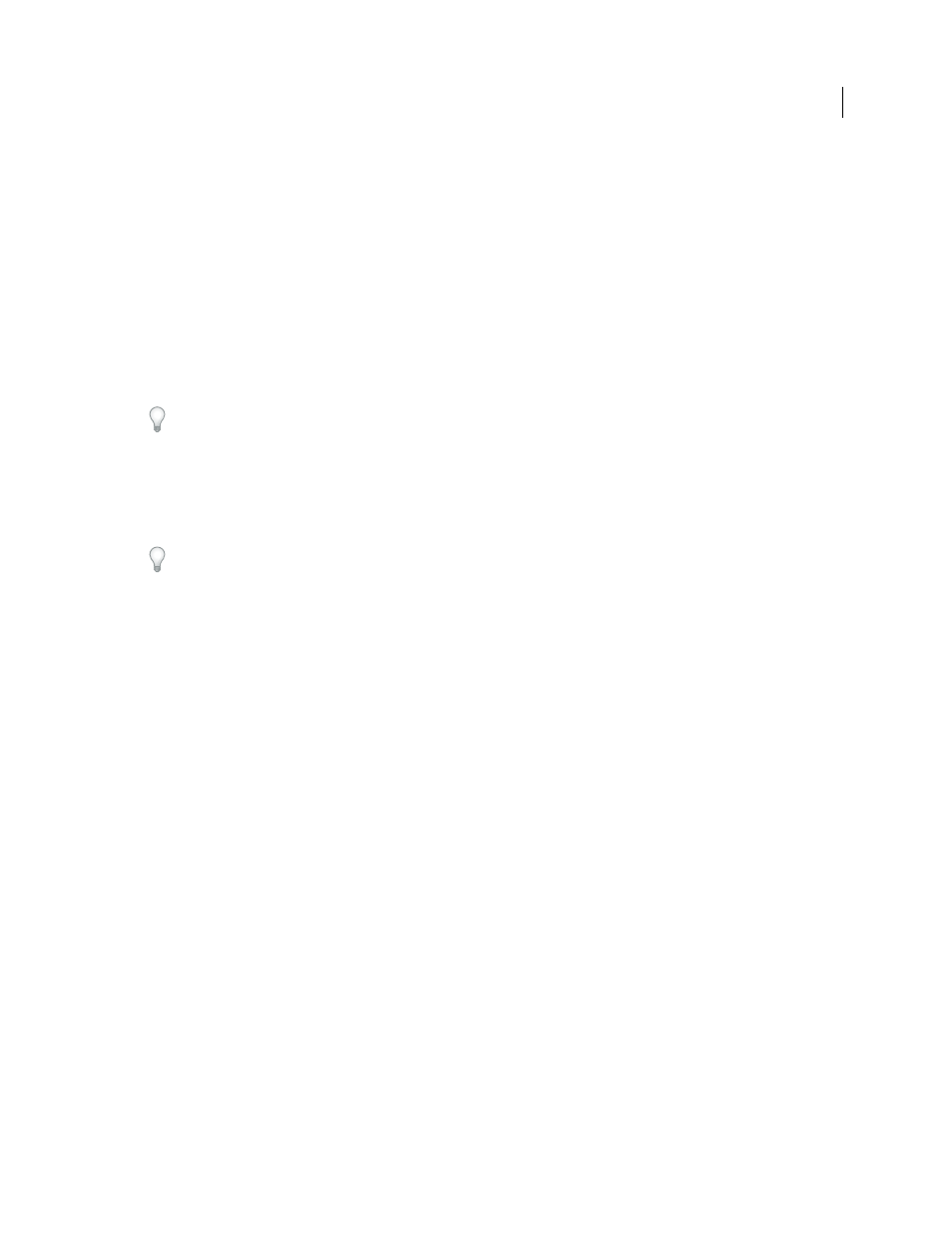
152
USING AFTER EFFECTS CS4
Layers and properties
Last updated 12/21/2009
More Help topics
Copy or duplicate a layer
When you copy a layer, you copy all of its properties, including effects, keyframes, expressions, and masks.
Duplicating a layer is a shortcut with which you copy and paste the layer with one command. Duplicating a layer with
a track matte preserves the relative ordering of the layer and its track matte.
When you paste layers, they are placed in the order in which you selected them before copying. The first layer selected
is the last one to be placed, so it ends up on the top in the layer stacking order. If you select layers from the top first,
they end up in the same stacking order when pasted.
If you have a component of a layer—such as a mask or keyframe—selected when you copy, you copy only that
component. Before copying, press Shift+F2 to deselect all of the components of a layer and leave the layer itself selected.
•
To copy selected layers and place the In points of the copies at the current time, choose Edit > Copy, and then press
Ctrl+Alt+V (Windows) or Command+Option+V (Mac OS).
•
To copy selected layers and place the copies at the same times as the originals, choose Edit > Copy, and then choose
Edit > Paste.
To place copies at the top of the layer stack in the Timeline panel instead of immediately above the originals, press F2
to deselect the originals before you paste.
•
To duplicate selected layers, choose Edit > Duplicate or press Ctrl+D (Windows) or Command+D (Mac OS).
More Help topics
Layer properties in the Timeline panel
Split a layer
In the Timeline panel, you can split a layer at any time, creating two independent layers. Splitting a layer is a time-
saving alternative to duplicating and trimming the layer—something you might do when you want to change the
stacking-order position of the layer in the middle of the composition.
Note: To make new split layers appear above the original layer in the Timeline panel, select Create Split Layers Above
Original Layer (Edit > Preferences > General (Windows) or After Effects
> Preferences > General (Mac OS)). Deselect
this option to make the layers appear below the original layer.
1
Select one or more layers.
2
Move the current-time indicator to the time at which to split the layers.
3
Choose Edit > Split Layer.
When you split a layer, both resulting layers contain all of the keyframes that were in the original layer in their original
positions. Any applied track mattes retain their order, on top of the layer.
After you split a layer, the duration of the original layer ends at the point of the split, and the new layer starts at that
point in time.
If no layer is selected when you choose Edit > Split Layer, all layers are split at the current time.
