Pre-render a nested composition, Render order and collapsing transformations – Adobe After Effects CS4 User Manual
Page 70
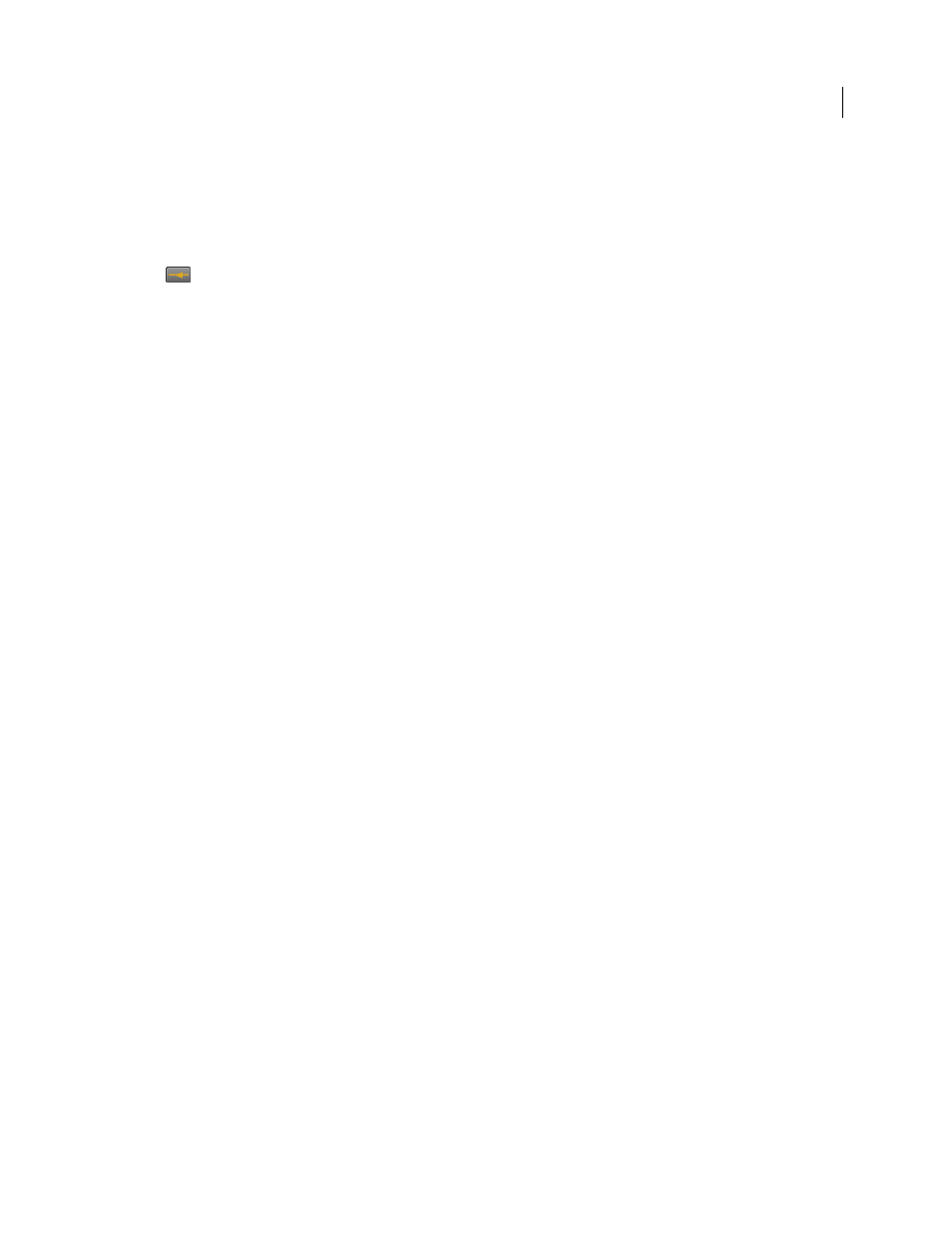
64
USING AFTER EFFECTS CS4
Projects and compositions
Last updated 12/21/2009
Upstream compositions in the Composition Mini-Flowchart are sorted from top to bottom either alphabetically or by
layer order. To switch between these sorting orders, press the S key when the Composition Mini-Flowchart is open.
When sorting by layer order, a composition used multiple times is sorted according to its topmost instance in the
stacking order. Downstream compositions are always sorted alphabetically.
To navigate among and select compositions in the Composition Mini-Flowchart, use the arrow keys or click the arrow
or
buttons on either side of a composition. To activate the selected composition, press the spacebar or Enter
(Windows) or Return (Mac OS). To close the Composition Mini-Flowchart without taking any action, press Esc, tap
Shift, or click outside the Composition Mini-Flowchart.
More Help topics
About precomposing and nesting
Pre-render a nested composition
A complex nested composition can take a long time to render, either for previews or for final output. If you have a
nested composition that you do not expect to work on further, you can save time during each rendering operation by
pre-rendering the nested composition into a movie and replacing the composition with the rendered movie. You can
still modify the original nested composition, because it remains in the Project panel. If you make a significant change
to the original nested composition, just render it again.
Pre-rendering a nested composition is especially beneficial when you will use it multiple times in a project.
Note: Apply your final output settings when you pre-render the nested composition.
1
Select the composition in the Project or Composition panel.
2
Choose Composition
> Pre-render.
The Pre-render command adds the composition to the render queue and sets the Import & Replace Usage post-render
action to replace the composition with the rendered movie.
3
In the Render Queue panel, adjust settings as necessary, and click the Render button to render the composition.
Note: An alternative to replacing the composition with the movie is to use the rendered movie as a proxy for the nested
composition.
More Help topics
Basics of rendering and exporting
Render order and collapsing transformations
A composition consists of layers stacked on top of one another in the Timeline panel. When the composition is
rendered—either for previewing or for final output—the bottom layer is rendered first. Within each raster (non-
vector) layer, elements are applied in the following order: masks, effects, transformations, and layer styles. For
continuously rasterized vector layers, transformations occur before masks and effects.
