Speed, Controlling speed between keyframes, Controlling speed – Adobe After Effects CS4 User Manual
Page 243: Between keyframes
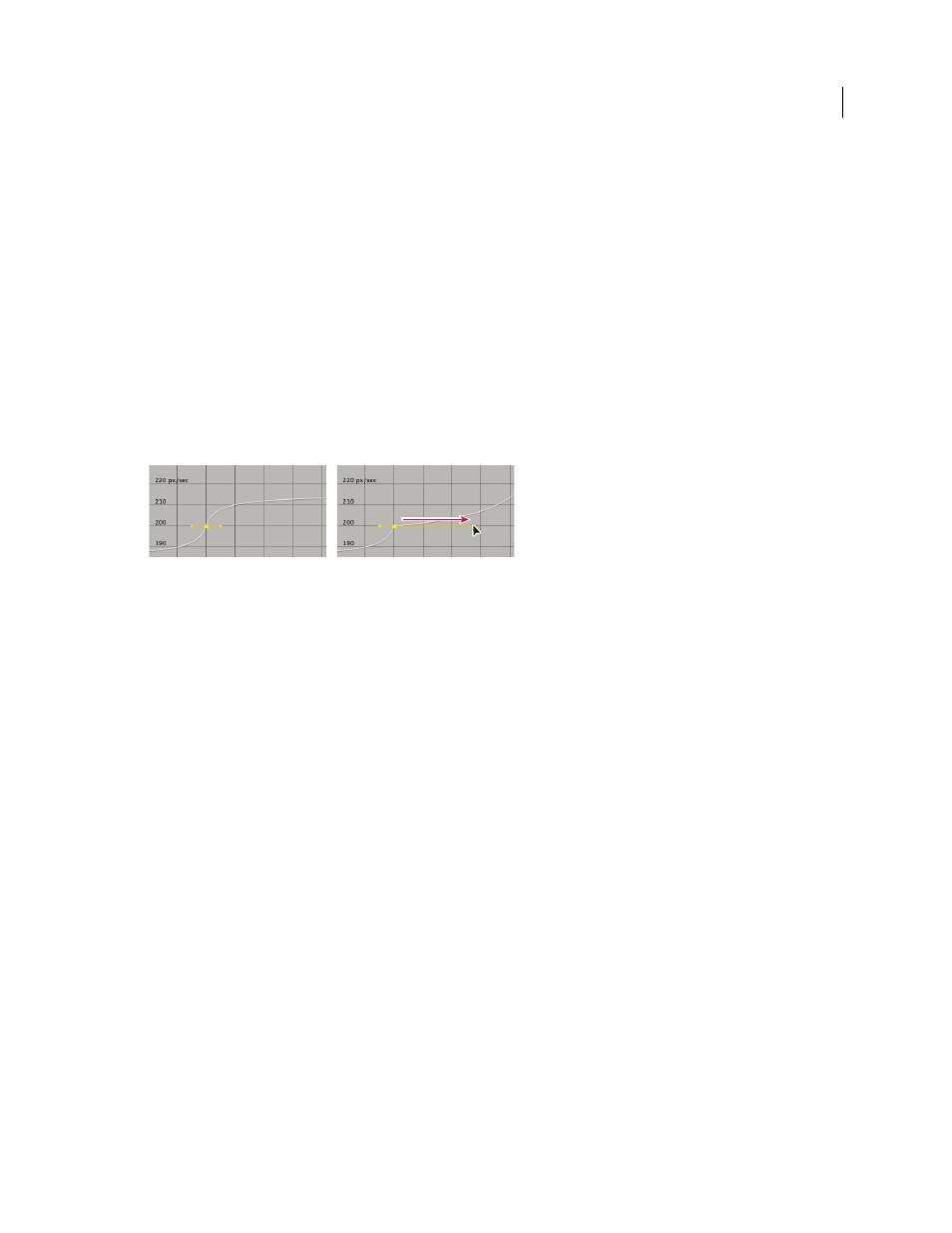
237
USING AFTER EFFECTS CS4
Animation and keyframes
Last updated 12/21/2009
Modify Bezier direction handles in the Graph Editor
In the Graph Editor, keyframes that use Bezier interpolation have direction handles attached to them. You can retract,
extend, or rotate the direction handles to fine-tune the Bezier interpolation curve in a value graph. You can retract or
extend the direction handles to fine-tune the curve in a speed graph.
By default, when you retract or extend a direction handle, the opposite handle on the keyframe moves with it. Splitting
direction handles makes the two direction handles attached to a keyframe behave independently.
•
To retract or extend direction handles, drag the direction handle toward or away from the center of its keyframe
with the Selection tool.
•
To split direction handles, Alt-drag (Windows) or Option-drag (Mac OS) a keyframe with the Selection tool. You
can also Alt-drag (Windows) or Option-drag (Mac OS) outside a keyframe to draw new handles, whether or not
handles already exist.
•
To manipulate the direction handles of two neighboring keyframes simultaneously, drag the value graph segment
between the keyframes.
Extending a Bezier direction handle in the speed graph
More Help topics
About animation, keyframes, and expressions
Speed
Controlling speed between keyframes
When you animate a property in the Graph Editor, you can view and adjust the rate of change (speed) of the property
in the speed graph. You can also adjust speed for spatial properties in the motion path in the Composition or Layer
panel.
In the Composition or Layer panel, the spacing between dots in a motion path indicates speed. Each dot represents a
frame, based on the frame rate of the composition. Even spacing indicates a constant speed, and wider spacing
indicates a higher speed. Keyframes using Hold interpolation display no dots because there is no intermediate
transition between keyframe values; the layer simply appears at the position specified by the next keyframe. (See
“
