Change text fill or stroke color, Change text stroke line join, Blend overlapping characters in a text layer – Adobe After Effects CS4 User Manual
Page 356: Change text, Stroke line join
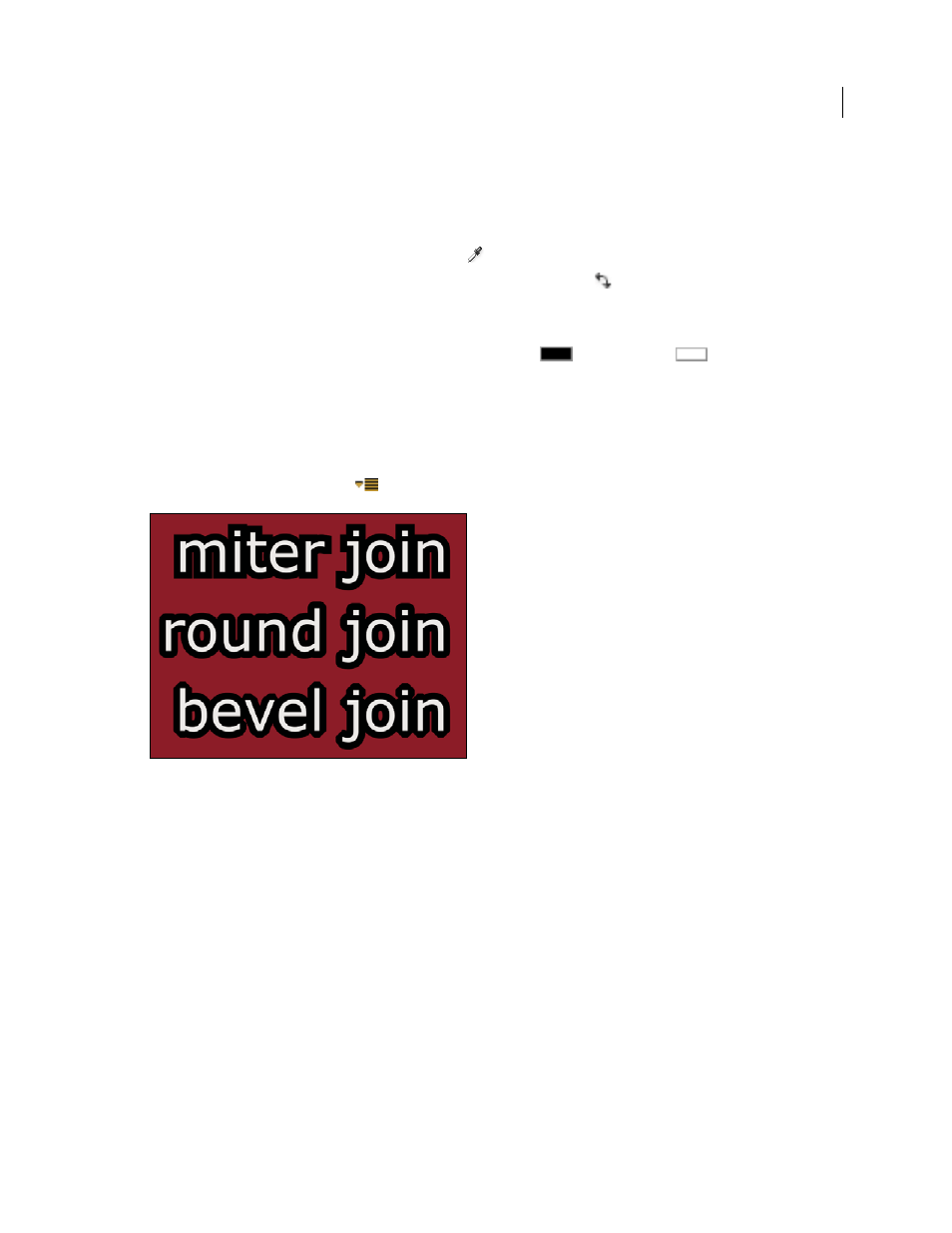
350
USING AFTER EFFECTS CS4
Text
Last updated 12/21/2009
Change text fill or stroke color
The text you enter gets its color from the Fill Color and Stroke Color controls in the upper-right corner of the
Character panel. Select text to change its color after the text has already been entered.
•
To set fill or stroke color using the color picker, click the Fill Color or Stroke Color control. To set fill or stroke color
using the eyedropper, click the eyedropper button
and then click anywhere on the screen to sample the color.
•
To swap colors for fill and stroke, click the Swap Fill And Stroke button
.
•
To remove fill or stroke, click the No Fill Color button or No Stroke Button. Only one of these buttons is available,
depending on whether the Fill Color or Stroke Color box is forward.
•
To set the fill or stroke to black or white, click the Set To Black
or Set To White
button.
•
To bring the Fill Color or Stroke Color box forward, click it.
Change text stroke line join
The line join type for a stroke determines the shape of the stroke when two segments of the stroke intersect. You set
the line join type for a text stroke with the Line Join setting in the panel menu of the Character panel, which you open
by clicking the panel menu button
in the upper-right tab of the Character panel.
❖
Choose Miter, Round, or Bevel from the Line Join menu.
Blend overlapping characters in a text layer
1
In the Timeline panel, expand the text layer and the More Options group.
2
Choose a blending mode from the Inter-Character Blending menu.
Note: To blend a text layer with the layers beneath it, specify a blending mode from the Modes column in the Timeline
panel.
Inter-character blending is not available for text layers with per-character 3D properties.
More Help topics
Blending modes and layer styles
