Import assets in panasonic p2 format – Adobe After Effects CS4 User Manual
Page 102
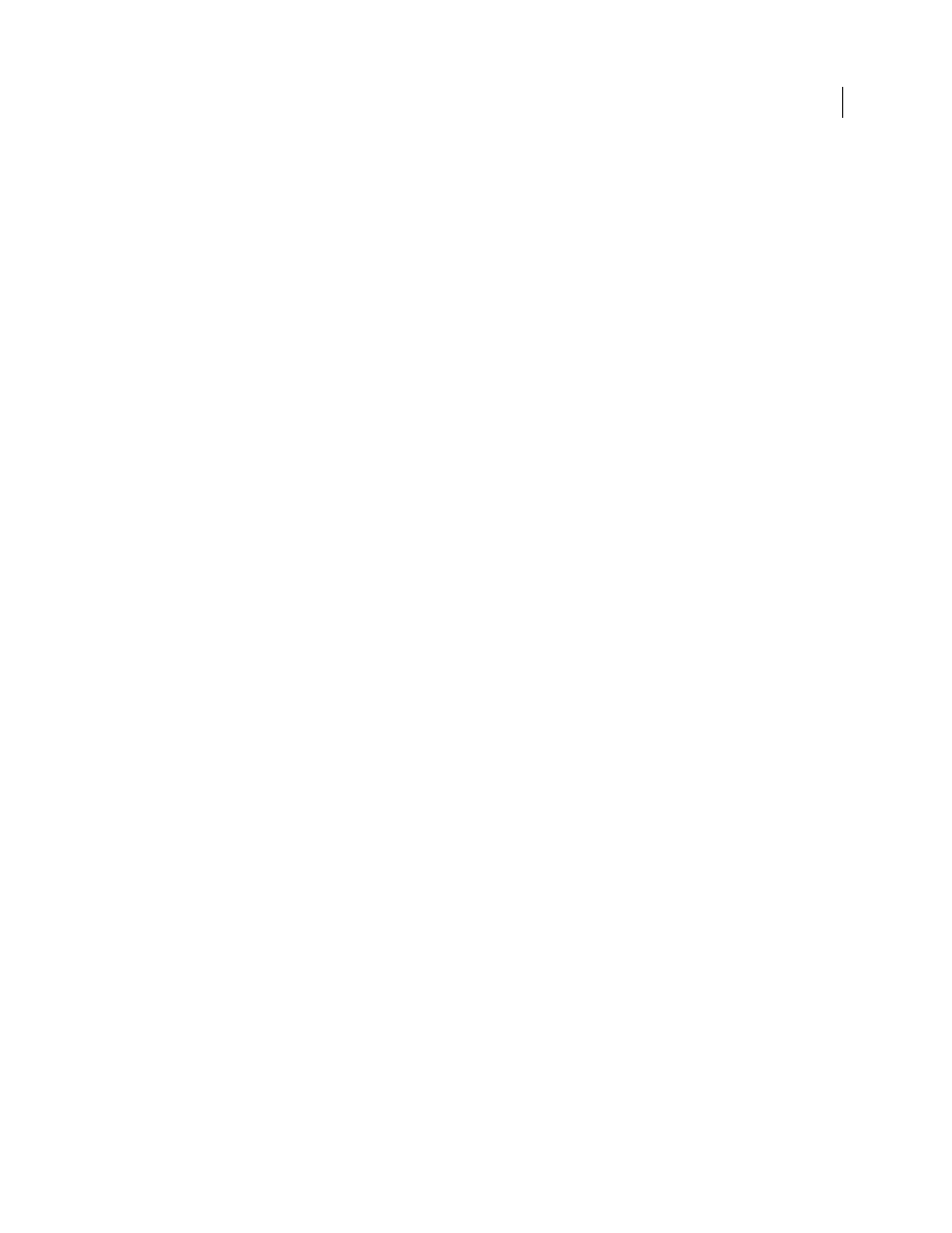
96
USING AFTER EFFECTS CS4
Importing and managing footage items
Last updated 12/21/2009
More Help topics
Import assets in Panasonic P2 format
A P2 card is a solid-state memory device that plugs into the PCMCIA slot of a Panasonic P2 video camera, such as the
AG-HVX200. The digital video and audio data from the video camera is recorded onto the card in a structured, codec-
independent format known as MXF (Media eXchange Format). Specifically, Adobe Premiere Pro and After Effects
support the Panasonic Op-Atom variant of MXF, with video in DV, DVCPRO, DVCPRO50, and DVCPRO HD
formats. A clip is said to be in the P2 format if its audio and video are contained in Panasonic Op-Atom MXF files, and
these files are located in a specific folder structure.
The root of the P2 folder structure is a CONTENTS folder. Each essence item (an item of video or audio) is contained
in a separate MXF wrapper file; the video MXF files are in the VIDEO subfolder, and the audio MXF files are in the
AUDIO subfolder. The relationships between essence files and the metadata associated with them are tracked by XML
files in the CLIP subfolder.
Note: Adobe Premiere Pro and After Effects do not support proxies recorded by Panasonic P2 camcorders in P2 card
PROXY folders.
The video and audio on a P2 card are already in a digital form, as if the P2 card were a hard disk, so no capture step is
involved in importing media from a P2 card. The process of reading the data from the card and converting it to a
format that can be used in a project is sometimes referred to as ingest.
For your computer to read P2 cards, you must install the appropriate driver, which you can download from the
Panasonic website. Panasonic also provides the P2 Viewer application, with which you can browse and play media
for details.
Because Panasonic P2 cards use the FAT32 file system, each file is limited to a size of 4 GB. When a shot is recorded
that requires more than the 4 GB, a P2 camera creates another file and continues recording the shot to the new file
without interruption. This is referred to as clip spanning, because the shot spans more than one file or clip. Similarly,
a camera may span a shot across files on different P2 cards: if the camera has more than one P2 card loaded, it will
record the shot until it runs out of room on the first P2 card, create a new file on the next P2 card with available space,
and continue recording the shot to it. Although a single shot can be recorded to a group of multiple spanned clips, the
multiple-file shot is designed to be treated as a single clip or footage item in a video editing application. For After
Effects to automatically import a group of spanned clips simultaneously and assemble them into a single footage item,
they must all have been recorded to the same P2 card and none of the files can be missing, including the associated
XML metadata file.
1
(Optional) Copy the entire contents of the P2 card to a hard disk.
Though it is possible to import assets into Adobe Premiere Pro or After Effects directly from a P2 card, it is usually
more efficient to copy the contents of the P2 card to a hard disk before importing.
2
Choose File
> Import.
3
Navigate to the CONTENTS folder.
4
Select one or more MXF files:
•
To import a video essence item and its associated audio essence items, select the MXF files from the VIDEO folder.
•
To import only the audio essence items, select the MXF files from the AUDIO folder.
