Render with opengl, Rendering and exporting movies using, Quicktime components – Adobe After Effects CS4 User Manual
Page 709
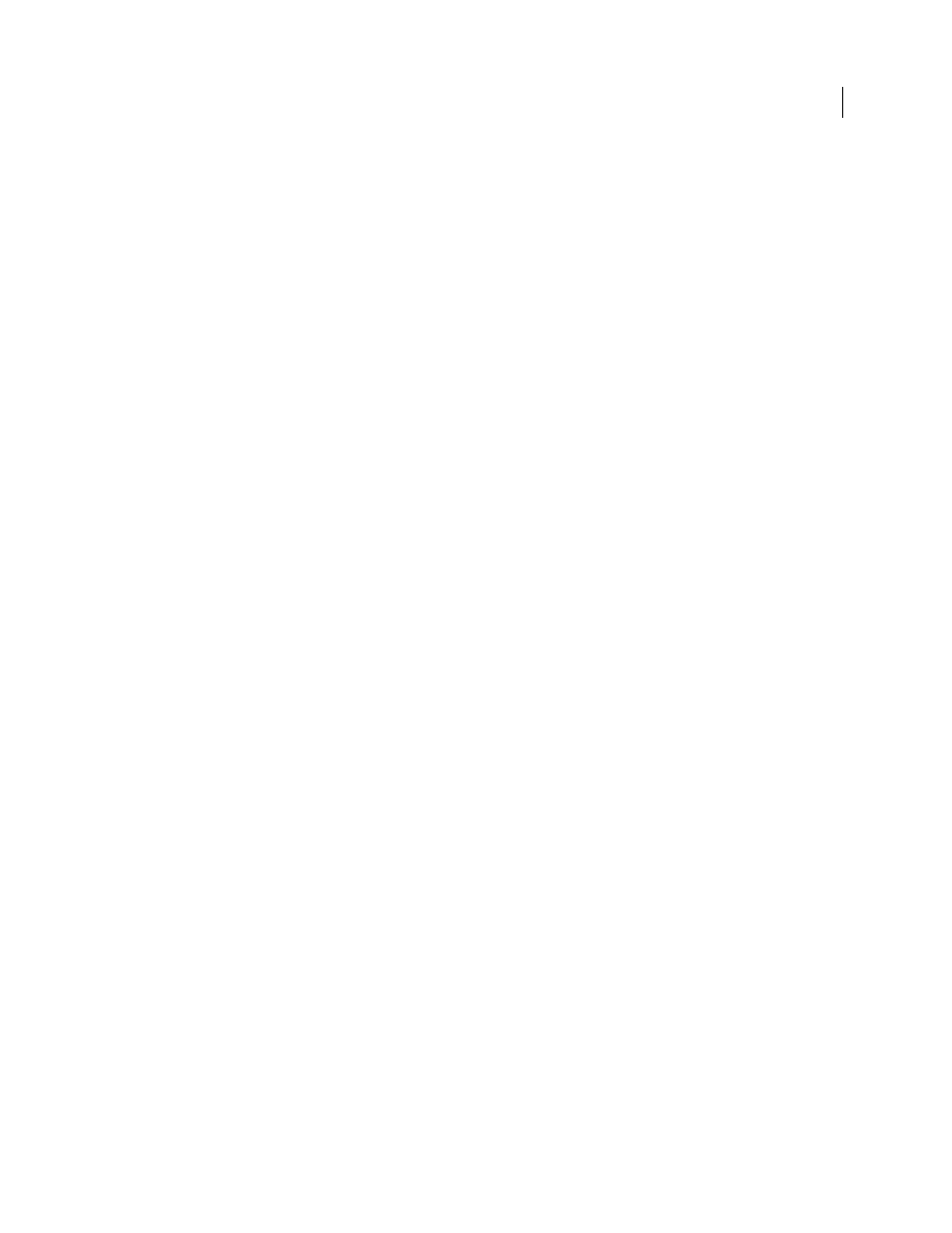
703
USING AFTER EFFECTS CS4
Rendering and exporting
Last updated 12/21/2009
Set Proxy
Sets the rendered file as a proxy for the specified item. Drag the pick whip to the item in the Project panel
item to specify it.
More Help topics
Pre-render a nested composition
Rendering and exporting movies using QuickTime components
If you have QuickTime installed, you can export a movie using components provided by QuickTime, without using
the Render Queue panel. Compositions exported using QuickTime components are rendered using the Composition
panel’s current quality and resolution settings. Only the work area is rendered.
Note: You can also export movies to QuickTime using the Render Queue panel. In general, you should use the Render
Queue panel. However, some QuickTime options, such as Fast Start and Hinted Streaming, are available only through
the File > Export menu.
The specific file formats that you can export to using QuickTime depend on how you’ve configured QuickTime. If you
install new export modules as they become available from Apple or other parties, those modules appear in the File
>
Export menu in After Effects. Formats that use QuickTime components for export are listed under the dividing line in
the File > Export menu.
For more information about QuickTime effects and file formats that QuickTime supports, see QuickTime Help.
More Help topics
Render and export with the Render Queue panel
Render with OpenGL
OpenGL is a set of standards for high-performance processing of 2D and 3D graphics on the graphics processing unit
(GPU) for a wide variety of applications. For After Effects users, OpenGL provides fast rendering for previews and final
output by moving rendering from the CPU to the GPU on the display card. Sometimes, performance improvements
due to processing on the GPU are referred to as hardware acceleration.
To use OpenGL in After Effects, you’ll need a display card that supports OpenGL 2.0 and has Shader support and
support for NPOT (Non Power of Two) textures.
Feature support in After Effects is dependent on the OpenGL hardware; contact the hardware manufacturer for details.
When you first start After Effects, it attempts to determine if your display card meets the OpenGL requirements, and
then enables or disables OpenGL as appropriate.
For information regarding specific OpenGL hardware, go to the After Effects section of the
.
Important: Because not all features of a composition can be rendered with OpenGL—and because some features that can
be rendered with OpenGL are rendered with different results—you may only want to use OpenGL rendering to accelerate
previews and to provide faster rendering for non-final results.
For information about rendering for previews with OpenGL, see “
