Import footage items using the import dialog box, Import footage items by dragging, Interpret footage items – Adobe After Effects CS4 User Manual
Page 77
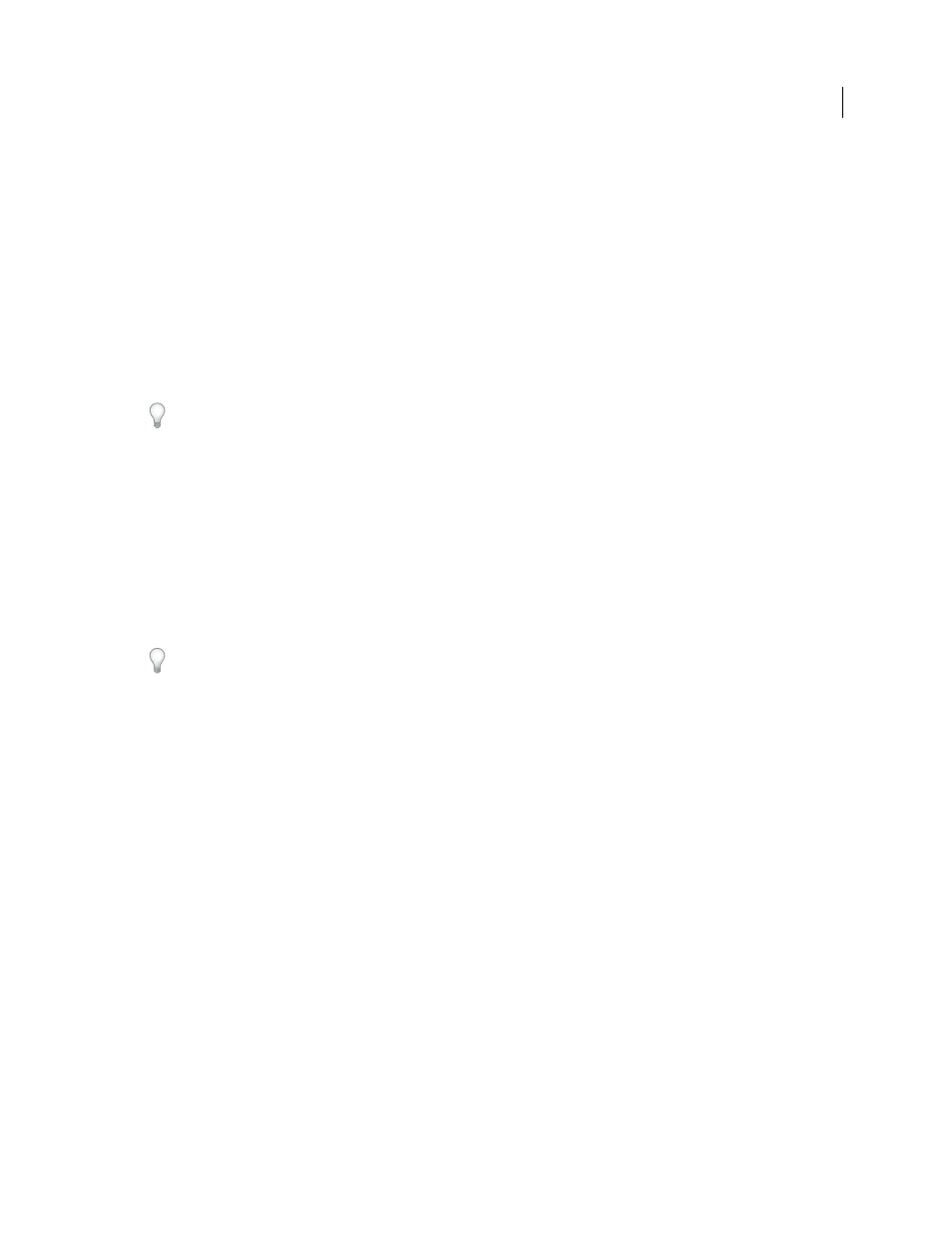
71
USING AFTER EFFECTS CS4
Importing and managing footage items
Last updated 12/21/2009
More Help topics
Alpha channel interpretation: premultiplied or straight
Import a single still image or a still-image sequence
Import footage items using the Import dialog box
1
Choose File
> Import > File, choose File > Import > Multiple Files, or double-click an empty area of the Project
panel.
If you choose Import Multiple Files, then you can perform the next step more than once without needing to choose an
Import command multiple times.
To display only supported footage files (excluding project files), choose All Footage Files from the Files Of Type
(Windows) or Enable (Mac OS) menu.
2
Do one of the following:
•
Select a file, and then click Open.
•
Ctrl-click (Windows) or Command-click (Mac OS) multiple files to select them, and then click Open.
•
Click a file and then Shift-click another file to select a range of files, and then click Open.
•
Select an entire folder, and then click Import Folder.
Note: If the Sequence option is selected, multiple files from the folder are imported as a sequence of still images.
Import footage items by dragging
If you always want the layered still-image files that you drag into After Effects to be imported as a composition, choose
Edit > Preferences > Import (Windows) or After Effects > Preferences > Import (Mac OS), and choose Composition
or Composition - Cropped Layers from the Default Drag Import As menu. (See “
Import a still-image sequence as a
•
To import a single file, drag it from Windows Explorer (Windows) or the Finder (Mac OS) into the Project panel.
•
To import the contents of a folder as a sequence of still images that appear in the Project panel as a single footage
item, drag a folder from Windows Explorer (Windows) or the Finder (Mac OS) into the Project panel.
•
To import the contents of the folder as individual footage items that appear in the Project panel in a folder, Alt-drag
a folder from Windows Explorer (Windows) or Option-drag a folder from the Finder (Mac OS) into the Project
panel.
•
To import a rendered output file from the Render Queue panel, drag the corresponding output module from the
Render Queue panel into the Project panel.
Note: If you drag an output module from the Render Queue panel into the Project panel before rendering, After Effects
creates a placeholder footage item. References to the placeholder footage item are automatically replaced when the output
module is rendered; the placeholder footage item itself is not replaced.
Interpret footage items
After Effects uses a set of internal rules to interpret each footage item that you import according to its best guess for
the source file’s pixel aspect ratio, frame rate, color profile, and alpha channel type. If After Effects guesses wrong, or
if you want to use the footage differently, you can modify these rules for all footage items of a particular kind by editing
the interpretation rules file (interpretation rules.txt), or you can modify the interpretation of a specific footage item
using the Interpret Footage dialog box.
